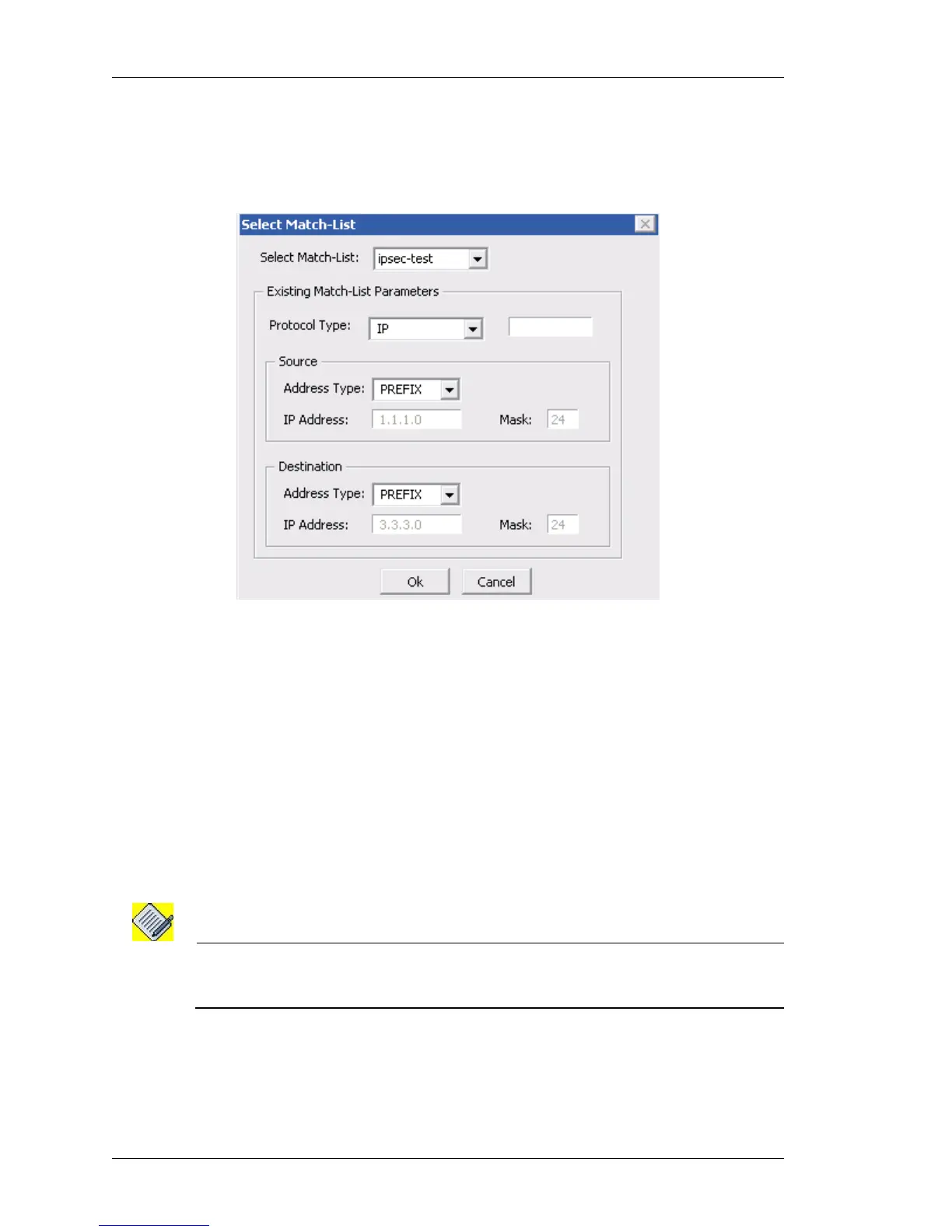Configure
Left running head:
Chapter name (automatic)
194
Beta Beta
OmniAccess 5740 Unified Services Gateway Web GUI Users Guide
Alcatel-Lucent
Attach Existing Match-list
i. Select Attach Existing option to attach an existing match-list to a crypto-
map. Select Match-list pop-up window is displayed.
Figure 116: VPN IPSec: IPSec Wizard - Create IPSec Policy with Crypto-map
- Select Match-list
i. Select Match-list drop-down list displays the match-lists already
configured in the system. Select the required one from the drop-down list.
ii. The parameters configured for the selected match-list is displayed in the
respective fields under Existing Match-list Parameters. None of these
parameters are editable.
iii. Click OK. The match-list thus selected is displayed in the VPN Traffic
(Match-list) field.
Step 3: Click Next. IKE Settings window is displayed. This window allows you to
configure IKE policy, and IKE settings like PFS, Lifetime, security proposals.
Note: At this point, a notification message “IPSec does not have license” is displayed if the
IPSec license is not installed, but allows you to continue configuration. The IPSec
functionality works only when a valid license is installed.
