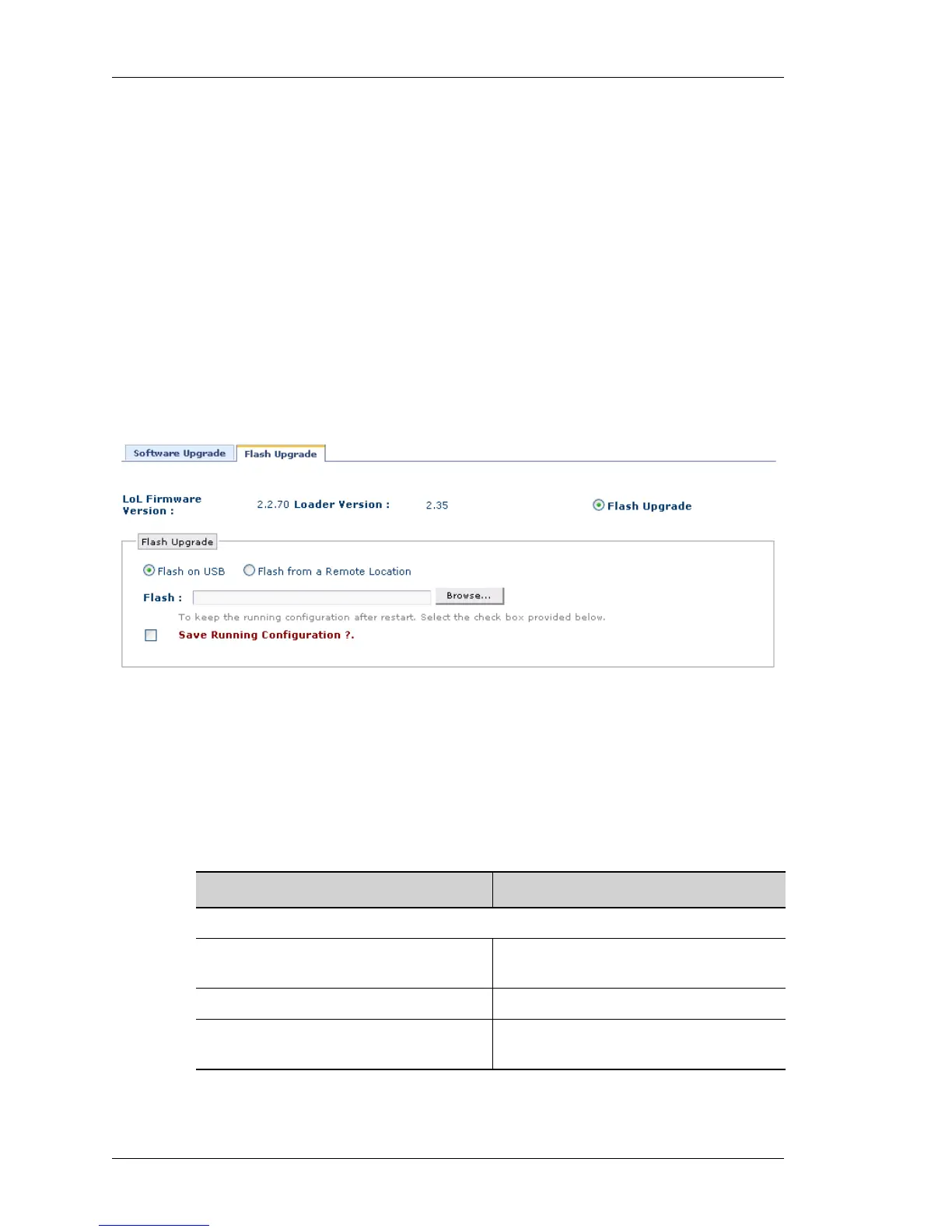Maintenance
Left running head:
Chapter name (automatic)
308
Beta Beta
OmniAccess 5740 Unified Services Gateway Web GUI Users Guide
Alcatel-Lucent
F
LASH UPGRADE
The Flash Upgrade page installs a flash image on all the cards. The package file
can be installed from the user:area or fpkey, or it can be obtained from a remote
location using FTP, TFTP, HTTP.
V
IEWING FLASH UPGRADE
Step 1: Launch the Web GUI tool.
Step 2: From the USGM menu bar, click Maintenance. All submenu/links under
Maintenance are displayed in the left navigation panel.
Step 3: Click Upgrade sub-menu.
The Upgrade menu has two tabs: Software Upgrade and Flash Upgrade.Select
Flash Upgrade tab. Flash Upgrade page is displayed in the center panel.
Figure 204: Upgrade: Flash Upgrade
The table below provides field description for Flash Upgrade page.
Table 37: Flash Upgrade Field Description
Field Description
F
LASH UPGRADE
LoL Firmware Version Version of the firmware that resides on
boot flash
Loader Version Version of the bootloader
Flash Upgrade Upgrade flash either from USB or from a
remote site
