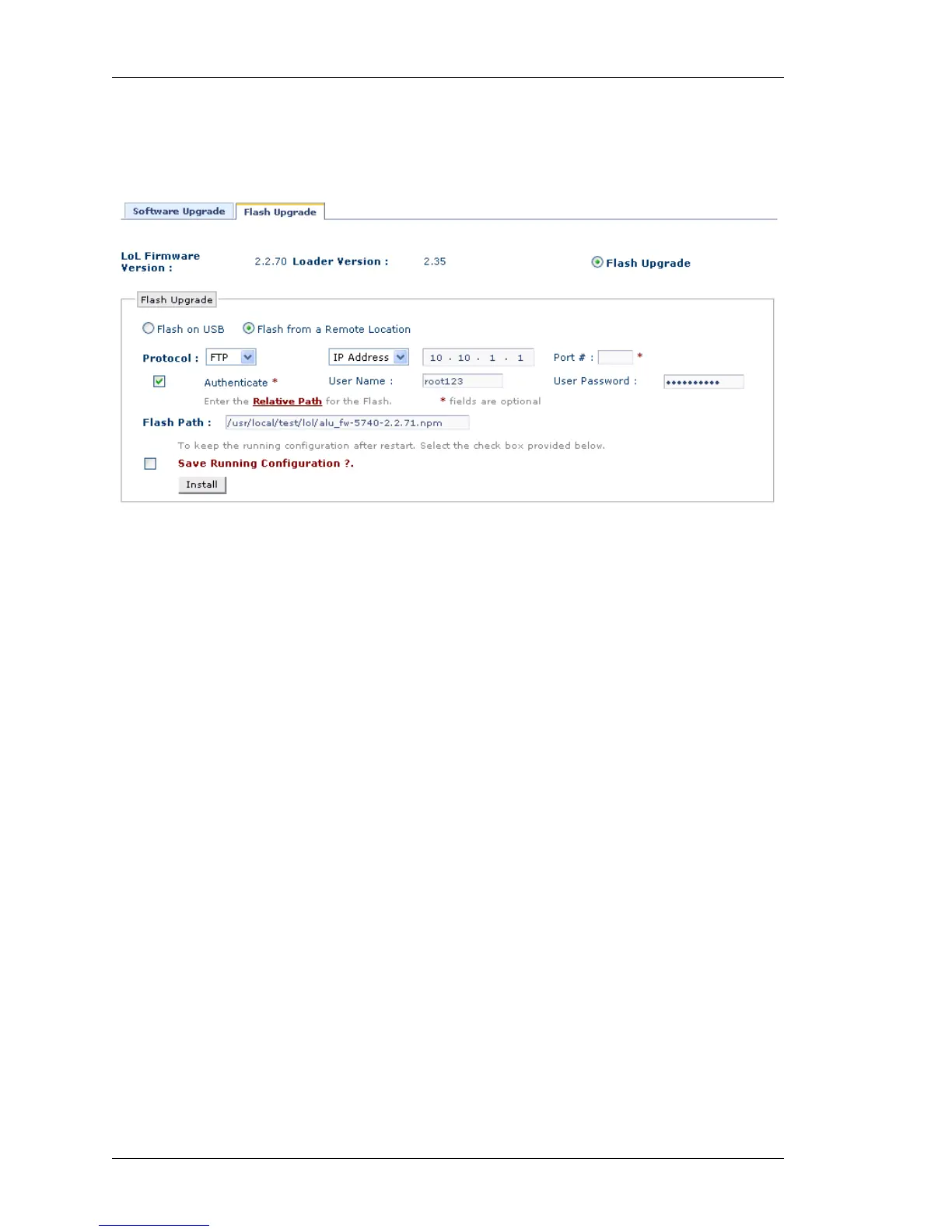Maintenance
Left running head:
Chapter name (automatic)
310
Beta Beta
OmniAccess 5740 Unified Services Gateway Web GUI Users Guide
Alcatel-Lucent
Upgrade Flash from a Remote Location
1. Select Flash from a Remote Location radio button in the Flash Upgrade box.
Figure 206: Upgrade: Flash Upgrade - Flash Upgrade from a Remote
Location
2. Select the transfer protocol from the Protocol list.
3. Select the IP address/host name of the remote site in IP Address/Host Name
field. Entering port number of the remote site in the Port # field is optional.
4. Authentication at the remote site is optional. If remote site requires you to
authenticate, select the Authenticate check box. Enter the user name User
Name field and the password in User Password field. Authenticate is
applicable only for HTTP/FTP protocol.
5. Enter the relative path of the Flash to be installed from the remote site in the
Flash Path field.
6. Select Save Running Configuration check box to save the running configuration
to the startup configuration.
7. Click Install to install the flash image.
8. System restarts and the new flash image is installed in the system.
