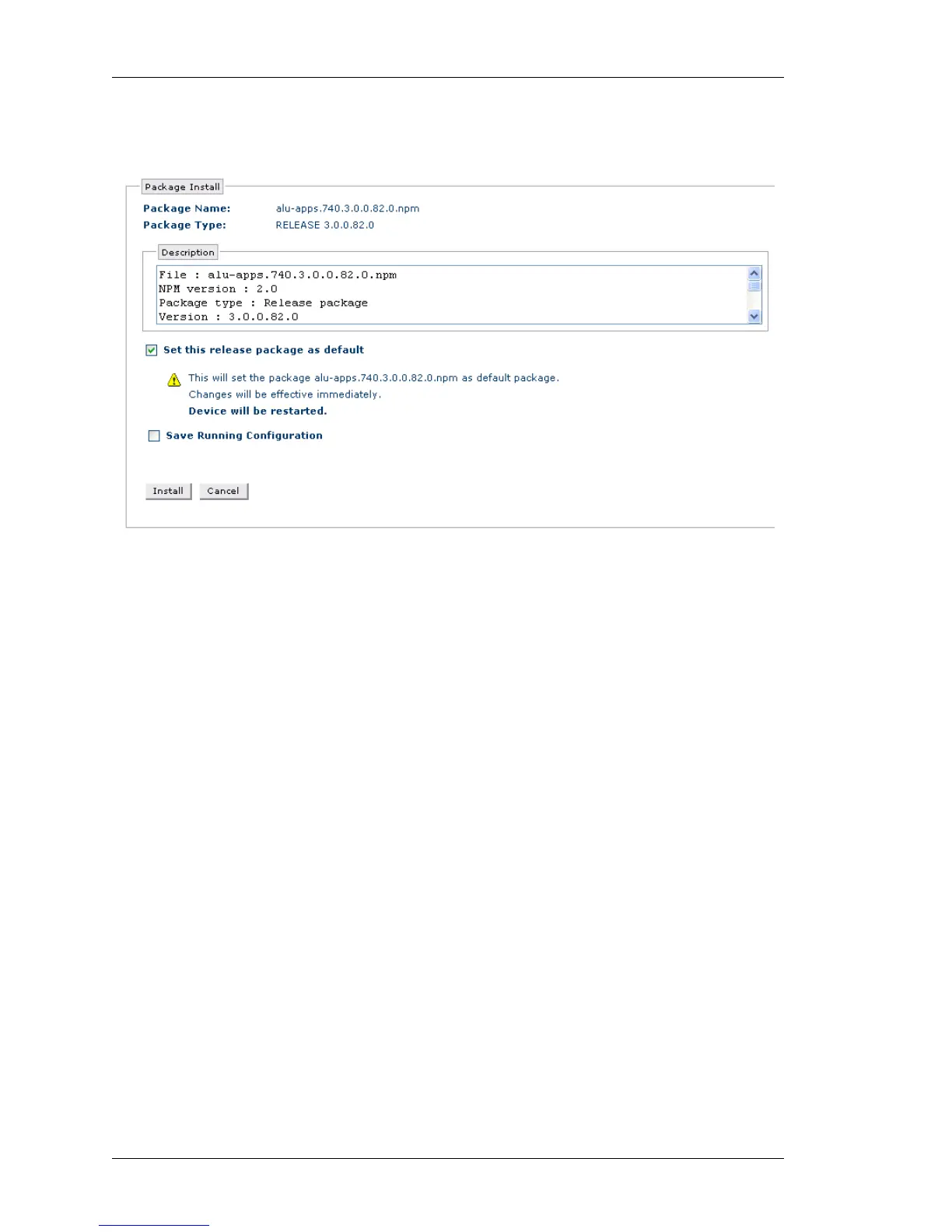Maintenance
Left running head:
Chapter name (automatic)
302
Beta Beta
OmniAccess 5740 Unified Services Gateway Web GUI Users Guide
Alcatel-Lucent
• The following page is displayed for Package Type Release.
Figure 198: Upgrade: Software Upgrade - Install Package from Remote Site
(b)
•Select Set this release package as default check box to set the package as
default. If this is done, the changes will come into effect immediately and the
box will be restarted.
If the above check box is not selected, then the package installed
will be displayed in the Other Package table.
• Select the Save Running Configuration check box to save the running
configuration. Once the system is rebooted, the system will boot up with the
saved running configuration.
If this check box is not selected, a confirmation message to proceed the
installation without saving the running configuration is displayed. Confirm at
the prompt to continue installation.
7. Click Install. This installs the new package.
8. The new package is displayed under Default Package table or Other Package
table based on the option selected while installing.
