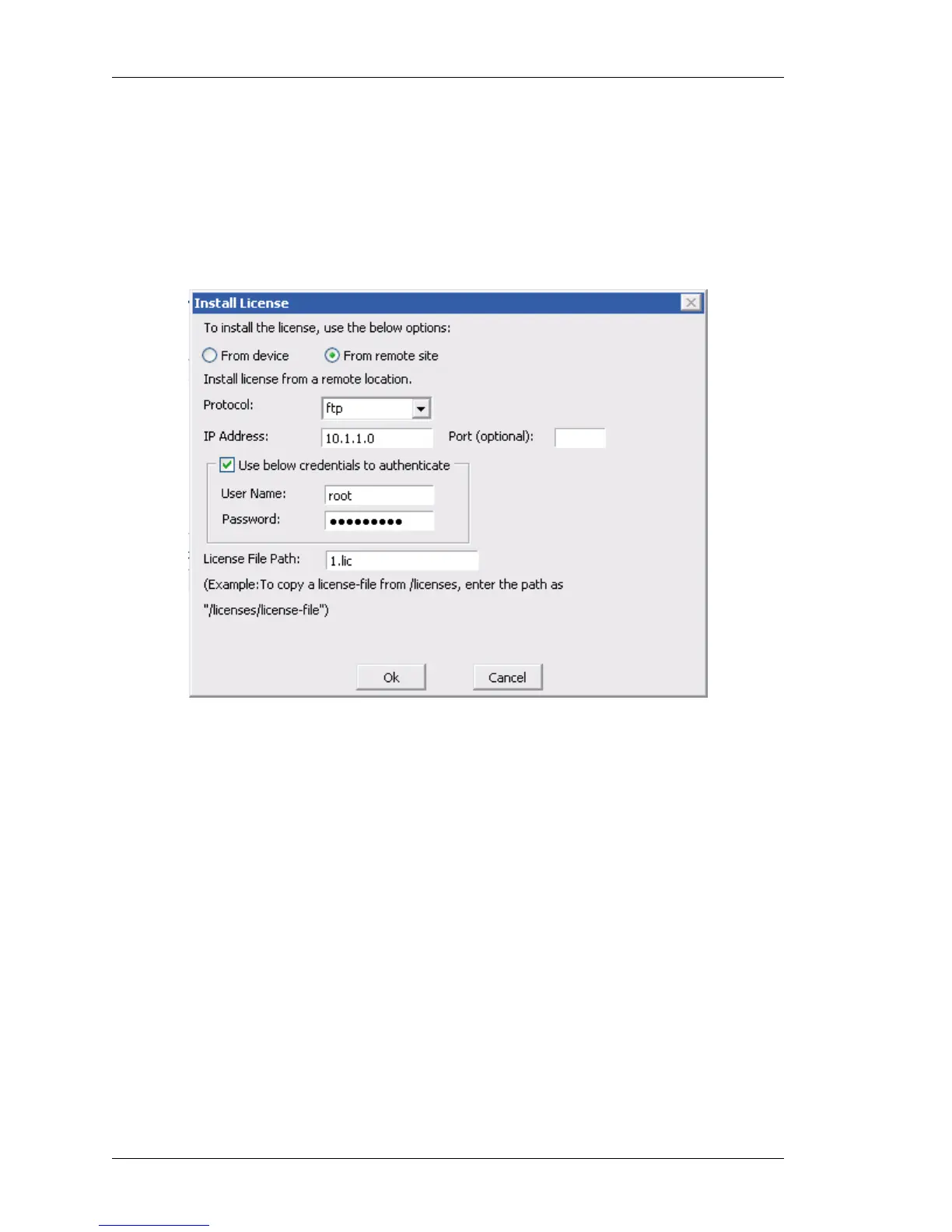Maintenance
Left running head:
Chapter name (automatic)
290
Beta Beta
OmniAccess 5740 Unified Services Gateway Web GUI Users Guide
Alcatel-Lucent
3. Select the required license file and click Open.
4. The selected file is displayed in the File Name field in the Install License window.
5. Click Ok to install the license or click Cancel to quit installing the license.
Install License from Remote Site
1. Select From remote site radio button in the Install License window.
Figure 187: License Management: Install License from Remote Site (a)
2. Select protocol from the Protocol drop down list: FTP/TFTP/HTTP/HTTPS
3. Enter the IP address of the remote host in the IP Address field. Entering port
number of the remote site in the Port field is optional.
4. Authentication at the remote site is optional. If the remote site requires you to
authenticate, check (select) the Use the below credentials to authenticate
check box for authentication. Enter the user name in the User Name field and the
password in Password field. Authenticate is applicable only for HTTP/FTP
protocol.
5. Enter the path of the license to be installed from the remote site in License File
Path field.
6. Click OK to install the license or click Cancel to quit installing the license at any
time.
