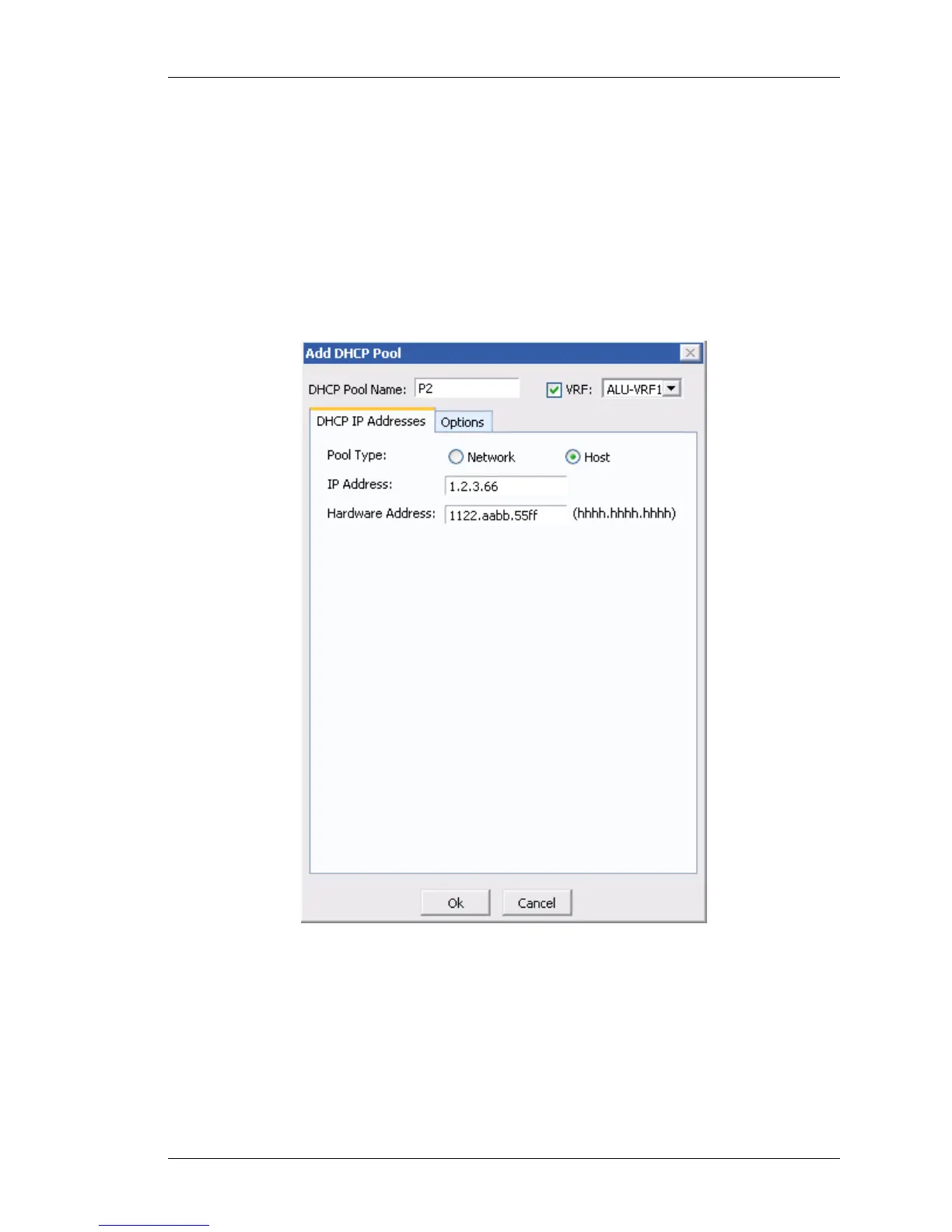Configure
Except on the first page, right running head:
Heading1 or Heading1NewPage text (automatic)
83
Alcatel-Lucent
Beta Beta
OmniAccess 5740 Unified Services Gateway Web GUI Users Guide
CONFIGURE HOST POOL
This allows you to statically bind an IP address with a hardware (MAC) address.
The IP address should exist within the configured network range.
1. In the Add DHCP Pool window, enter the name for the DHCP pool in the DHCP
Pool Name field.
2. Select the VRF check box, and select the VRF from the drop-down list. If the VRF
name is specified, it configures the DHCP pool in the specified VRF. If the VRF is
not specified, the pool is configured for the Default VRF.
3. Under the pool type, select Host radio button.
Figure 42: DHCP Server - Add DHCP Pool - Host
4. Enter the host IP address (that exists within a configured network pool) in the IP
Address field.
5. Enter the hardware address of the host in the Hardware Address field.
6. Click OK to save or click Cancel to cancel the operation.