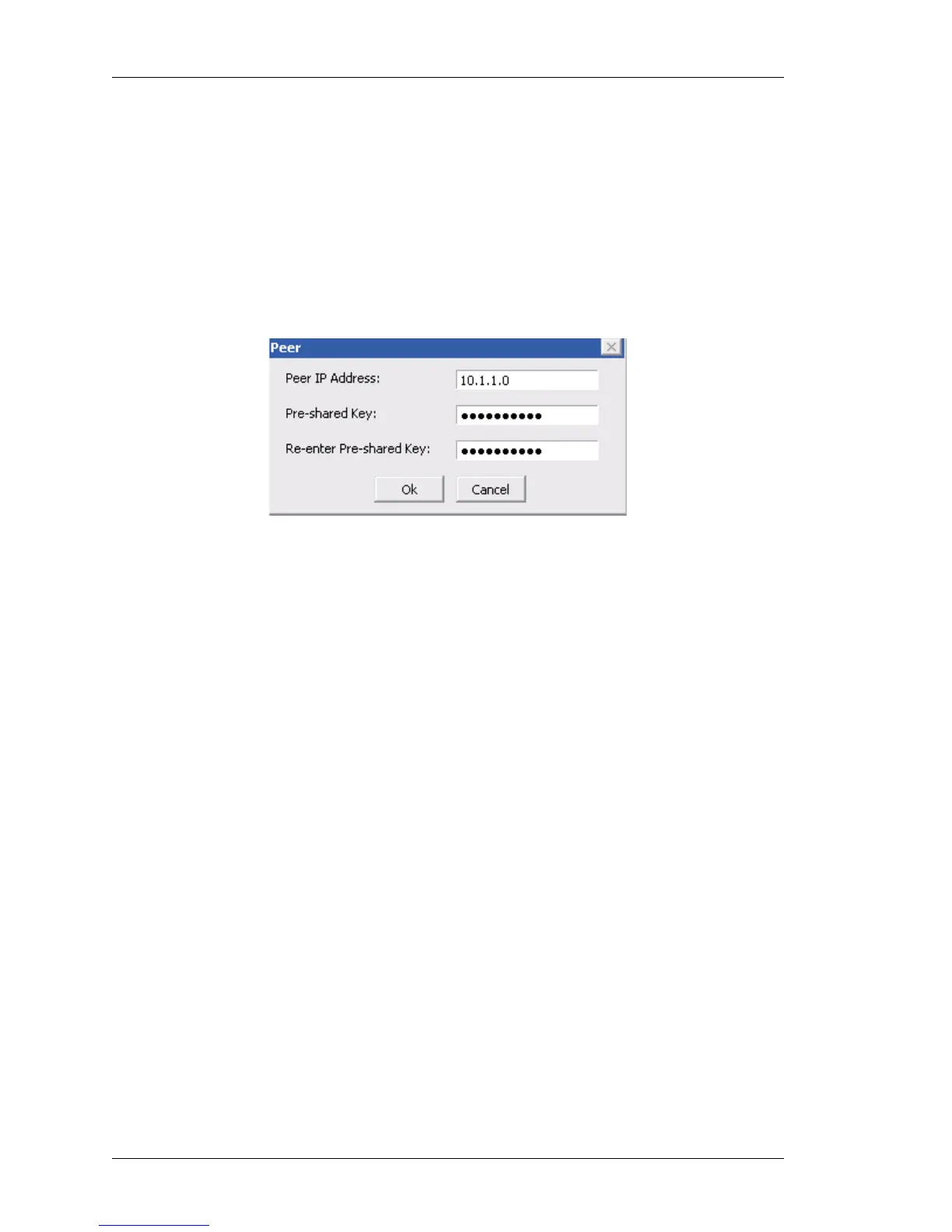Configure
Left running head:
Chapter name (automatic)
192
Beta Beta
OmniAccess 5740 Unified Services Gateway Web GUI Users Guide
Alcatel-Lucent
3. Configure the crypto-map settings.
• Attach a crypto-map to an interface. Select Interfaces to apply Policy list
displays the interfaces configured. Select the interface from the list.
Crypto-map needs to be applied to an interface through which the IPSec
traffic flows. Binding a crypto-map to an interface instructs the system to
evaluate all the interface traffic against the crypto-map, and to use the
specified policy during connection or security association negotiation.
• Attach a peer to a crypto-map. Click Add Peer. Peer pop-up window is
displayed.
Figure 114: VPN IPSec: IPSec Wizard - Create IPSec Policy with Crypto-map
- Add Peer
i. Enter the peer IP address in the Peer IP Address field.
ii. Enter the preshared key in the Pre-shared Key field.
iii. Confirm the preshared key by entering it in the Re-enter Pre-shared Key
field.
iv. Click OK. The peer thus added is displayed in the Select Peer list.
v. Repeat the steps to add more peers.
• Attach a match-list to a crypto-map under VPN Traffic (Match-list) field. You
can either attach an exiting match-list or create a new match-list and attach it
to the crypto-map. Click Add. Create New and Attach Existing options are
displayed.
