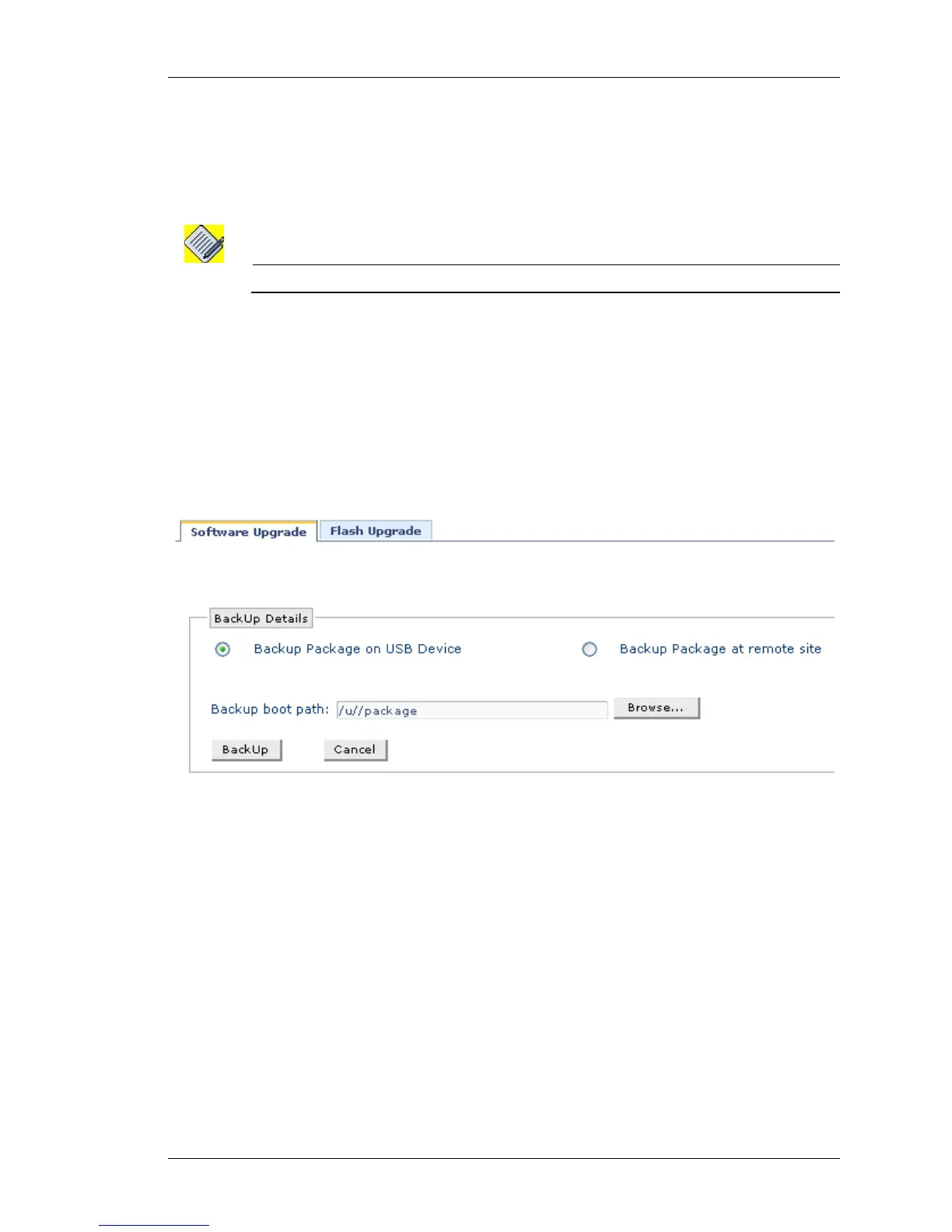Maintenance
Except on the first page, right running head:
Heading1 or Heading1NewPage text (automatic)
303
Alcatel-Lucent
Beta Beta
OmniAccess 5740 Unified Services Gateway Web GUI Users Guide
BACKUP DEFAULT PACKAGE
This is used to back-up the default package at a given destination.
The backup file can be stored in the user area or fpkey. It can also be sent to a
remote location using FTP or TFTP.
Note: You can only take a backup of the default package.
Step 1: Click Backup Default Package icon in the Software Upgrade page.
Backup Details page is displayed.
Step 2: The package backup can be taken either on the device (USB) or at the
remote location.
Backup Package on the Device
1. Select Backup Package on USB Device radio button in the Backup Details
page.
Figure 199: Upgrade: Software Upgrade - Backup Package on USB Device
2. Click Browse... to select the path for taking backup of the default package. The
Browse window opens up. Select the file and click Open.
(Note that it may take a few seconds to fetch the files from the storage
medium.)
3. The selected file is displayed in the Backup boot path field in the Backup
Details page.
4. Click Backup to backup the package.
