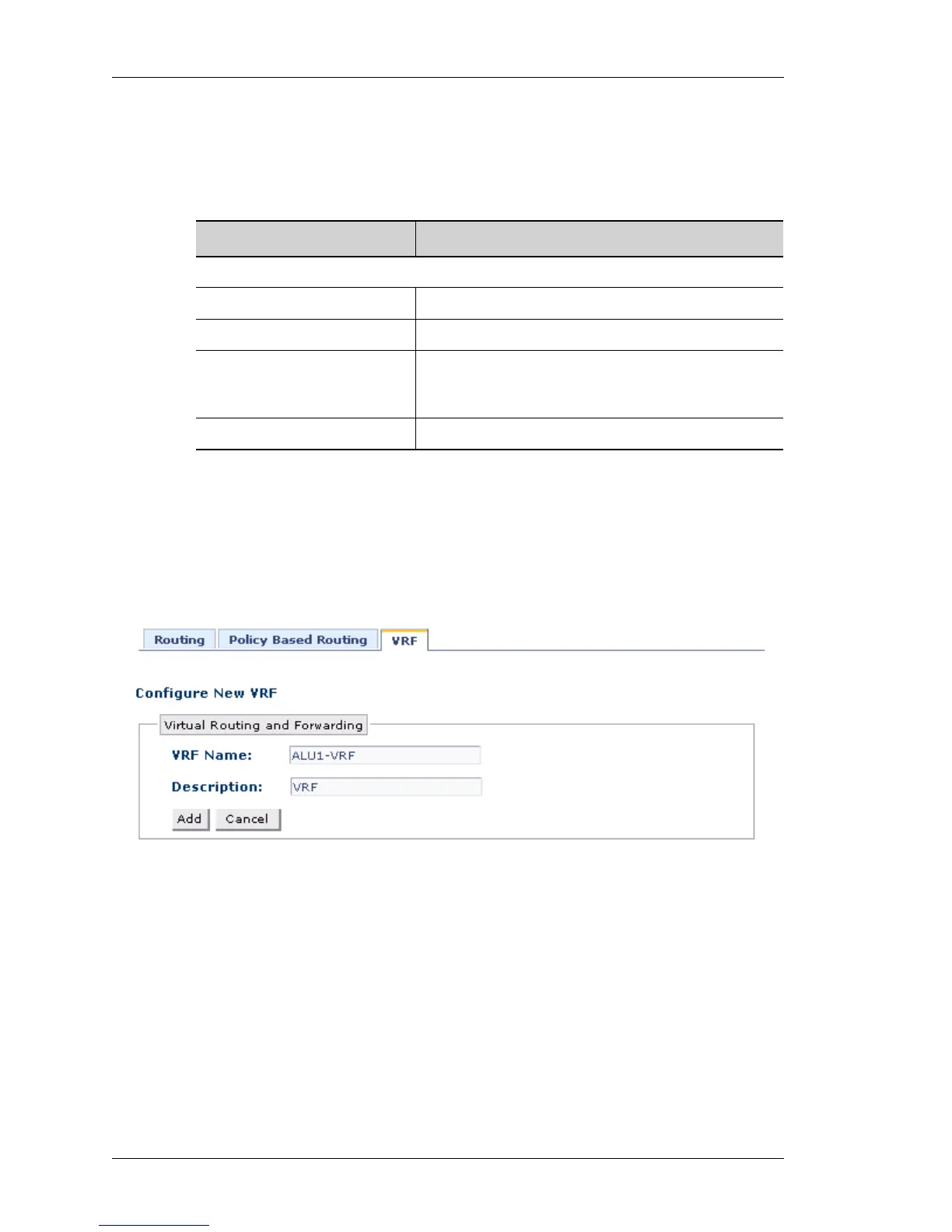Configure
Left running head:
Chapter name (automatic)
104
Beta Beta
OmniAccess 5740 Unified Services Gateway Web GUI Users Guide
Alcatel-Lucent
The table below provides field description for VRF page.
Table 9: VRF Field Description
A
DD NEW VRF
To configure a new VRF, follow the procedure given below:
Step 1: Click on New in the Virtual Routing and Forwarding page.
Step 2: Configure New VRF page is displayed.
Figure 55: Routing - Add New Static Route
Step 3: Enter the VRF name and description in the VRF Name and Description
fields.
Step 4: Click Add to add a new VRF or click Cancel to cancel the operation.
Field Description
VRF
VRF Name Name of the VRF
Description Description given to a VRF
Attached Interfaces Displays the interface/interfaces attached to the
VRF. If there is no interface attached, then ‘none’ is
displayed.
Action Provides an option to edit/delete a VRF