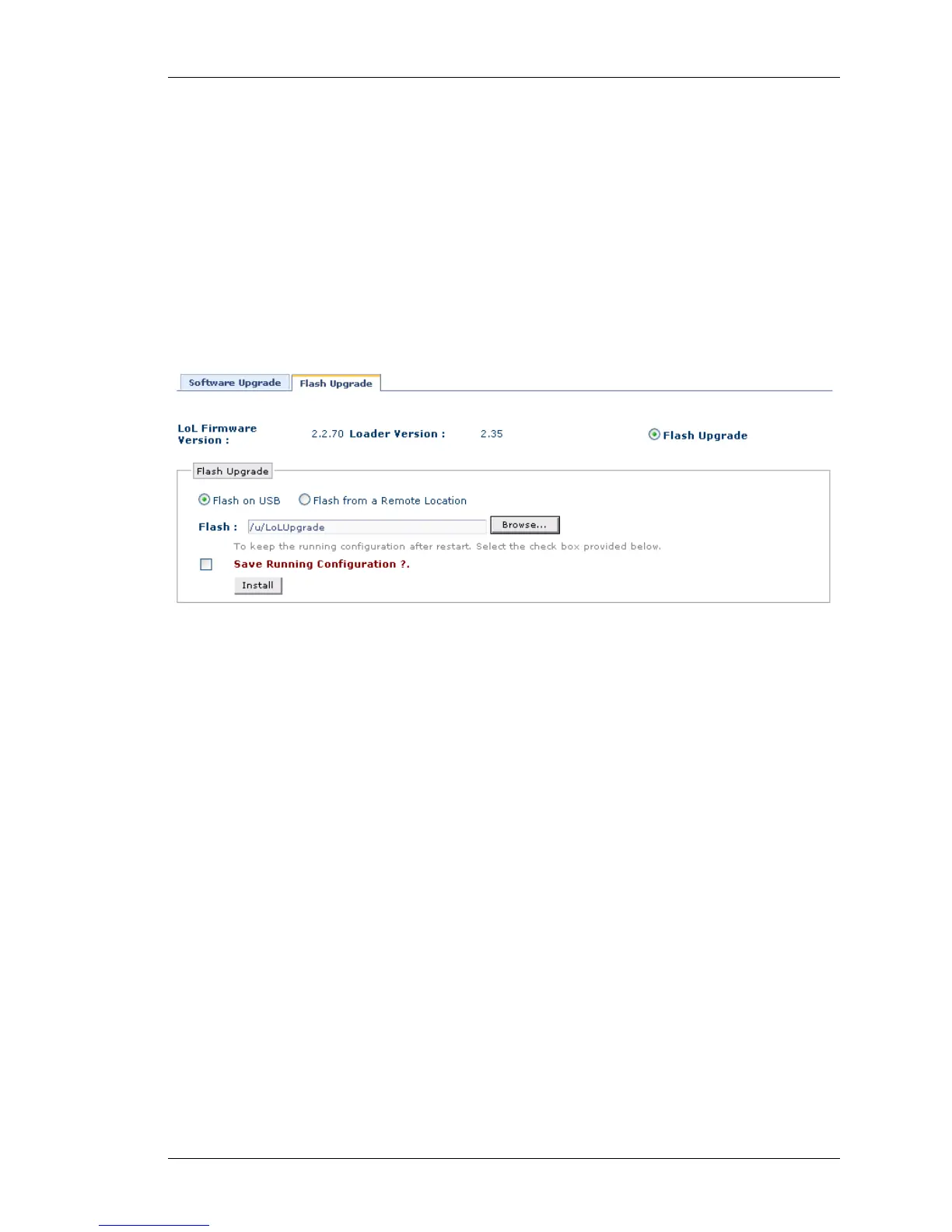Maintenance
Except on the first page, right running head:
Heading1 or Heading1NewPage text (automatic)
309
Alcatel-Lucent
Beta Beta
OmniAccess 5740 Unified Services Gateway Web GUI Users Guide
UPGRADING FLASH IMAGE
Follow the procedure below to upgrade the flash image
Step 1: Select Flash Upgrade radio button in the Flash Upgrade page.
Step 2: Flash Upgrade box displays two different options to upgrade the
package. The package can be installed either from the device (USB) or from the
remote location.
Upgrade Flash on USB Device
1. Select Flash on USB radio button in the Flash Upgrade box.
Figure 205: Upgrade: Flash Upgrade - Flash Upgrade on USB
2. Click Browse… to select the path for the flash in the USB drive. The Browse
window opens up. Select the file and click Open. The selected file is displayed in
the Flash field.
(Note that it may take a few seconds to fetch the files from the storage
medium.)
3. Select Save Running Configuration check box to save the running configuration
to the startup configuration.
4. Click Install to upgrade the flash.
5. System restarts and the new flash image is installed in the system.
