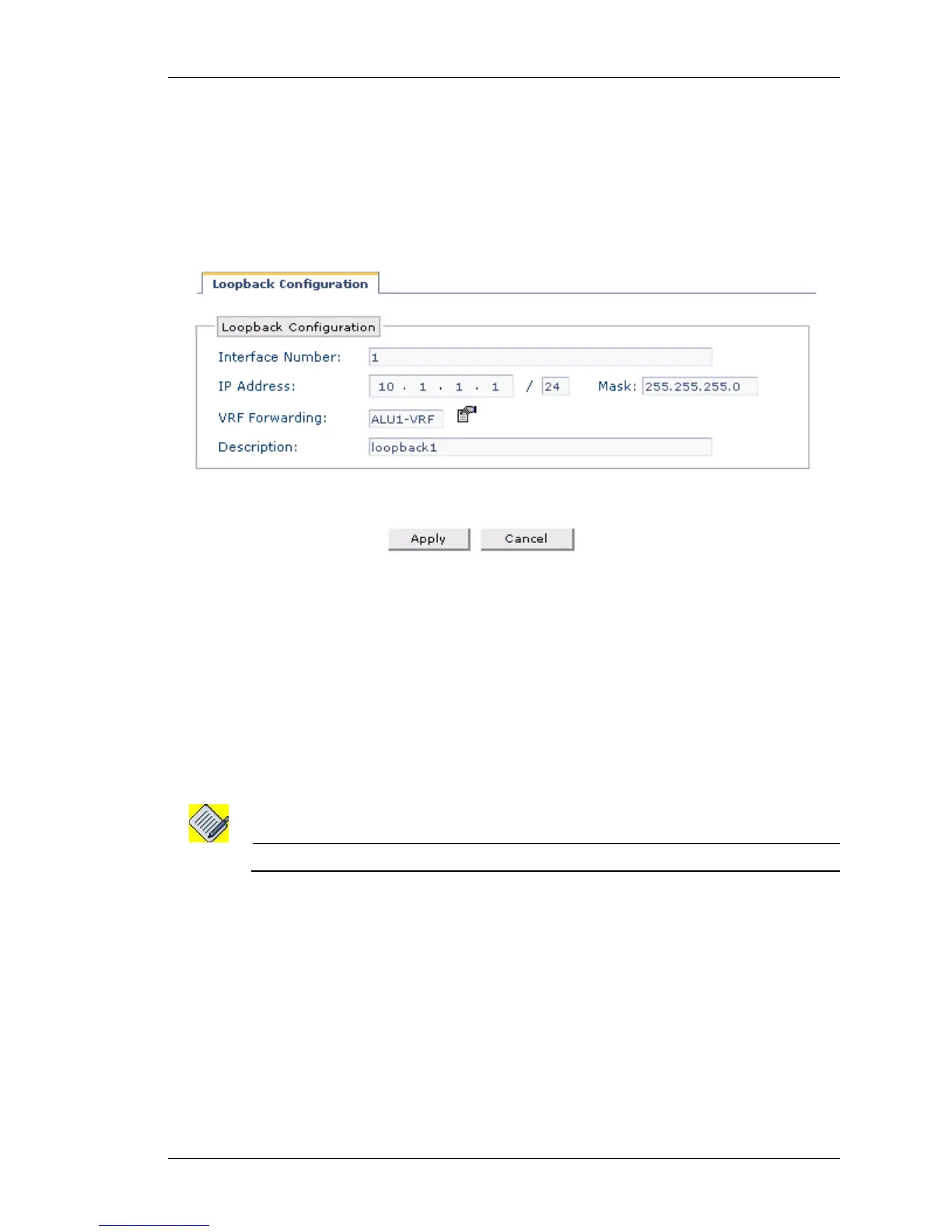Configure
Except on the first page, right running head:
Heading1 or Heading1NewPage text (automatic)
65
Alcatel-Lucent
Beta Beta
OmniAccess 5740 Unified Services Gateway Web GUI Users Guide
ADD LOOPBACK INTERFACE
Follow the below procedure to add a loopback interface.
Step 1: Click Add Logical Interface on the Interfaces page. A drop-down list
lists the logical interfaces that can be configured. Select Loopback from the list.
Loopback Configuration page is displayed as shown below.
Figure 33: Interfaces - Loopback Configuration
Step 2: Configure the loopback interface by entering the interface number, IP
address, VRF, and description for the interface.
• Enter the number for the interface number in the Interface Number field.
• Enter the IP address and the subnet mask of the interface in the IP Address and
Mask field.
• Associate a VRF to the loopback interface. Select the VRF to be associated from
the VRF list. The selected VRF is displayed in the VRF Forwarding field.
Note: By default, all the interfaces are associated with the Default VRF.
• Enter the description for the loopback interface in the Description field.
Step 3: Click Apply to configure the loopback interface or click Cancel to cancel
the operation.
Step 4: The loopback interface thus added is displayed in the Interfaces
page.