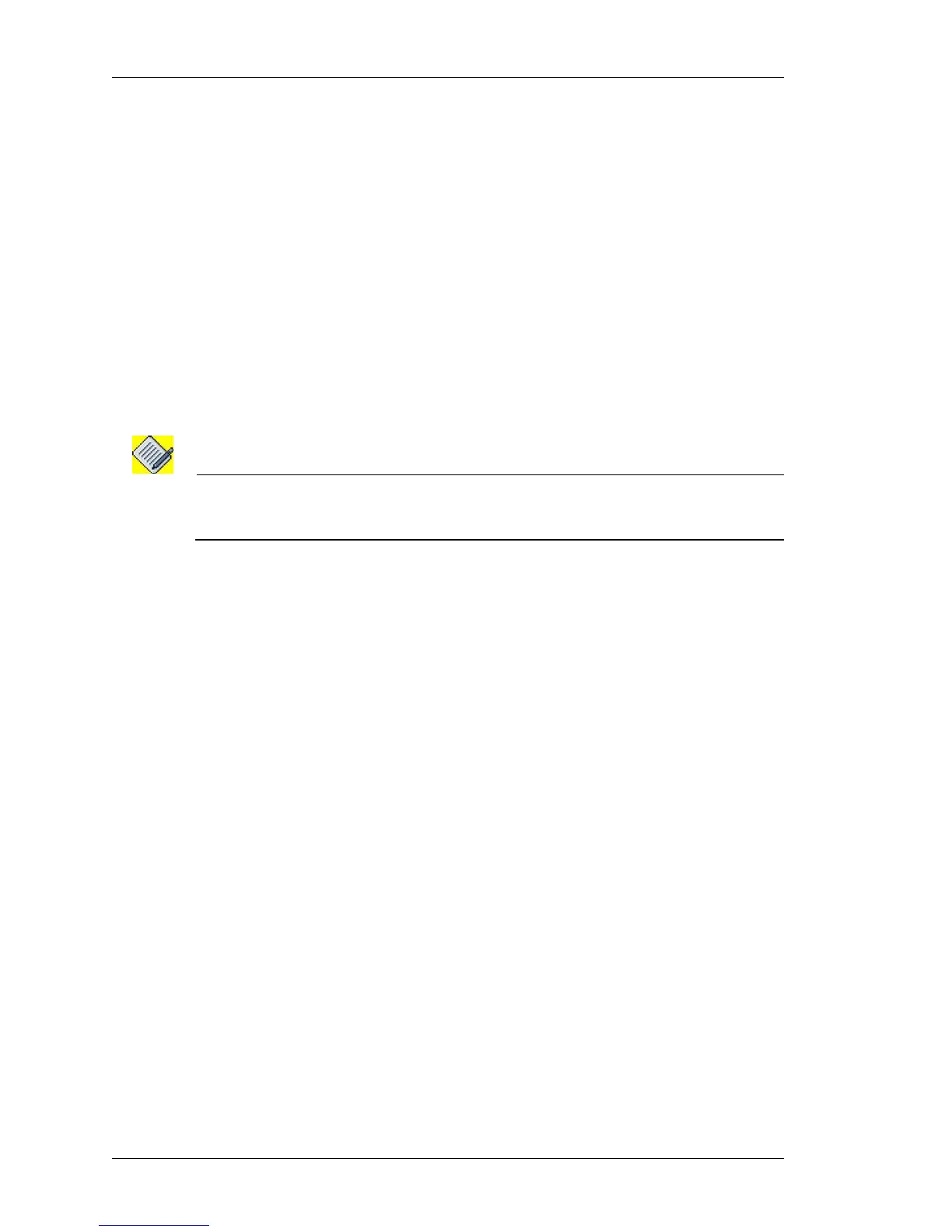Configure
Left running head:
Chapter name (automatic)
64
Beta Beta
OmniAccess 5740 Unified Services Gateway Web GUI Users Guide
Alcatel-Lucent
Step 3: Configure the Secondary IP address for the tunnel interface in the
Secondary Address box.
Click New Secondary Address to add a new secondary address to the selected
interface. Fields to enter the IP address is populated.
1. Enter the secondary IP address and subnet mask for the interface in the IP
Address and Mask column.
2. Click Apply to add the secondary IP address, or click Cancel to cancel adding
secondary IP address.
3. Click Delete icon in the Action column to delete the secondary address.
Step 4: Enter the tunnel source and tunnel destination information in the
Advanced box.
• Enter the tunnel source information in the Tunnel Source box.
i. Enter the source IP address of the tunnel interface in the IP Address field or
Select the interface that the tunnel will use from the Interface list.
Note: The source IP address of the tunnel must be of either a loopback interface or one of
the physical interfaces. Ensure that the interface is reachable from the other end of
the tunnel.
• Enter the destination IP address of the tunnel at the remote end in the Tunnel
Destination box. This is the source interface from the point of view of the other
end of the tunnel. This can either be an IP address or fully qualified domain name
(FQDN).
i. Enter the IP address in the IP Address field. Ensure that this address is
reachable using the ping command; else, the tunnel will not be created
properly.
ii. Enter the FQDN of the tunnel at the remote end in the Domain Name field.
Step 5: Click Apply to configure the tunnel interface or click Cancel to cancel the
operation.
DELETE TUNNEL INTERFACE
1. In the Interfaces page, click Delete icon in the Action column against the tunnel
that is to be deleted.
2. Confirm at the prompt to delete the tunnel.
