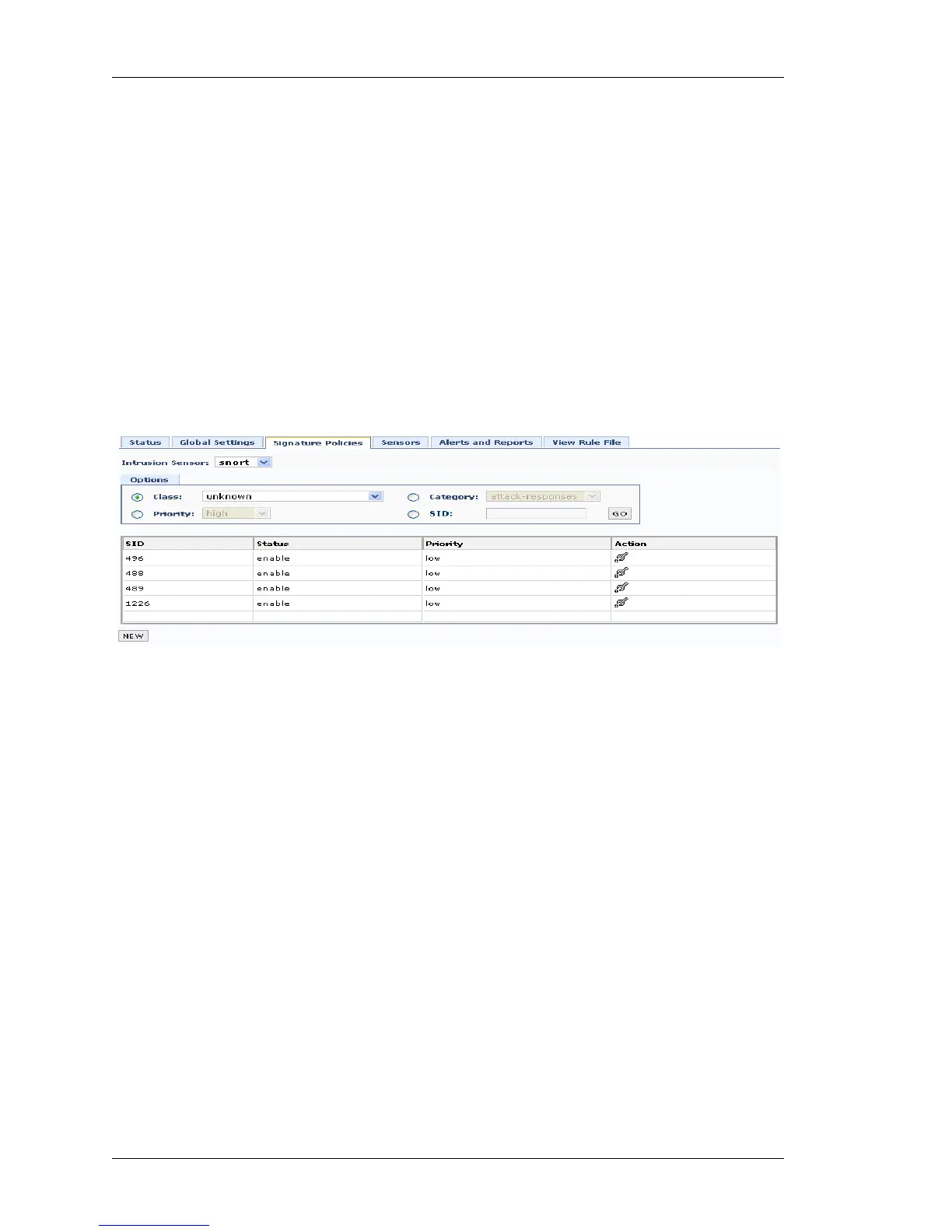Configure
Left running head:
Chapter name (automatic)
228
Beta Beta
OmniAccess 5740 Unified Services Gateway Web GUI Users Guide
Alcatel-Lucent
S
IGNATURE POLICIES
This page allows you to configure IPS signature policies. This page also displays
signatures based on class/category/priority. You can also view a signature based
on SID.
V
IEWING SIGNATURE POLICIES
Step 1: From the USGM menu bar, click Configure. All submenu/links under
Configure are displayed in the left navigation panel.
Step 2: Click Intrusion Prevention sub-menu.
The Intrusion Prevention menu has six tabs: Status, Global Settings,
Signature Policies, Sensors, Alerts and Reports, and View Rule File.
Select Signature Policies tab. Signature Policies page is displayed in the
center panel.
Figure 144: Intrusion Prevention: Signature Policies
Step 3: Select the intrusion sensor type from the Intrusion Sensor list.
Step 4: Select the required option by selecting the respective radio button and
their values: Class/Category/Priority/SID.
Step 5: Click GO. Signature policy details based on the selected option is
displayed in the table with option to edit the signature policy.
