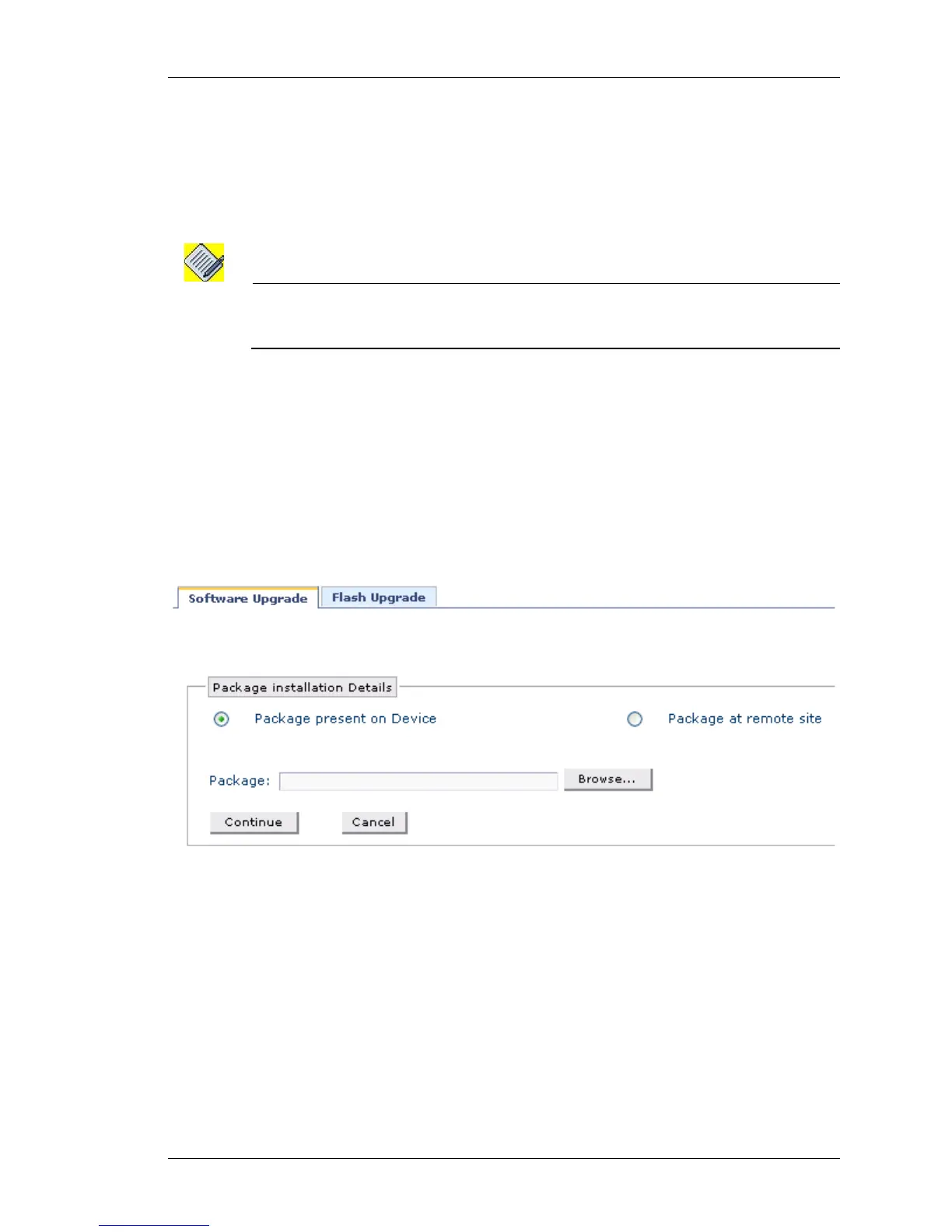Maintenance
Except on the first page, right running head:
Heading1 or Heading1NewPage text (automatic)
297
Alcatel-Lucent
Beta Beta
OmniAccess 5740 Unified Services Gateway Web GUI Users Guide
INSTALL PACKAGE
This is used to install a release or a component package from the given location.
The package file can be obtained from the user area or fpkey: or it can be
obtained from a remote site using FTP, TFTP, or HTTP.
Follow the procedure below to install/upgrade a new package and its components.
Note: If the package is installed from a remote location, it is temporarily downloaded into the
user area, and deleted after the installation. So care must be taken to have enough
space for the package before proceeding with the installation.
Step 1: Click Install Package in the Software Upgrade page.
Step 2: The Package Installation Details page is displayed. The package can
be installed either from the device (USB) or from the remote location.
Install Package from the Device
1. By default, Package present on Device radio button is selected in the Package
Installation Details page.
Figure 192: Upgrade: Software Upgrade - Install Package from Device (a)
2. Click Browse… to select the path for the package. (Note that it may take a few
seconds to fetch the files from the storage medium.)
3. The following window is displayed.
