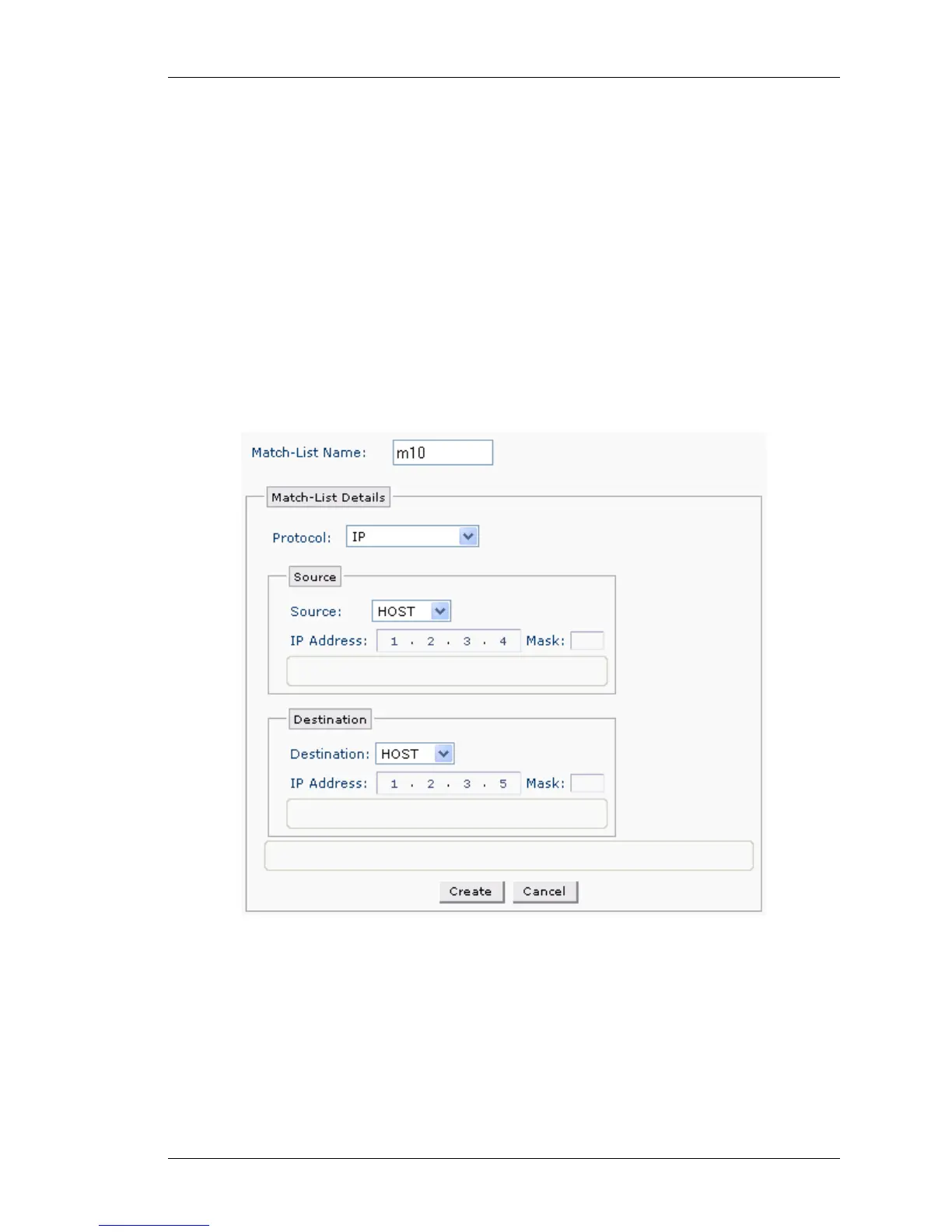Configure
Except on the first page, right running head:
Heading1 or Heading1NewPage text (automatic)
99
Alcatel-Lucent
Beta Beta
OmniAccess 5740 Unified Services Gateway Web GUI Users Guide
Step 3: Enter the name for IP Policy in the Policy Name field.
Step 4: Configure a rule for the IP policy. Specify the match conditions and
forwarding action for the IP policy.
1. Enter the priority of the rule in the Priority field. This is optional.
2. Rule can have multiple match-lists along with the option of any/all. Match List
Include table displays a list of match-lists already configured in the system.
• Select the match-list to be included from the Available MatchList column and
click the ‘>’ button to move it to the Selected MatchList column. Select as
many match-lists from the Available MatchList column and move it to the
Selected MatchList column.
• Select the option Any/All from the Match drop-down list.
• Click New to configure new match-lists or if there are no match-lists
configured. The following page is displayed.
Figure 52: Policy Based Routing - Create New IP Policy - Create New Match-
list
