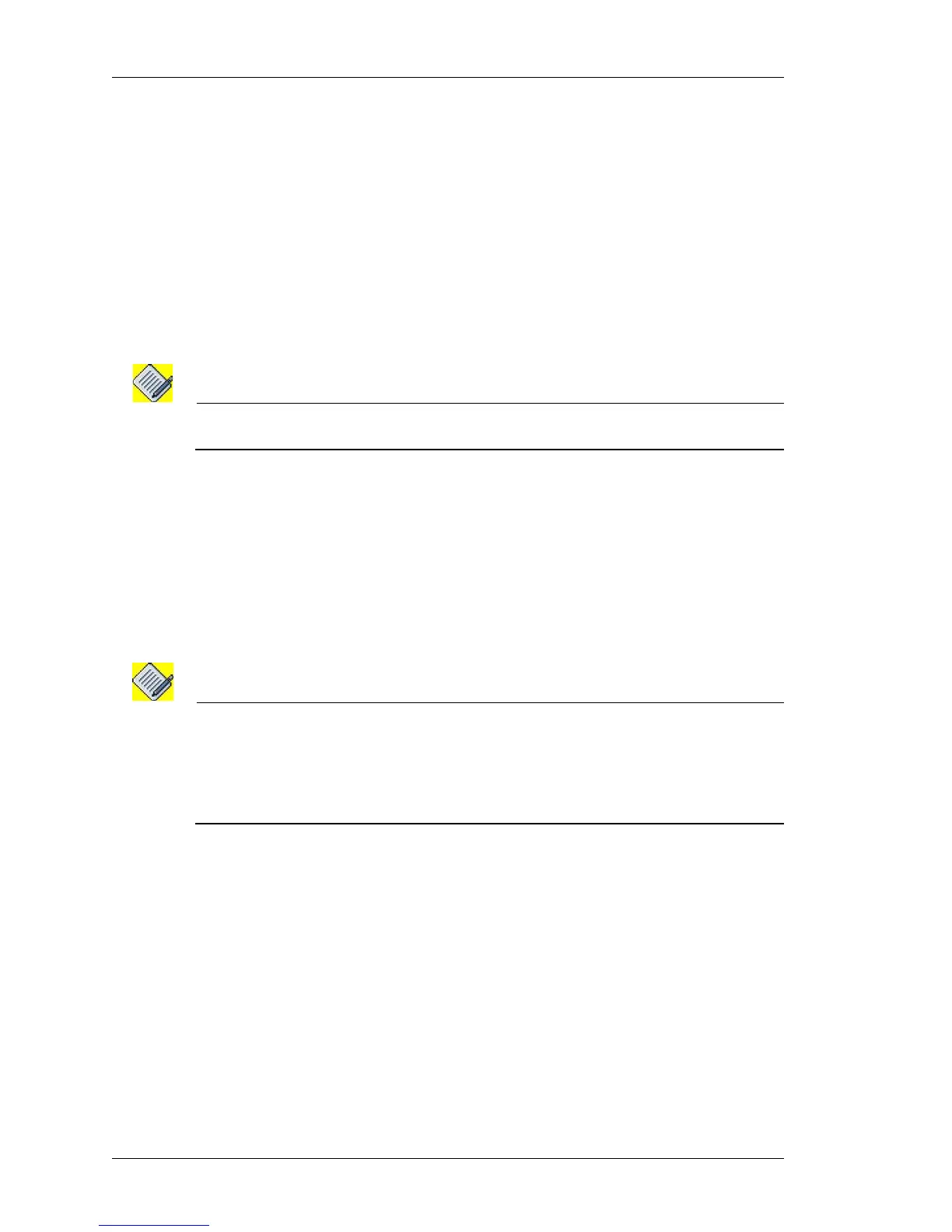Configure
Left running head:
Chapter name (automatic)
100
Beta Beta
OmniAccess 5740 Unified Services Gateway Web GUI Users Guide
Alcatel-Lucent
Configure the match-list parameters.
i. Enter the match-list name in the Match-list Name field.
ii. Select any of the protocols from the Protocol drop down list.
iii. Select source from the Source drop-down list: HOST/PREFIX. Enter the
source IP address for host, and enter the source address with prefix
length for prefix.
iv. Select the destination from the Destination drop-down list: HOST/
PREFIX. Enter the source IP address for host, and enter the destination
address with prefix length for prefix.
v. Click Create. The match-list thus created is displayed in the Available
MatchList column.
Note: The match-list thus created can also be viewed under Traffic Classification -> Match-
list tab. You can edit the match-list parameters/rule in this page.
3. Select Exclude MatchList check box to exclude a specific match-list. Select the
required match-list from the drop-down list.
You can create a new match-list by clicking New. The newly created match-
list will be displayed in the drop-down list. Select the same to exclude it.
4. Select the route option from the Route drop-down list: For Us/Next Hop
•Select For Us to redirect the packet to the management plane of the
OmniAccess 5740 USG.
•Select Next Hop option. Interface and IP address options are displayed.
Select the required option. Next hop specified the egress path of the packet.
Note: - The interface-name and/or next-hop shall specify the egress path of the packet.
- Only one of next-hop and/or interface or for-us shall be in effect at any time.
- If the interface and next-hop are specified together, then the packet shall be
forwarded to the specified next-hop on the specified interface.
- When the interface option is chosen as Ethernet/VLAN, it is mandatory to specify the
next hop.
Step 5: Click Apply to create a new IP policy or Cancel to cancel the operation.
The IP policy thus configured is displayed in the PBR page. And, the PBR Policy
Details table displays the rule elements configured to the IP policy.
A
DD NEW RULE TO AN IP POLICY
Follow the procedure below to add more rules to an IP policy configured.
1. In the Policy Based Routing page, select the IP policy to which new rule is to be
added.
2. Click New Rule. Page to add new rule is displayed.
3. Configure the required rule elements.
4. Click Apply to save changes or Cancel to retain the original settings.
