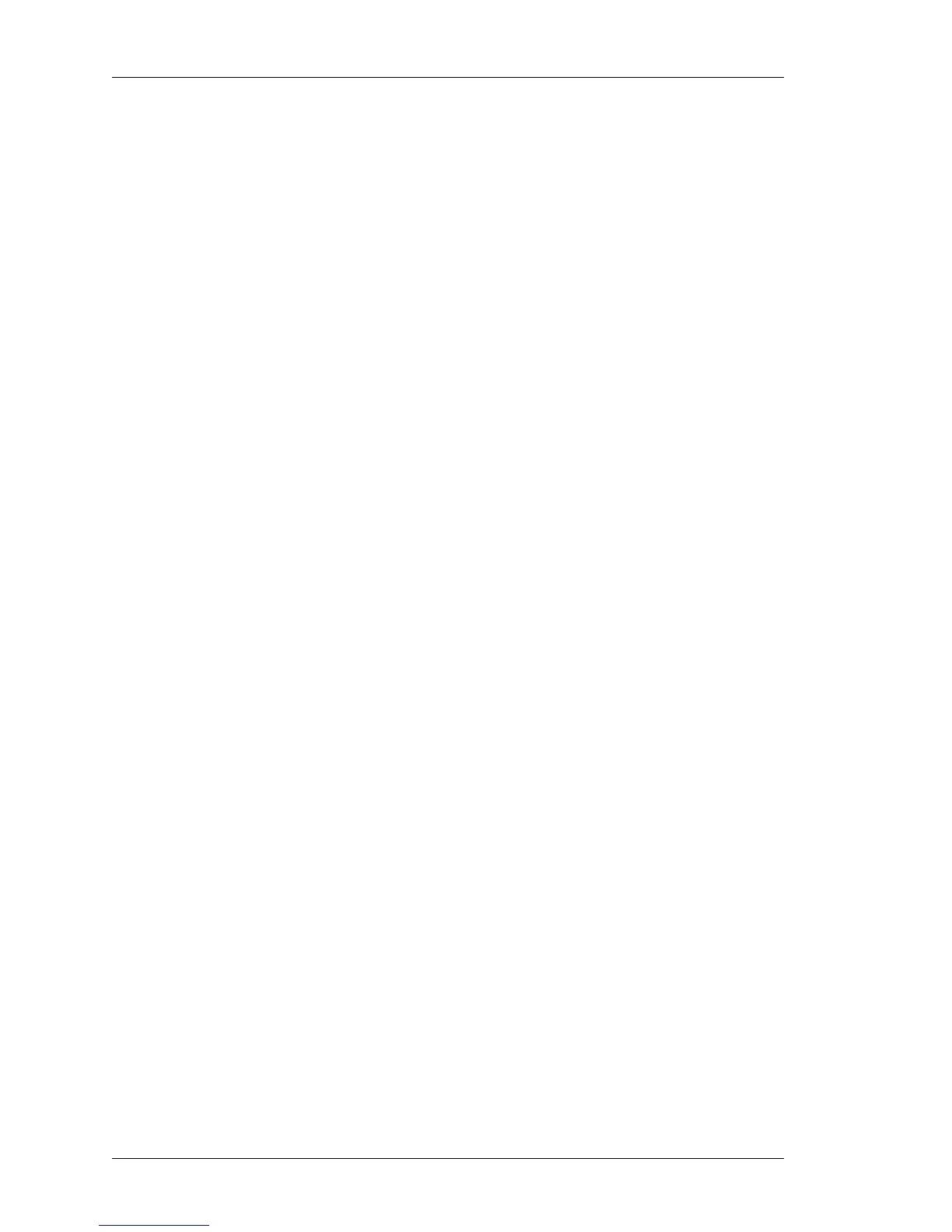Configure
Left running head:
Chapter name (automatic)
172
Beta Beta
OmniAccess 5740 Unified Services Gateway Web GUI Users Guide
Alcatel-Lucent
A
DD NEW RULE TO NAT POLICY
1. Select a NAT policy from the NAT Policy Name field.
Rules already configured for the selected NAT policy is displayed in
Configured Rules table. You can add more rules for the NAT policy.
2. Click on New Rule in the Configured Rules table.
NAT Rule Configuration page for the selected NAT policy is displayed.
3. Select the rule type from the Rule Type box.
4. Configure rule settings in the Rule Configuration box.
Follow Step 5 in the section “Creating Source NAT (SNAT) Policy and
Configure NAT Rule”/“Creating Destination NAT (DNAT) Policy and Configure
NAT Rule”
5. Click Apply to add new rule to the selected NAT.
E
DIT NAT RULE
1. Select the NAT policy from the NAT policy list.
Rules already configured for the selected NAT policy is displayed in
Configured Rules table. You can edit the rule settings for the NAT policy.
2. Click Edit icon in the Action column against the NAT rule to be edited.
NAT Rule Configuration page for the selected NAT rule is displayed.
3. Configure/edit NAT rule.
Refer Step 5 in the “Creating Source NAT (SNAT) Policy and Configure NAT
Rule”/“Creating Destination NAT (DNAT) Policy and Configure NAT Rule”
section to configure NAT rule settings.
D
ELETE NAT RULE
1. Select the NAT policy from the NAT policy list.
Rules already configured for the selected NAT policy is displayed in
Configured Rules table.
2. Click Delete icon in the Action column against the NAT rule to be deleted.
3. Confirm at the prompt to delete NAT rule.
D
ELETE NAT POLICY
1. Select the NAT policy from the NAT Policy list.
2. Click Delete icon in the Action column against the NAT policy to be deleted.
3. Confirm at the prompt to delete the selected NAT policy.
