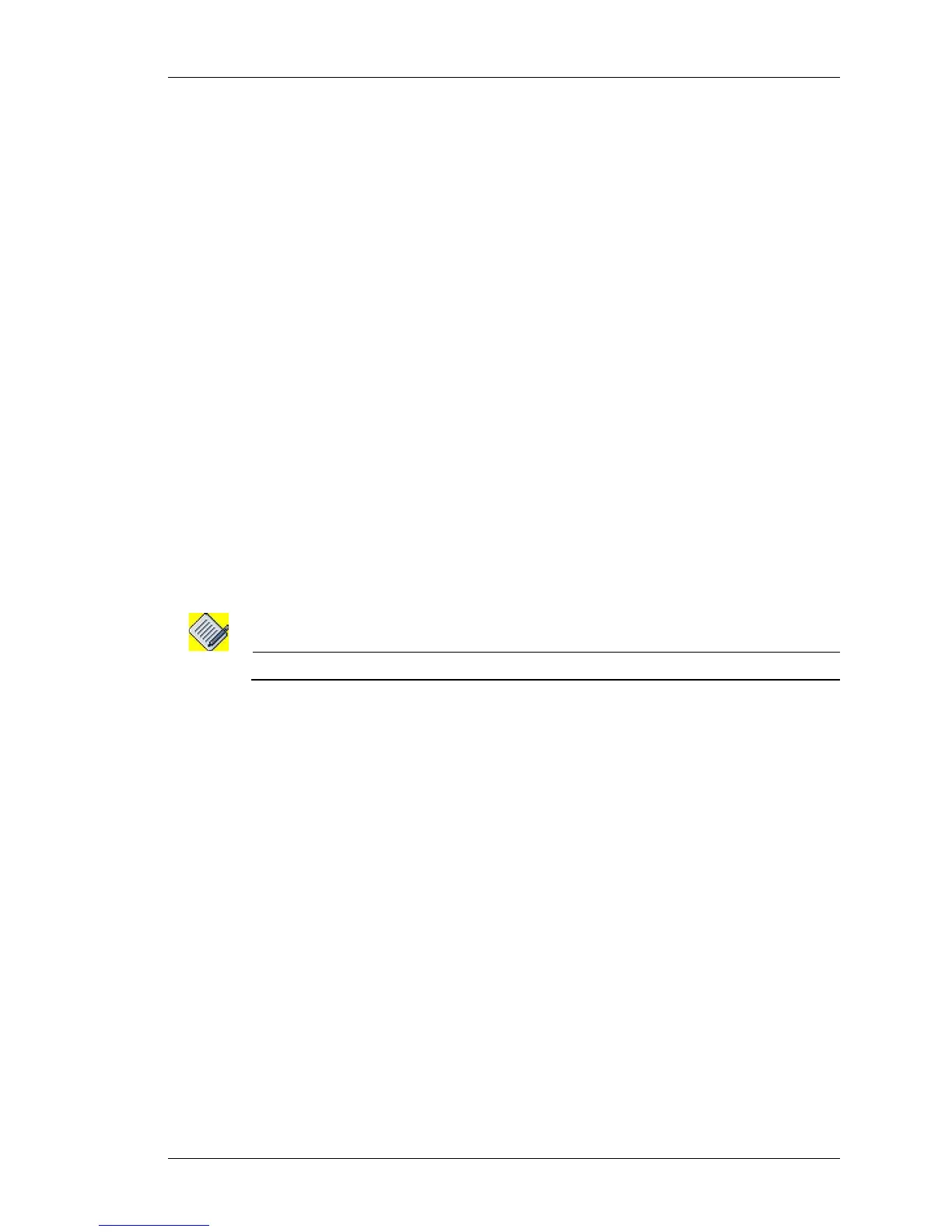Configure
Except on the first page, right running head:
Heading1 or Heading1NewPage text (automatic)
253
Alcatel-Lucent
Beta Beta
OmniAccess 5740 Unified Services Gateway Web GUI Users Guide
EDIT CLASS MAP
Follow the procedure given below to edit a class map:
1. Click Edit icon under the Action column against the class map to be edited.
Fields to edit class map are populated.
2. Change the description and class map rule match criteria. Class map name
cannot be edited.
3. Click Apply to save changes or Cancel to cancel the operation.
E
DIT CLASS MAP RULES
Follow the procedure given below to edit class map rule:
1. From the Class Map table, select the Class Map whose rule details are to be
edited. The rules already configured for the selected class map is displayed in the
Class Map Rules table.
2. Click Edit icon under the Action column.
Fields to edit class map rules are populated.
3. Edit the class map rule match criteria and the match list. Class map rule ID cannot
be edited.
4. Click Apply to save changes or Cancel to cancel the operation.
D
ELETE CLASS MAP
Note: A class map cannot be deleted if it is associated to a policy map.
Follow the procedure below to delete a class map:
1. Click Delete icon under the Action column against the class map to be deleted.
2. Confirm at the prompt to delete the selected class map.
D
ELETE CLASS MAP RULE
Follow the procedure below to delete a class map rule:
1. Click Delete icon under the Action column against the class map rule to be
deleted.
2. Confirm at the prompt to delete the selected class map rule.
