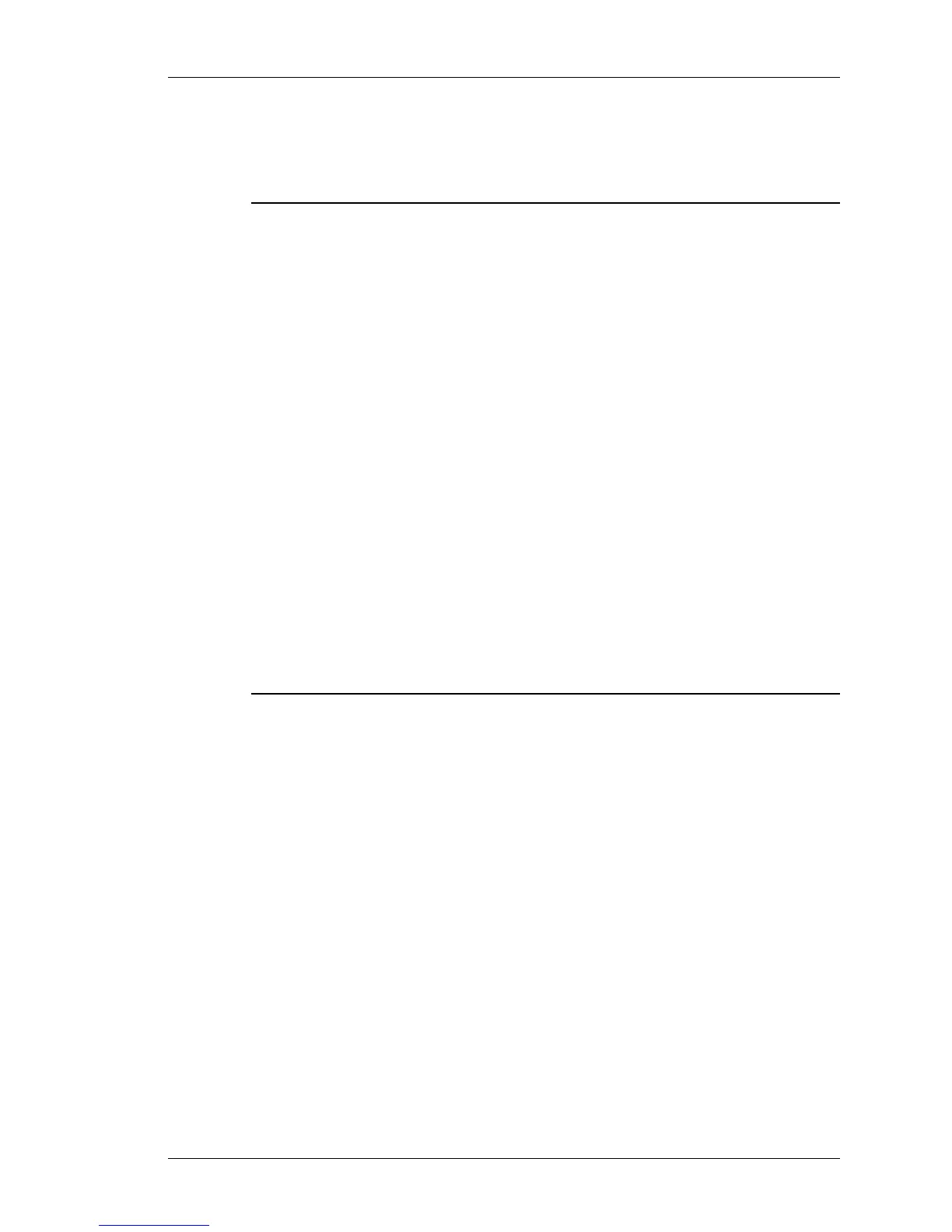Configure
Except on the first page, right running head:
Heading1 or Heading1NewPage text (automatic)
257
Alcatel-Lucent
Beta Beta
OmniAccess 5740 Unified Services Gateway Web GUI Users Guide
ADD NEW TRAFFIC CLASS
This page allows you to configure a traffic class, i.e., associate a class map to the
policy map, and define traffic class attributes.
Notes:
1. All the attributes of a traffic class are optional. By default, policing and shaping are
not enabled on any traffic class. Queue limit is the only parameter which has a
default value.
2. Default class cannot be set as priority/network-control.
3. Network-control/priority is configurable only on the leaf class. If network-control/
priority is already applied on a class then you cannot configure a child policy on
the same.
4. Bandwidth cannot be set when the traffic class is configured as a network-control
class.
5. Police/Shape configuration cannot be done on Network-control class. Shaping
configuration cannot be done on a priority class.
6. Shape/Police configurations cannot exist together in the same class. If Shaper is
already configured, policer is not allowed in the same class and vice versa.
7. Marking can be configured in every level. But, marking will be applicable in the
leaf level only.
8. Policing and shaping can be done for leaf class only. A traffic class that does not
have a child policy within it is called a Leaf Class.
9. Queue limit can be configured in every level. But, queue-limit will be applicable in
the leaf level only.
10. You are not allowed to configure the queue limit of a parent class if one of its child
is having the queue limit configured. The queue limit of the traffic class should be
greater than the max threshold value.
Step 1: Under the Policy Map table, select the policy map to which the traffic class
is to be added.
If the policy map has Auto QoS template policy, then the traffic classes
automatically generated will be displayed under the Policy Map Traffic Classes
table. You can edit or delete these classes as required. See “Edit Traffic Class”
and “Delete Traffic Class” section.
Step 2: Click New Traffic Class. The New Traffic Class page is displayed in the
center panel.
Step 3: The policy name for which the traffic class is being created is displayed
against the Policy Name field.
Step 4: Attach the class map to the policy map. This sets the selected class map
as the traffic class of the policy-map through which the traffic flows.
Select the class map to be attached from the Class Name List.
Step 5: Define basic, policing, and congestion avoidance configuration for the
Traffic Class. There are three tabs provided: Basic Configuration, Policing
Configuration, Congestion Avoidance. Click on the respective tab to display
the parameters.
