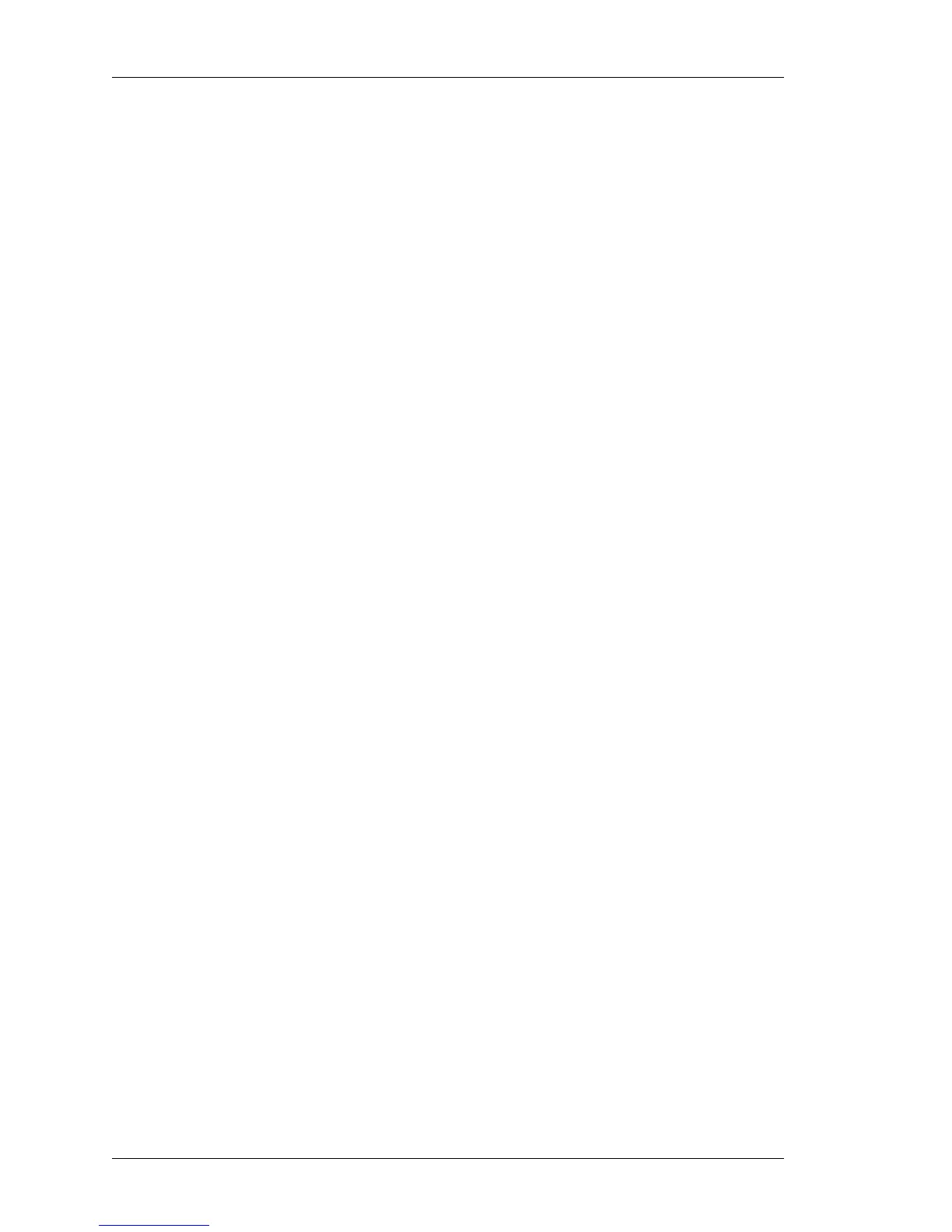Configure
Left running head:
Chapter name (automatic)
268
Beta Beta
OmniAccess 5740 Unified Services Gateway Web GUI Users Guide
Alcatel-Lucent
• Click Set Default Values to configure the congestion avoidance using default
IP DSCP values.
• If you want to change any IP DSCP value, click Edit icon under the Action
column.
Only the Minimum and Maximum Threshold values can be edited. Make
the required changes in the respective fields, and click Apply or click
Cancel to cancel the operation.
6. Select Weighted RED using IP Precedence radio button to set congestion
avoidance based on IP precedence values.
The IP Precedence, Min Threshold, Max Threshold, and Drop Probability, and
Action fields are displayed in a table.
IP Precedence - Displays the IP Precedence value set earlier in the Policing
Configuration page.
Min Threshold - Minimum threshold of the queue.
Max Threshold - Maximum threshold of the queue.
Drop Probability - Displays the drop probability. By default, it is 10.
Action - Provides an option to edit the Min Threshold, Max Threshold values.
• Click Set Default Values button to configure congestion avoidance using
default IP Precedence values.
• If you want to change any IP precedence value, click Edit icon under the
Action column.
Only the Minimum and Maximum Threshold values can be edited. Make
the required changes in the respective fields, and click Apply or click
Cancel to cancel the operation.
7. Click Apply to create a new Traffic Class with congestion avoidance or click
Cancel to cancel the operation.
E
DIT POLICY MAP
Follow the procedure given below to edit a policy map:
1. Click Edit icon under the Action column of Policy Map table.
2. Edit the description of the policy map. Policy name cannot be edited.
3. Click Apply to save changes or Cancel to cancel the operation.
E
DIT TRAFFIC CLASS
Follow the procedure given below to edit the traffic class parameters:
1. From the Policy Map table, select the policy map whose traffic class details are to
be edited. The traffic classes configured for the selected policy map is displayed
in the Policy Map Traffic Classes table.
2. Click Edit icon under the Action column.
Fields to edit the traffic class parameters page is displayed.
3. Edit the traffic class configuration as desired. Policy Name and Class Name
cannot be edited.
4. Click Apply to save changes or Cancel to cancel the operation.
