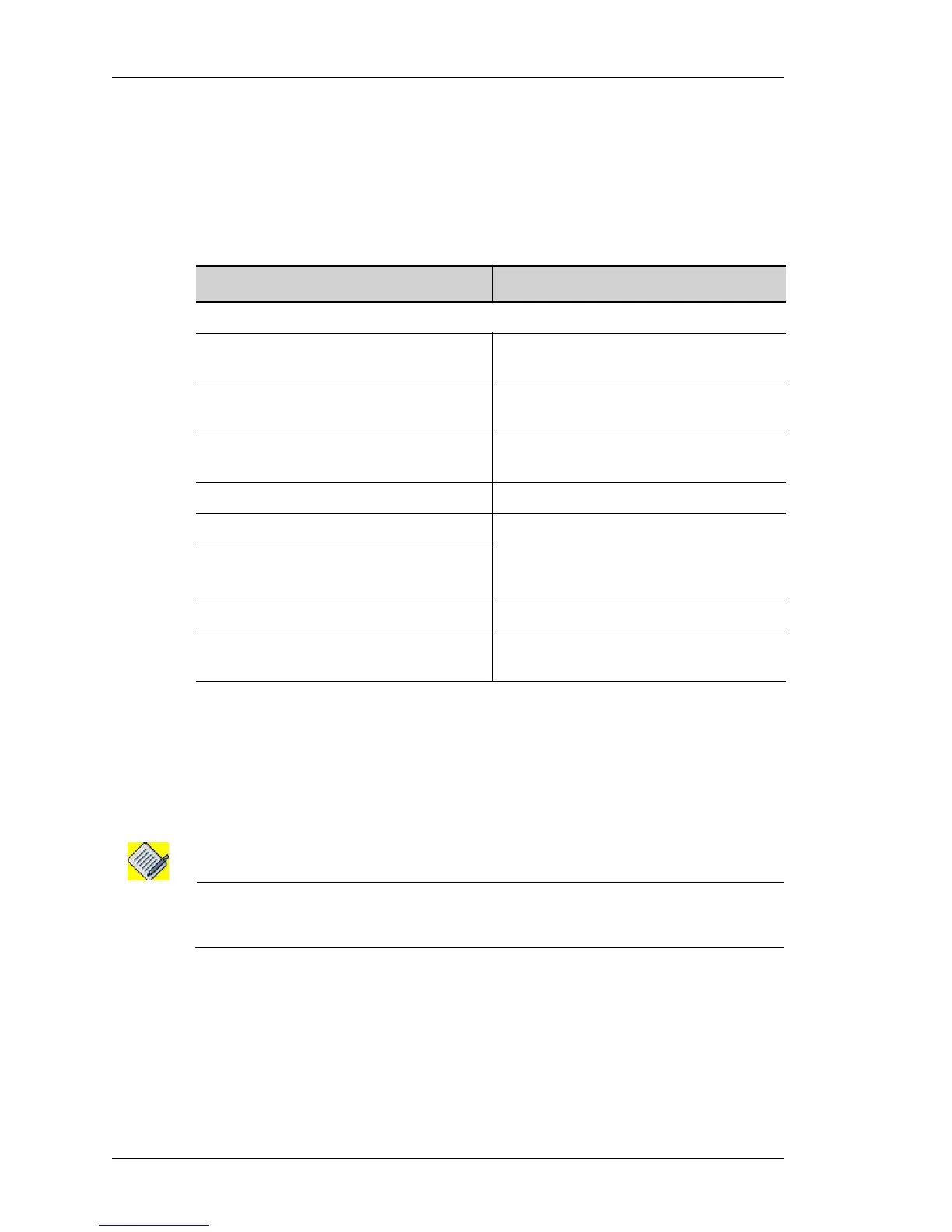Maintenance
Left running head:
Chapter name (automatic)
288
Beta Beta
OmniAccess 5740 Unified Services Gateway Web GUI Users Guide
Alcatel-Lucent
The table below provides field description for License Management page.
Click the licensed feature in the feature column to view the details of the license
feature like validity, attributes, file name in their respective columns.
Table 35: License Management Field Description
I
NSTALL LICENSE
This is used to install a license file from a given location. The license file can be
obtained from the user area or fpkey: (from the front panel USB), or it can be
obtained from a remote site using FTP, TFTP, HTTP, or HTTPS.
Follow the procedure below to install a new license file.
Note: If the license is installed from a remote location, it is temporarily downloaded into the
user area, and deleted after the installation. So care must be taken to have enough
space for the license file before proceeding with the installation.
Step 1: Click Install License in the License Management page.
Step 2: Install License window is displayed. The license file can be installed
either from the device (USB) or from the remote location.
Field Description
L
ICENSE MANAGEMENT
Feature The feature name which is license
enabled.
Licensed Displays if the feature is licensed or not
licensed
Validity Displays the status of the license: valid
or invalid
File Name of the license file
Attribute Status of individual license present in the
file: License issued date, license serial
number, chassis ID, validity status and
validity period.
Value
Install License Install a license file.
Uninstall/Backup License Uninstall a license file or take a back up
of the license file.
