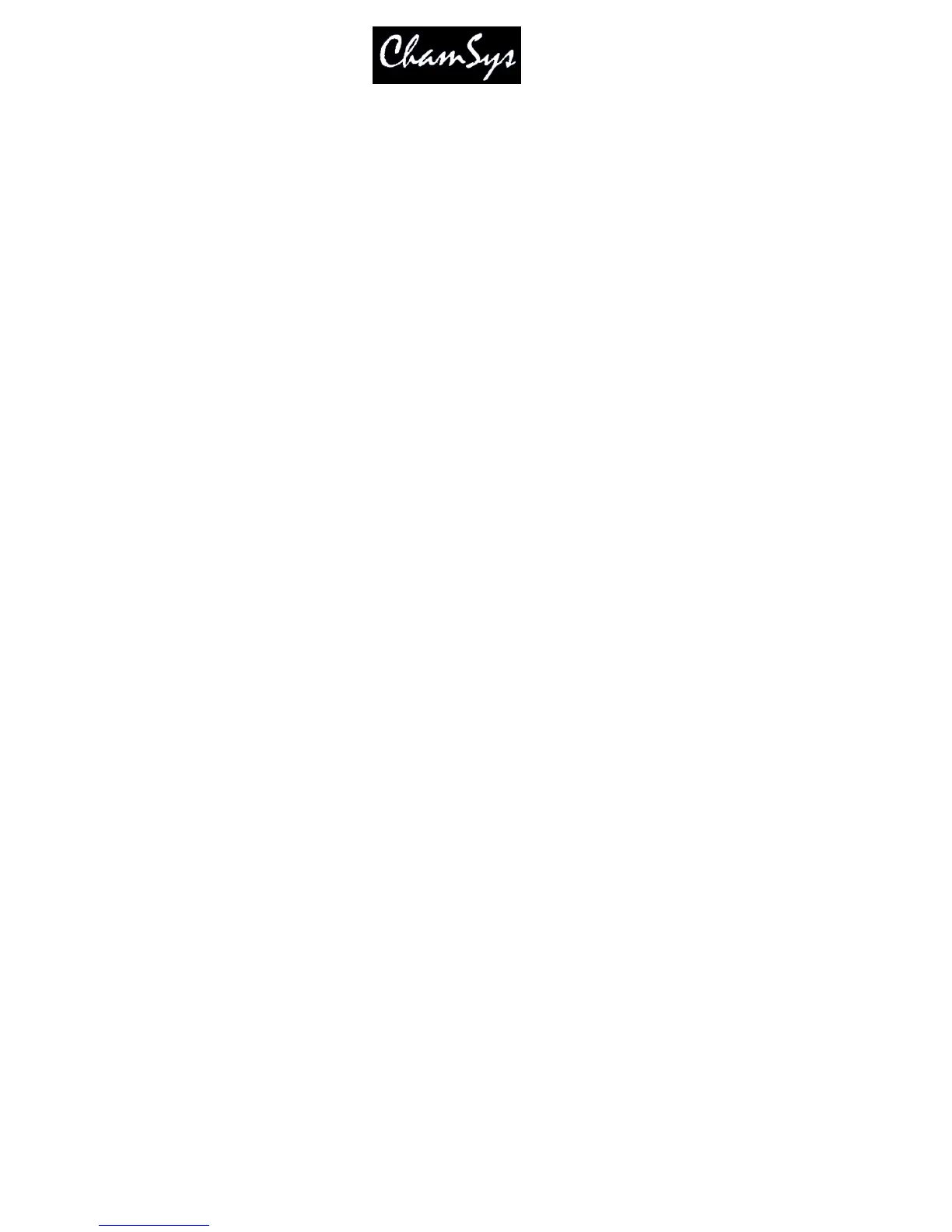ChamSys Ltd www.chamsys.co.uk
MagicQ User Manual 112 Version 1.4.9.0
So, to get a Cue Stack recorded in tracking mode to track all channel state during playback, ensure that all
the Cue Stack steps have HLF set in the Track field.
In older versions of software these options correspond to the following options but inverted
H Track HTP Zero old HTP (inverted)
L Track LTP Rel unused chans (inverted)
F Track FX Zero old FX (inverted)
If Track LTP is not set then LTP channels that were used in previous steps in the Cue Stack but not in the
current step are released with the release time of the Cue Stack. If Track HTP is not set then HTP
channels that were used in previous steps in the Cue Stack but not in the current step are faded out using
the Intensity fade out time of that Cue step.
In addition there is an option on the Cue Stack that affects how tracking works for jumps and going
backwards up the Cue Stack. If "recalculate state on jumps” (used to be called “maintain state on jumps"
) is set, then the console recalculates the entire state of the Cue Stack when you jump to a new Cue using
"Goto Cue" or if you press the Pause button to go backwards up the Cue Stack.
13.4.2 Viewing Cue Data and Tracking Data
The Cue Window shows the Cue data for the current Cue on the selected Playback. The Cue Window, has
3 views, View Levels, View Times and View FX just like the Programmer Window.
When looking at a Cue Stack in the Cue Stack Window it is possible to go directly to the Cue Window by
placing the cursor on the required Cue and pressing the View Cue soft button. If the field the cursor is on
is a timing field then the Cue Window will open to show View Times, otherwise it will open to show
View Levels.
It is possible to view Cue data for different Cues in a Cue Stack by pressing the PREV CUE and NEXT
CUE soft buttons. When a Cue is examined that is not the current Cue on the selected Playback, the Cue
Window becomes locked to that Cue. Press the UNLOCK WINDOW soft button to return to viewing the
current Cue.
The Cue Window can also be used to preview Cues when in tracking modes – there is a View Tracking
soft button. When this option is on the Window shows all of the values that are tracking from previous
Cues as well as the data in the selected Cue. The tracked data is shown in dark colour whereas the data
from the selected Cue is shown in active colours.
When running a Cue Stack it is possible to determine which values have been tracked through the Cue
Stack by selecting “View Cue Ids” in the Outputs Window. This shows which playback and which Cue
on that playback is controlling the outputs. Thus, when values are tracking through a Cue Stack the
Outputs Window will show the Cue that originated that value.
13.4.3 Copying Cues in tracking mode
When in tracking mode, performing an unlinked copy of a Cue in a Cue Stack now copies the entire state
of the Cue, not just the specific cue values. When copying multiple Cues from one Cue Stack to another
Cue Stack, the first Cue will be copied entire state with the following cues being just the changes.
If Cues are copied linked in tracking mode then they will always be just the change values not the entire
state.
