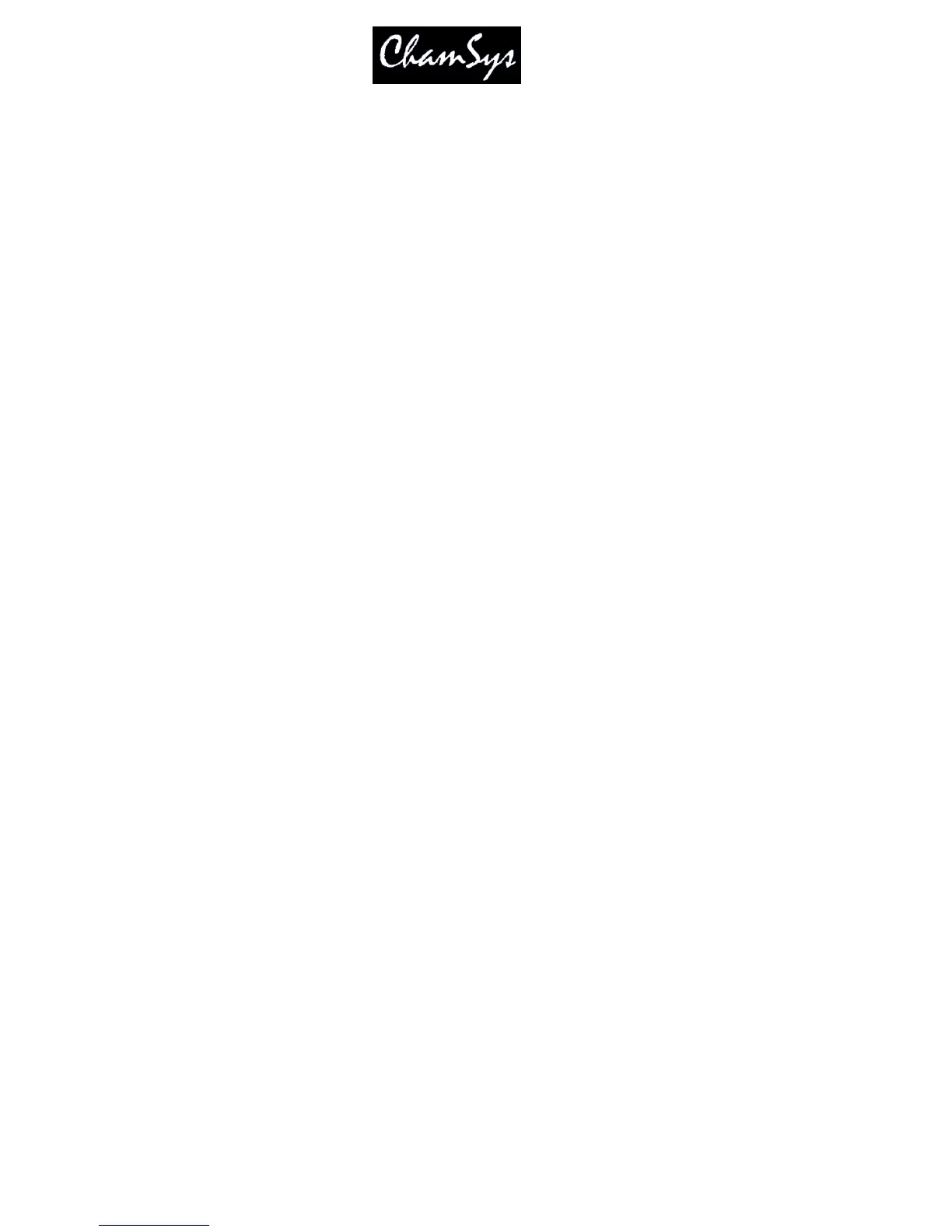ChamSys Ltd www.chamsys.co.uk
MagicQ User Manual 294 Version 1.4.9.0
39 Using MagicQ with Visualisers
MagicQ supports connection with Visualisers via Ethernet protocols. MagicQ also supports transfer of
patch and fixture selection information to and from Visualisers. The protocol used to communicate
between MagicQ and the Visualiser depends on the particular Visualiser.
The simplest way to connect is using the ArtNet protocol in the same way as you would connect to ArtNet
to DMX interfaces – most Visualisers now support it. ArtNet does not support transfer of patch or fixture
selection information, so for this you will need to use a Visualiser specific protocol.
It is possible to run MagicQ PC on the same PC that is running the Visualiser, however we suggest that
you run them on separate PCs linked via Ethernet for the best results. If you choose to run MagicQ PC and
the Visualiser on the same PC, then best results will be achieved with a big screen resolution, or multiple
monitors.
39.1 Connecting the systems
39.1.1 Using two separate PCs
Connect the two PCs via an Ethernet LAN. This can be a single reverse cable or a LAN setup with routers
and hubs.
The IP addresses of the two PCs must be configured so that the two PCs can communicate - if you can
ping one PC from the other then you should be ok. For Visualisers that communicate using ArtNet
protocol you need to ensure that both PCs are set to use IP addresses in the ArtNet IP address range
(2.0.0.0 to 2.255.255.255). For example the MagicQ PC could be 2.0.0.1 and the Capture PC 2.0.0.2.
39.1.2 Using a Single PC
You can use one PC and run both MagicQ PC and the Visualiser on the same PC. To get the best results
from this setup, we recommend you use a high screen resolution, or two monitors. In order to use one PC
you must set MagicQ to send to applications on this PC. Doing this defaults MagicQ to broadcast data on
IP address 127.0.0.1, which is the local loopback IP. This enables the data to be transmitted and received
back on the same PC. To set this option, start up MagicQ, go to SETUP, VIEW SETTINGS, and under the
Interface Settings set Send to Applications on this PC to YES.
39.1.3 Setting IP addresses
Changing IP addresses may stop you from connecting to an existing LAN - if you are not sure then check
with the owner of the LAN. If you are simply connecting two of your own PCs together then this should
not be a problem.
Save all existing work and shutdown any open applications.
In Windows the way you set the IP address of your network connection depends on the variant of
Windows. However, once you have found the right dialog box it is fairly simple. In XP click Start,
Control Panel, Network Connections. Then select the LAN connection (most people only have one) and
choose Internet Protocol (TCP/IP).
