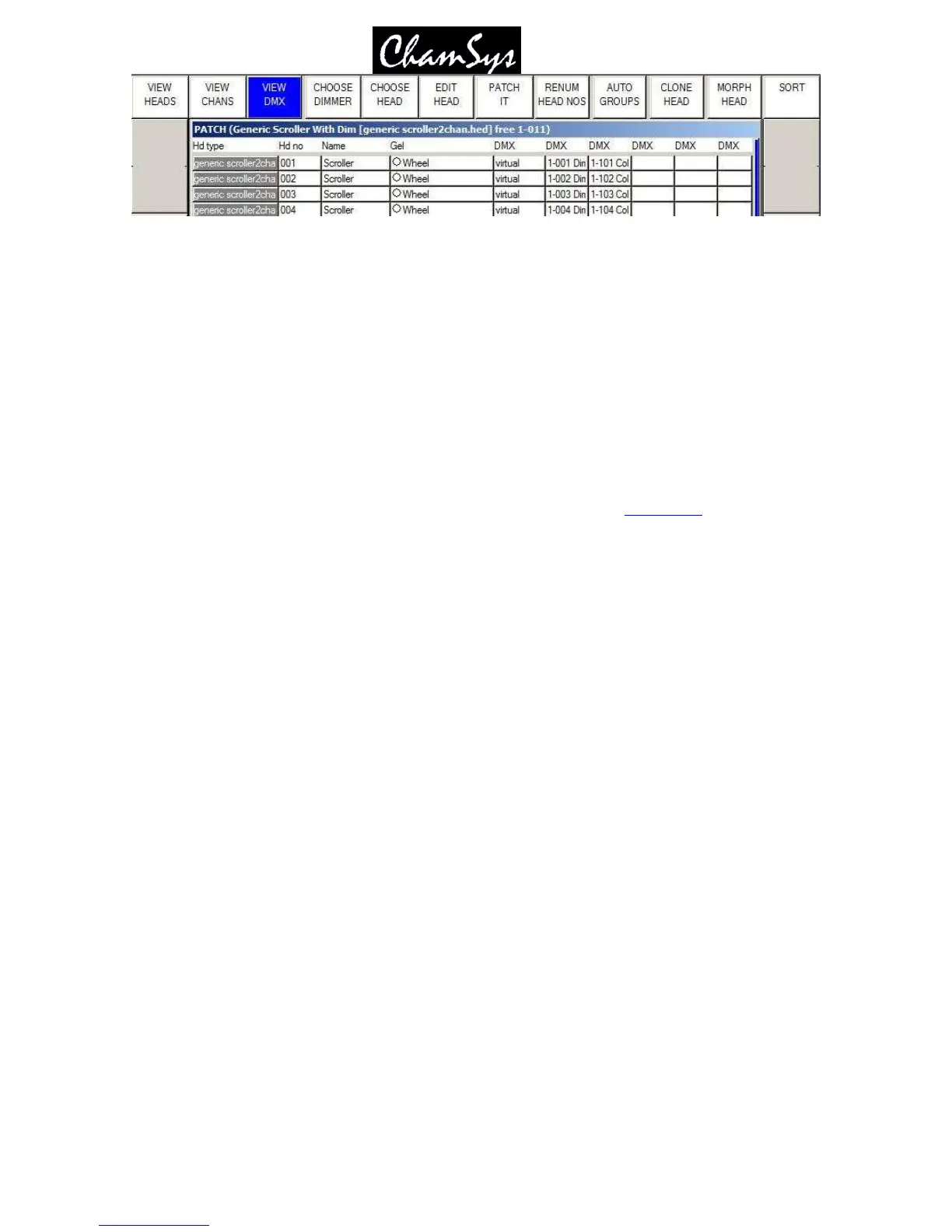ChamSys Ltd www.chamsys.co.uk
MagicQ User Manual 58 Version 1.4.9.0
To use this support, patch a Generic Scroller With Dim. This will appear in the View Heads with the
DMX address marked as “virtual” and any DMX address you specified when you patched it will be
ignored. Change to the View DMX view and specify in the appropriate DMX columns the DMX address
of the dimmer and the scroller.
The Generic Scroller With Dim is set up as a “Virtual” personality – i.e. the channels in the personality
can be patched to any location on MagicQ – unlike normal personalities where the channels are sequential
from the DMX start address. In the View DMX view, the DMX address fields are used to specify the
addresses for each channel in the virtual personality – up to a maximum of 5 channels. (For normal
personalities these fields are used to specify multiple fixtures patched to one head.)
5.15 Editing Head personality
You can modify the personality of a Head or create a new personality in the Head Editor. Choose the
head you wish to edit and then press the EDIT HEAD soft button.
To quickly choose a head that you have already patched without having to go back into the Choose Head
window, move the cursor to the head in the Patch Window, hold SHIFT and press CHOOSE HEAD.
To quickly edit a head that you have already patched without having to go back into the Choose Head
window, move the cursor to the head in the Patch Window, hold SHIFT and press EDIT HEAD.
5.16 Cloning (Adding extra heads / dimmers to a programmed show)
Cloning enables a show programmed with a certain number of heads to be expanded to use more of the
same head type without having to reprogram all of the show.
For example, if you have a show programmed with 4 MAC500s and you want to add 4 more MAC500s,
then you can clone the 4 programmed MAC500s. All the Cues, Cue Stacks, Groups and Palettes that have
the original 4 MAC500s will now have the additional 4 MAC500s as well.
By cloning heads in this way you have a quick and easy approach to expanding your show. You can then
programme some new Cues and Cue Stacks that use the new and old heads individually.
In the Patch Window, select the heads you wish to clone using SHIFT and the cursor keys. Then press the
CLONE soft button.
There are several options when cloning heads. It is possible to choose whether both Palettes and Cues are
cloned or just Palettes.
It is also possible to specify that FX are split when the heads are cloned so that the new heads are part of a
different FX from the original FX. This function should be used with care when cloning multiple heads in
order to avoid fragmenting the F X too much.
