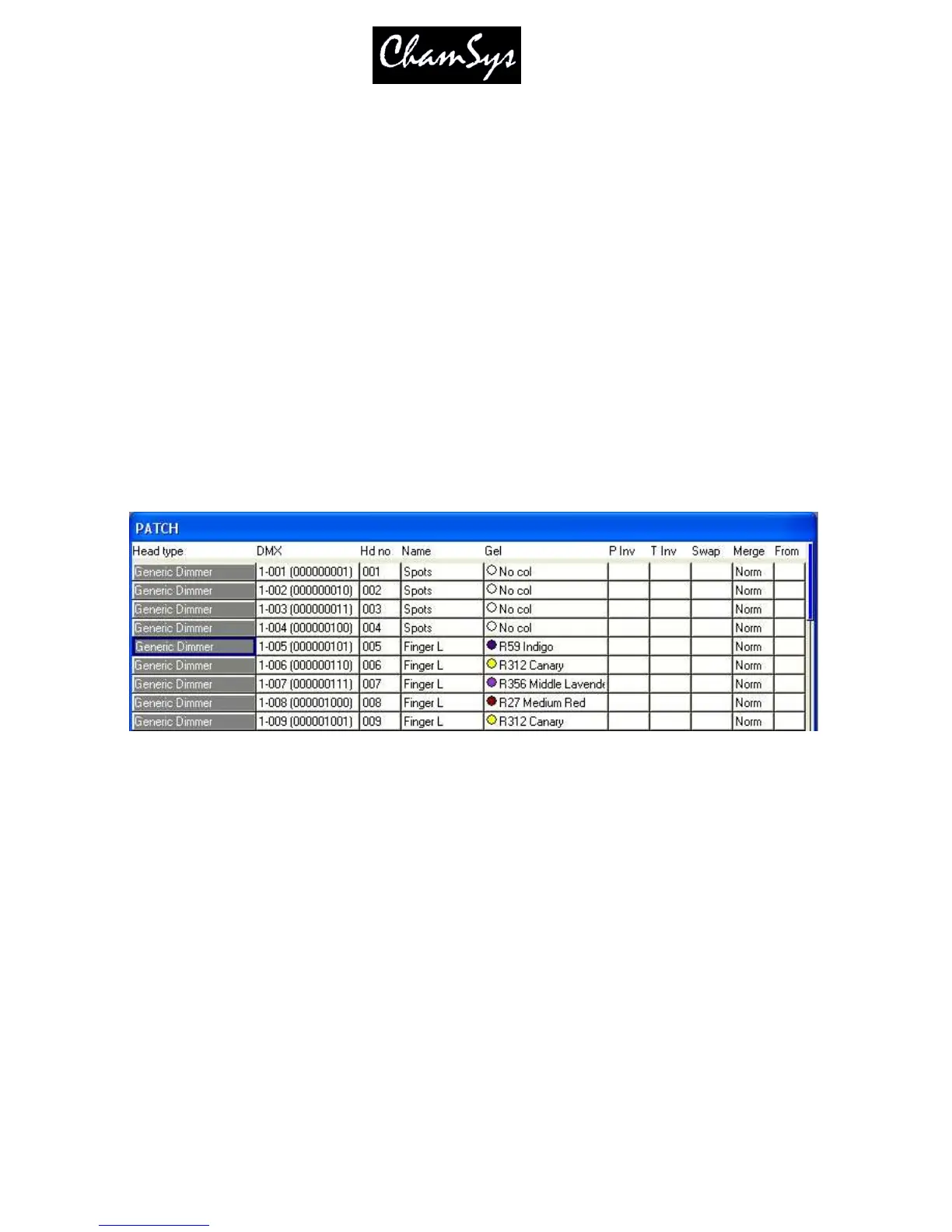ChamSys Ltd www.chamsys.co.uk
MagicQ User Manual 54 Version 1.4.9.0
5.5 Head names and numbers
Press the VIEW HEADS soft button to check the heads you have patched, and to name and number them as
you wish. In the Patch Window all the light coloured fields can be configured. To modify a field, first move
the cursor to the field, then input the new value using the keypad and keyboard, and finally press ENTER.
Multiple head names and numbers can be set at the same time by using SHIFT and the cursor keys to select
multiple items. Turning on test mode using the TEST HEAD soft button makes it easy to view each head /
dimmer in turn.
By default the VIEW HEADS view is sorted by head number. If you are setting head numbers by entering
each head number individually then you may find it easier if the view is sorted by DMX. Press the SORT soft
button and select BY DMX. Note that the sort also affects the order in the Intensities Window, the Programmer
Window and the Group Window.
5.5.1 Head Names
Head names are used to identify the Dimmer or Head. We recommend that you set the head name based on its
location (e.g. front wash / back truss SL). It is not necessary to name intelligent heads according to their
product name (e.g. Mac500) as this is already stored in the console from the personality.
5.5.2 Head Numbers
Head numbers are used in various displays to indicate which heads are being operated on. Head numbers can
also be used for selecting heads and setting intensities directly from the keypad.
By default the console numbers in the order that they are patched starting from 1.
If you expect to be selecting heads using the keypad then we recommend you use unique head numbers for
each head. The console will use unique numbers by default. You can modify head numbers manually so that
they are more meaningful to your rig. Alternatively you can use one of the in-built renumber algorithms.
Pressing RENUM HEAD NOS and selecting BEST FIT causes the console to use an intelligent algorithm to
allocate heads starting with numbers that you can easily recall. For example, if you patch 4 MAC500s and 4
HPEs then when you renumber using BEST FIT it will number the MAC500s from 1 to 4 and the HPEs from
11 to 14.
If you would rather work with DMX channel numbers, then press the RENUM HEAD NOS soft button and
select BY DMX. This will configure the head number for all patched heads to be the DMX channel address of
the head. You can then select heads and set intensities using the DMX channel numbers.
