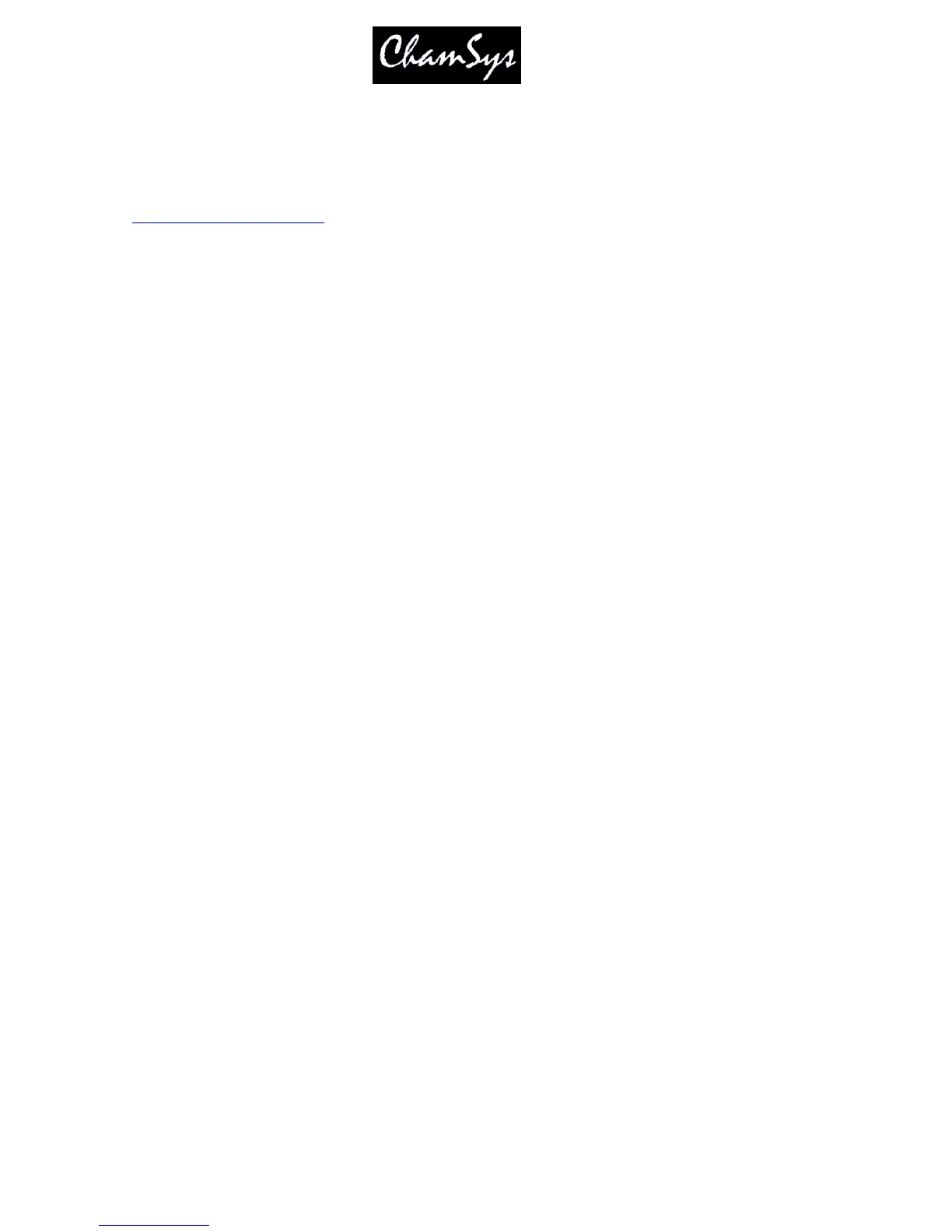ChamSys Ltd www.chamsys.co.uk
MagicQ User Manual 304 Version 1.4.9.0
40 Multiple Monitors on MagicQ
40.1 MagicQ Pro and Pro 2010 consoles
MagicQ Pro and Pro 2010 consoles support external monitors directly from the console rear panel. Please see
configuring external monitors
for how to setup the monitors.
40.1.1 Moving Windows to the External Monitor
Press EXT to move a Window to the External Monitor. The window that is currently in focus is
transferred to the external monitor. Press EXT to return the window to the main monitor.
When you start a new show, the pre-programmed layout views include views for the 2
nd
Monitor - the
Outputs Info, Cue Stack Info and Programmer Info windows now default to the 2
nd
monitor. There is also
an “Ext Palettes” layout view which puts the Group, Pos, Colour, Beam windows onto the 2
nd
monitor.
MagicQ includes an option to force a single window to the external monitor output. The Window will
remain on the external monitor except when a SHIFT CLOSE is performed. This option is set in the Setup
Window, View Settings, Windows, Force Window on External Monitor 2.
40.2 Additional Cue Stack, Output and Programmer Windows
MagicQ supports three additional windows, the Cue Stack Info, Outputs Info and Programmer Info
windows. These windows are very similar to the Cue Stack, Outputs and Programmer windows but are
designed to allow additional information to be shown.
For instance by using both the Outputs and the Outputs Info windows you can view both the plan view
and the data values simultaneously.
Similarly, the Cue Stack Info window is designed as a master window to keep track of the Cue Stack on
the currently selected playback. The columns have been rearranged so that the comment field is shown as
one of the first columns. This is ideal for theatre playback where the operator wishes to see notes about
the Cues during playback – you could for instance put a comment on a Cue “Call spots when actor enters
stage right”.
These windows can be accessed from the Console using the CTRL key. Press CTRL and OUT for the
Outputs Info window, CTRL and CUE STACKS for the Cue Stack Info window, and CTRL and Prog for
the Programmer Info Window.
40.3 Additional external screens (MultiWindows) on consoles
The MagicQ Pro 2010 supports 2 external monitors directly from the rear panel, whilst the MagicQ Pro
supports 1 external monitor directly from the rear panel.
It is possible to connect more monitors (up to a total of 4) using the MagicQ Multi Window application
running on a PC. The MagicQ MultiWindow application comes as part of the MagicQ PC installation.
This can be used to display windows from remote MagicQ systems. These additional monitors can be
touch screens if the PC supports them.
In order to enable Multi Windows connection on the MagicQ set the "Multi Windows" option in the Setup
Window, View Settings, Network to “Remote MultiWindow”.
