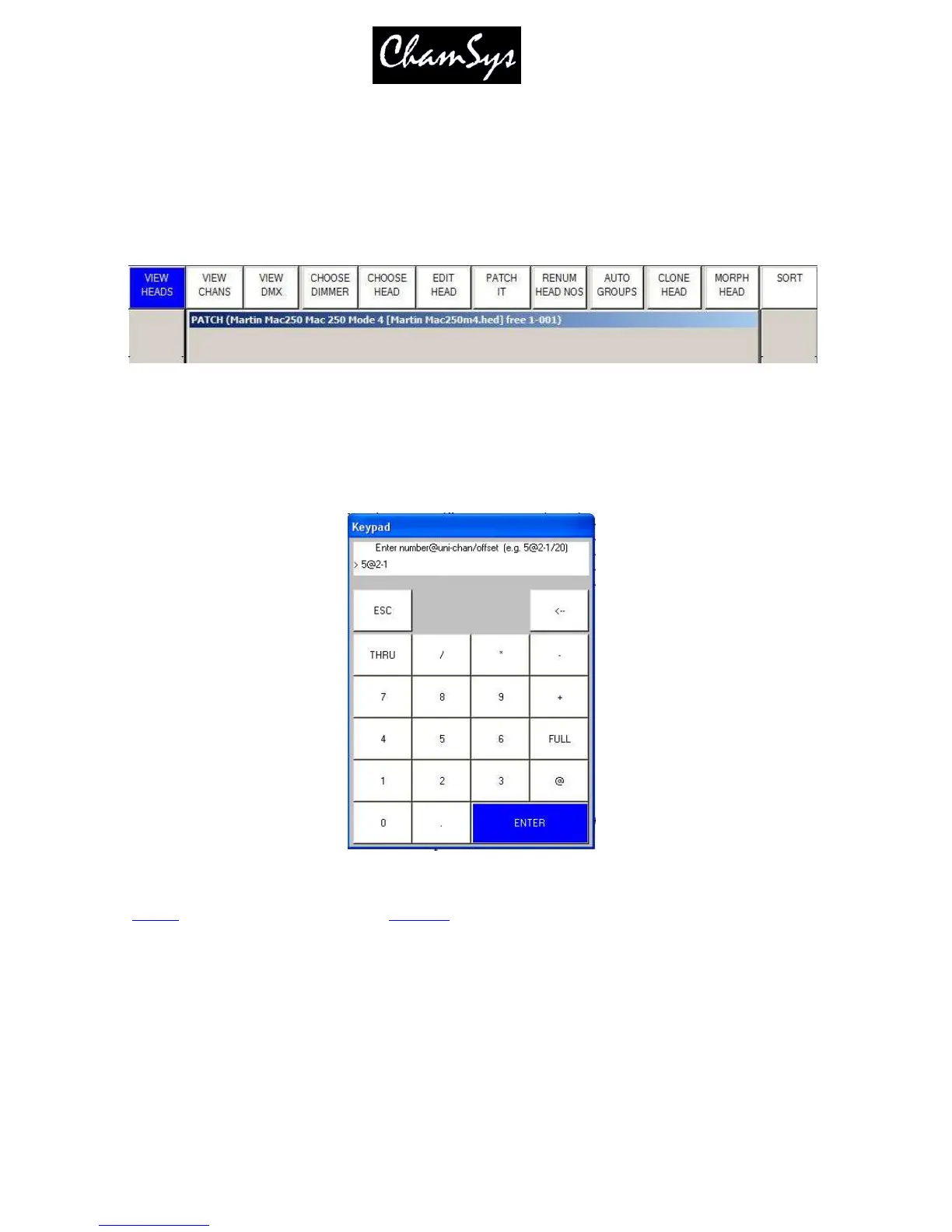ChamSys Ltd www.chamsys.co.uk
MagicQ User Manual 53 Version 1.4.9.0
5.4 Patching a head or dimmer
The console supports a large library of heads. The console treats dimmers just like any other head - they
just happen to have a single channel. Dimmers use the "Generic Dimmer" personality.
Choose the head you wish to patch by pressing the CHOOSE HEAD soft button. The Window will change to
give you a list of heads. Select a head by pressing the touch screen. Alternatively scroll around the Window
using the cursor keys, and press ENTER when the cursor is over the correct head.
Once you have chosen a head you will be returned to the Patch Window. Press the PATCH IT soft button to
patch the head, and you will be prompted for an address to patch the head to.
Press ENTER to patch to the next free address – the title bar shows the next free address that a head of the
chosen type can be patched. If you wish to patch multiple heads at fixed offsets e.g. four Martin Mac500s at
DMX channels 1,21,41,61 then enter 4/20.
To patch a head at a specific address use @. For example to patch 10 dimmers at DMX address 20 key in
10@20
. To patch to the 2
nd
universe use
10@2-20
. To patch at the first free address on a universe other than
the first universe use +, e.g. for the second universe use 10@+2-1
To patch more heads, just repeat the above process.
To patch a dimmer, simply press CHOOSE DIMMER rather than CHOOSE HEAD and then patch one or more
dimmers as above.
In the Patch Window all the fields coloured yellow can be configured. To modify a field, first move the cursor
to the field, then input the new value using the keypad and keyboard, and finally press ENTER.
In this way you can modify DMX address, head number, head name and gel for each of your patched heads.
