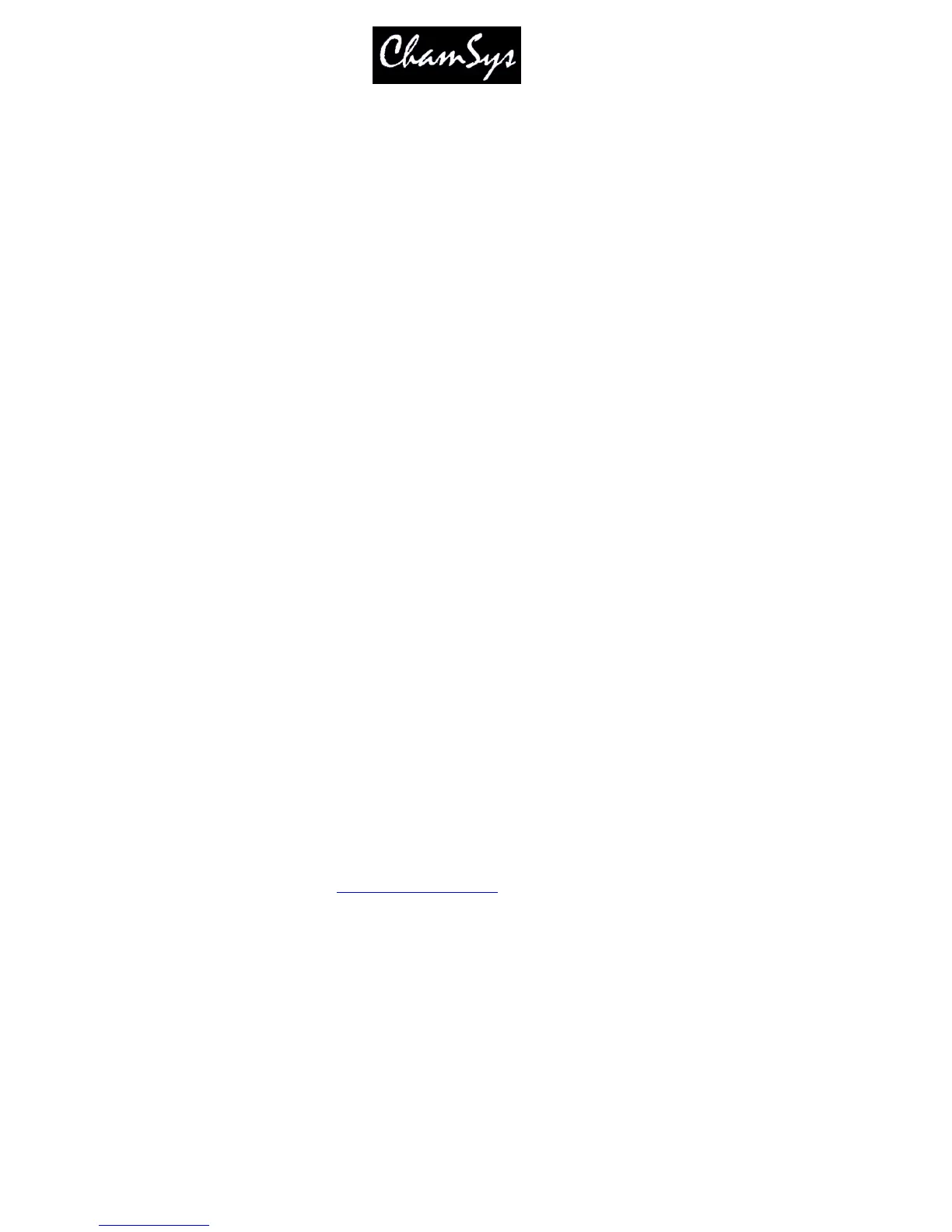ChamSys Ltd www.chamsys.co.uk
MagicQ User Manual 160 Version 1.4.9.0
It is possible to set the Out type for Universe 1 to be MagicDMX – this automatically sets the Setup option
MagicQDMX mode to DMX Out.
It is not necessary to set the Out type for Universe 1 – only the MagicDMX mode setting.
MagicDMX devices do not need any additional drivers – they use different HID drivers within the operating
system.
Note that the MagicDMX Basic version is limited to 5 hours of continuous use. When the time is close to
expiring warnings will be shown. On expiry the MagicDMX will send out DMX levels of 0. The MagicDMX
Basic interface must then be unplugged and MagicQ software restarted to use the device again.
The MagicDMX Basic version only supports DMX Out. The MagicDMX Full Interface supports both DMX
Out and DMX In.
The MagicDMX interfaces do not remove the automation and remote restrictions when used with MagicQ
Software – this requires a MagicQ Wing, or MagicQ Twin DMX Interface.
19.3.11 Using the MagicQ wing DMX512 outputs
To utilise the DMX512 outputs on the PC wing configure Universes 1 and 2 to be "MQ Wing" and enable the
two universes. The PC Wing outputs can be assigned to any of the supported universes - the first two Universes
set to PC Wing will be output to the PC Wing.
For MagicQ MaxiWing you can configure up to four universes, whilst for MagicQ MiniWing you can
configure only one universe.
If the Setup option View Settings, Ports, MagicQ USB Wings & Interfaces is set to “Yes – auto DMX” then
MagicQ will automatically output DMX on the Wings starting from Universe 1 – provided that none of the
Universes have been explicitly set to “MQ Wing”.
Note that it is also possible to use the MagicQ PC Wing direct DMX outputs with a MagicQ console – simply
connect the MagicQ PC Wing to the MagicQ console using a USB cable and set the outputs as above.
19.3.12 Hot take-over
The console supports hot take-over to enable a second console (or MagicQ PC) to take-over running the
show if the first console has a problem. In hot take-over mode, the second console has it's universes
disabled but set to hot take-over. The second console monitors the Ethernet for input data on the universe
and if data is not present for a defined period seconds then it automatically enables the universe, thus
giving control to the second console.
For how to use hot take-over see
Using Multiple Consoles
.
19.3.13 Testing Output Universes
MagicQ supports some simple options for testing complete output universes, including sending all ‘0’s,
sending all ‘1’s, and several additional test patterns. Tests can be performed on individual universes using
by selecting the test in the Test field of the Setup Window, DMX I/O view.
When any of the universes are in test mode a warning flashes in the Status Display.
