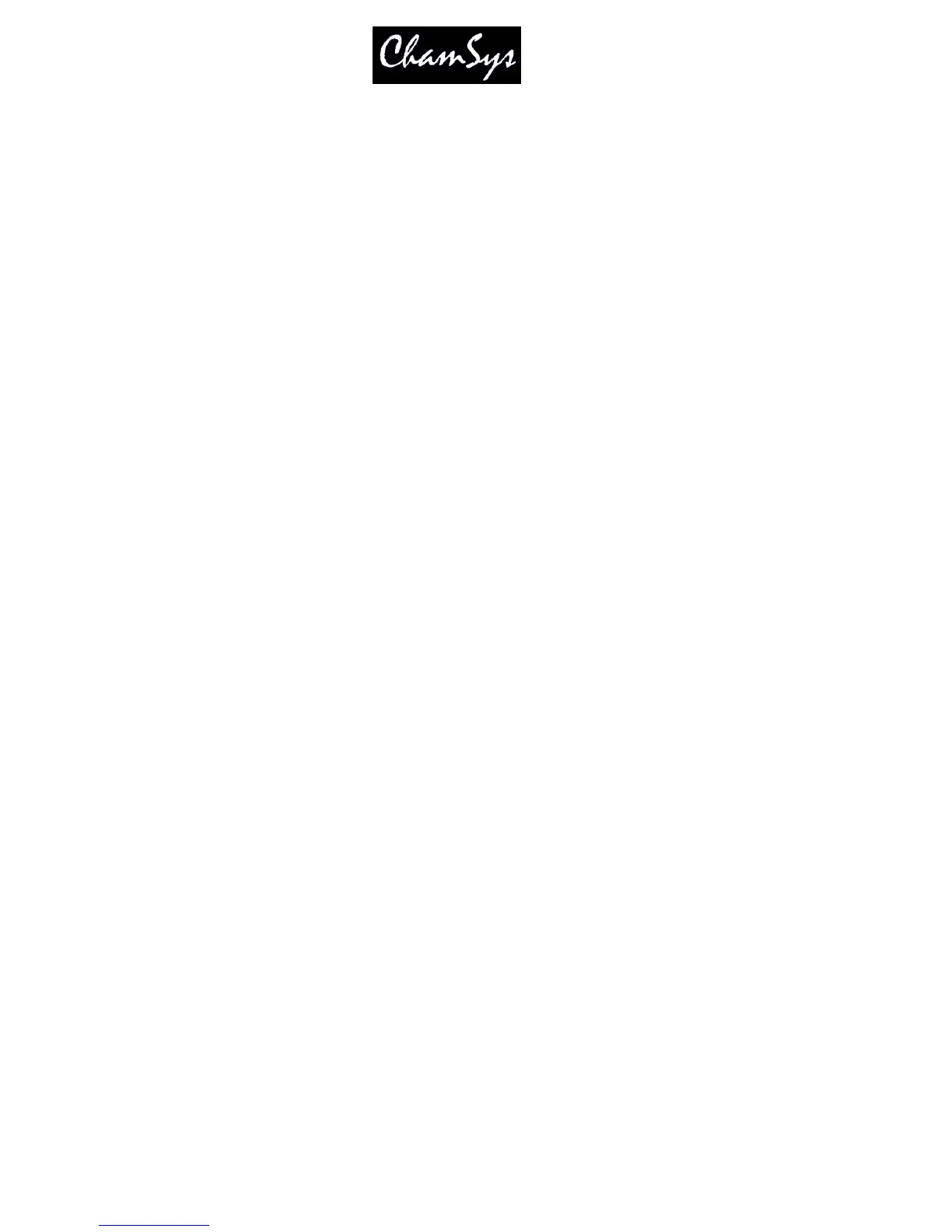ChamSys Ltd www.chamsys.co.uk
MagicQ User Manual 296 Version 1.4.9.0
You will be presented with a radio button choice between "Obtain an IP address automatically" and "Use
the following IP address". Choose "Use the following IP address". Enter the IP address (e.g. 192.9.200.1)
and the subnet mask (255.255.255.0). The default gateway address can generally be left blank. Click ok.
Older Windows systems will request a restart - select "restart now".
To check communication between two PCs, go to one of the PCs and click Start, Run and a text entry box
will bedisplayed. Type in ping a.b.c.d where a.b.c.d is the IP address of the other PC (e.g. 192.9.200.2).
The PC will try to ping (send a test IP packet) to the other machine. If all goes well you will see a
message saying "Reply from a.b.c.d". Check communication from both ends (use the IP address of the
other PC at each end).
39.2 Configuring MagicQ
39.2.1 Setting the IP address on MagicQ
When using MagicQ and a Visualiser on different PCs it is important to ensure that MagicQ PC knows the
IP address of the network port it will to use to communicate with the Visualiser. In the Setup, View
Settings, Network set the “IP Address” to be the same as the IP address of your network port – for
example if you PC has a network address of 2.9.200.77 then set the value in the Setup Window to
2.9.200.77.
