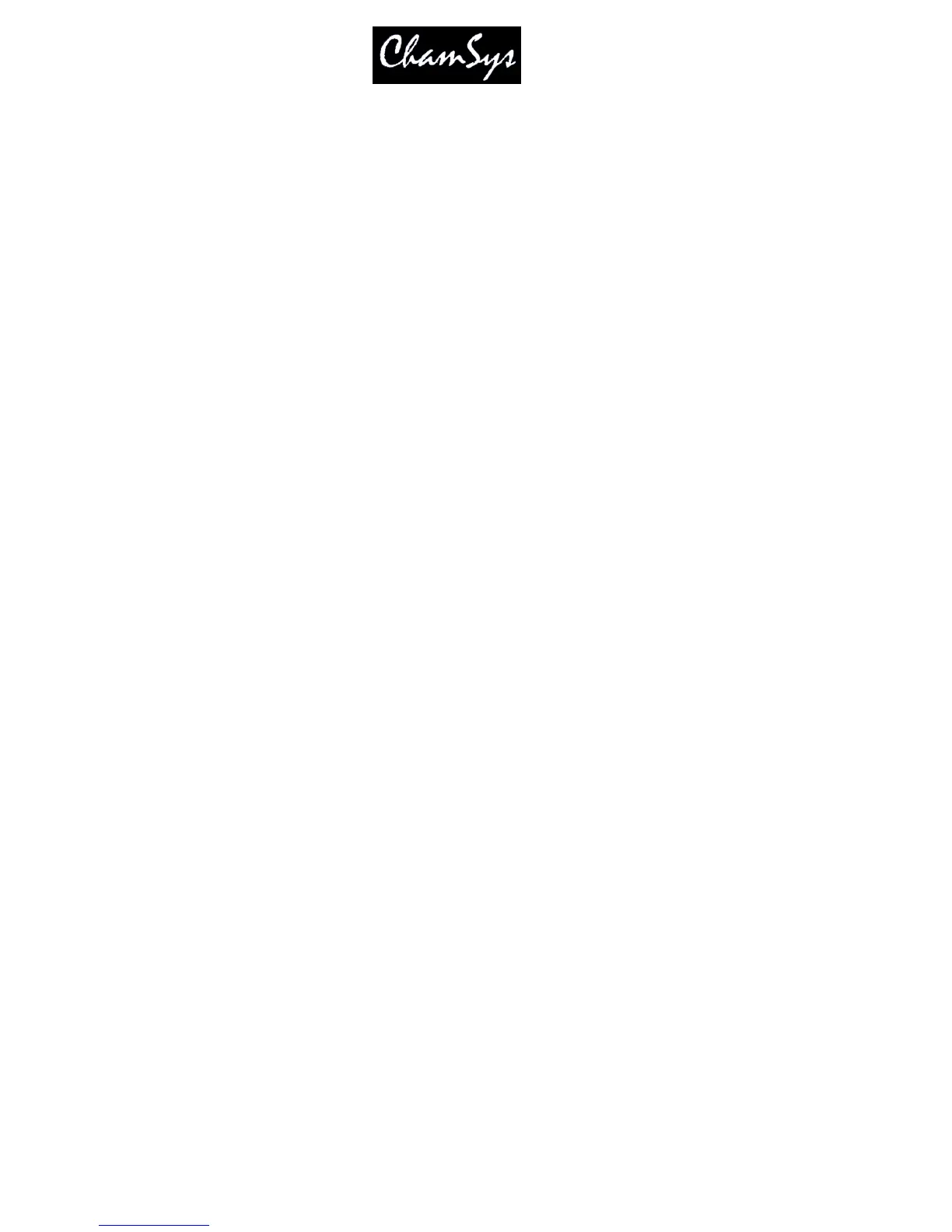ChamSys Ltd www.chamsys.co.uk
MagicQ User Manual 99 Version 1.4.9.0
Select the entire Iris column (move to the top, hold SHIFT and press END)
Press the REMOVE ATTR soft button.
To remove, all of the attributes of MAC500 head numbers 2 and 3 from the programmer.
Select VIEW LEVELS in the Prog View.
Move the cursor to the Head Name column.
Select MAC500s 2 and 3 (move to the row for number 2, hold SHIFT, move to row for number 3)
Press the REMOVE HEAD soft button.
To remove, the FX for head number 2.
Select VIEW LEVELS in the Prog View.
Select ADV VIEW.
Move the cursor to the Head Name column for Mac number 2.
Press the REMOVE HEAD FX soft button.
10.11 Copy between heads
You can copy between heads using the keypad. To copy the head data, select some heads from the
keypad, press COPY and then enter the destination heads. For example, to copy from heads 1 to 2 to
heads 5 to 8
1 THRU 2 COPY 5 THRU 8 ENTER
Selected attributes can be copied rather than the entire head, by using SHIFT + COPY instead of COPY
and setting the attribute mask. Both levels and FX are copied between the heads.
It is not necessary to have the same number of source heads as destination heads. Each of the source
heads is used in turn to copy data to the destination heads.
10.12 Blind programming
A show can be programmed without affecting the state of the outputs using blind programming mode. In
this mode the programmer will operate as normal (with the current levels being displayed in the Prog
Window) but the contents of the programmer will not be output.
Enter and exit blind mode by pressing the BLIND button. The button illuminates to indicate blind mode is
active and BLIND is indicated in the status display.
Blind mode is also useful during playback for busking in FX. For example you might wish to set up a FX
on some moving heads using blind mode – configuring the speed and size before you make it live.
You can enter and exit blind mode with times. For example, press 10 BLIND to enter blind mode over 10
seconds.
10.13 Parking (freezing) channels
It is possible to park (freeze) channels using the PARK soft button in the Group Window. Press SHIFT +
PARK to unpark channels.
All attributes of selected heads that are in the programmer are parked/unparked. To make all the attributes
of the selected heads active, go to the Programmer Window and press SHIFT and ACTIVE.
