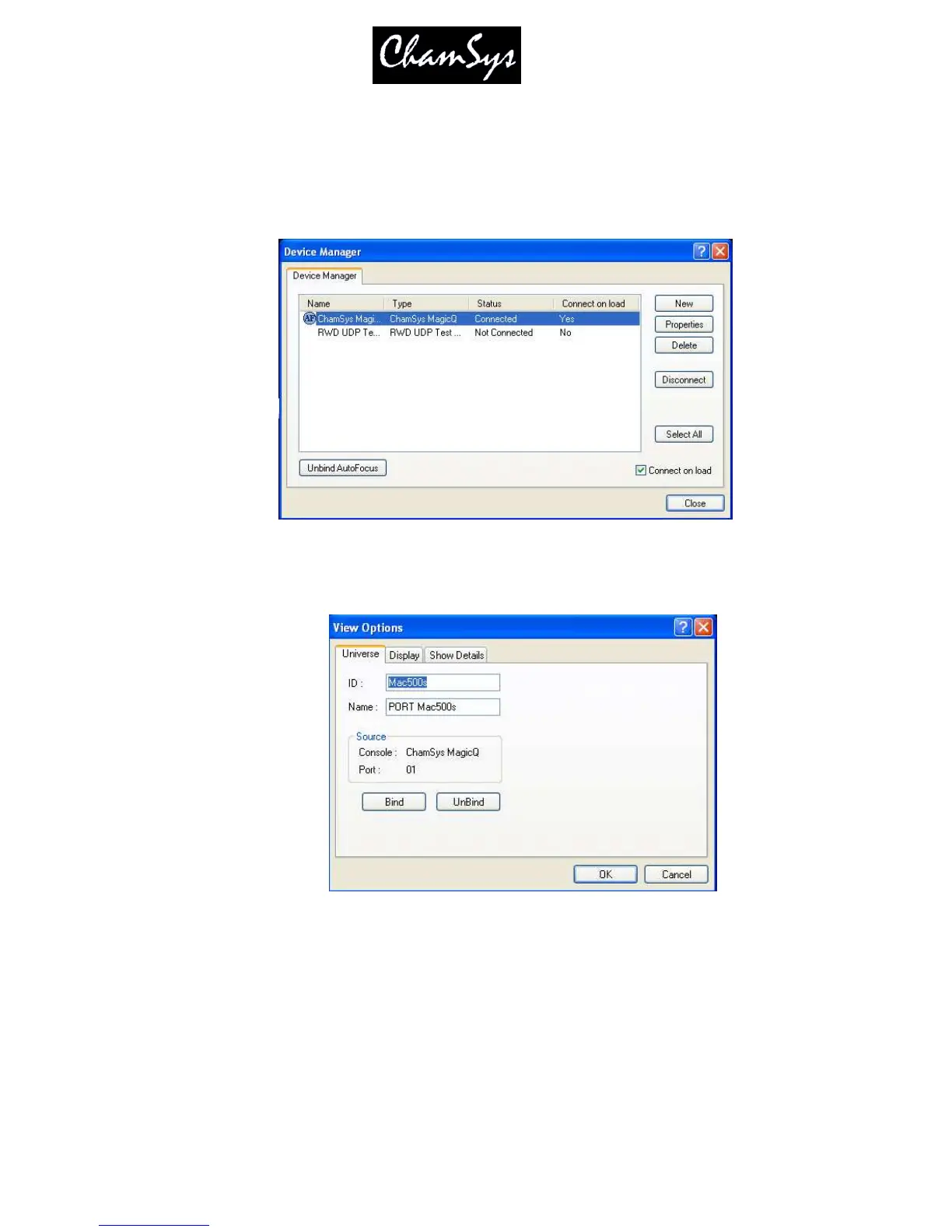ChamSys Ltd www.chamsys.co.uk
MagicQ User Manual 301 Version 1.4.9.0
39.6.1 Running WYSIWYG
Start up WYSIWYG. Select the magicqwysiwyg.wyg show.
In order to get WYSIWYG to respond to data received you need to set up the ports in Device Manager.
Select ChamSys MagicQ and then Connect.
The universes in WYSIWYG must be bound to the ChamSys MagicQ device in order for communication
to occur with MagicQ.
39.6.2 Running the show!
Once you have set up the connection in WYSIWYG then you should be able to run the demo show.
On MagicQ PC use the playback faders to control the Mac500 and Mac600 lamps in the demo show. The
playback faders are set up to control dimmer, colour, gobo and position on the different faders.
39.6.3 Using MagicQ PC and WYSIWYG on the same PC
When using MagicQ PC and WYSIWYG on the same PC you may find that you constantly have to
change between the two windows. Try sizing WYSIWYG to the top half of the screen then select the
