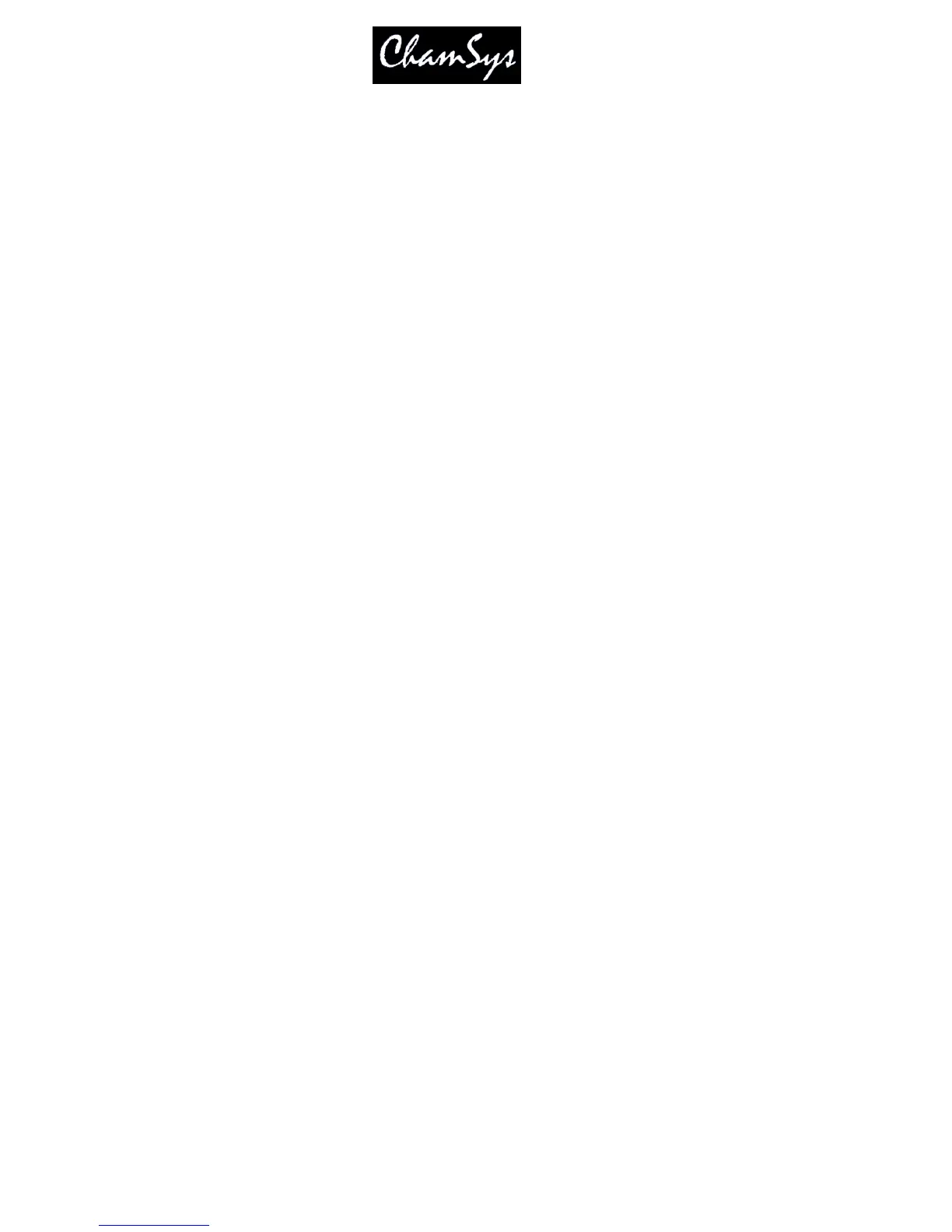ChamSys Ltd www.chamsys.co.uk
MagicQ User Manual 44 Version 1.4.9.0
4.8 Controlling Heads
4.8.1 Selecting Heads
In order to control intelligent heads it is necessary to be able to select which heads to use. The MagicQ console
keeps track of the currently selected heads to enable it to determine which heads to apply changes to. The
operator can select head individually or can use groups to recall configurations of heads that are used
frequently.
In “Hog Warp” mode or when the Setup option “Keypad always selects head is set” you can select heads from
the keypad – for instance to select heads 1 through 4.
1 THRU 4 ENTER
In other modes, you can select the heads using
1 THRU 4 @@
4.8.2 Selecting heads from the Group/Heads Window
The console automatically generates a group for all the heads of a particular head type. In addition new groups
can easily be recorded.
The Group Window has two views. VIEW GROUPS enables selection of heads using groups whilst VIEW
HEADS enables individual selection of heads.
In VIEW GROUPS, pressing the touch screen for a particular group selects all the heads associated with that
group. All other heads are deselected. To select multiple groups, press SHIFT and a group to toggle the group
in and out of selection.
In VIEW HEADS, individual heads are selected / deselected by pressing the touch screen. Use PG UP and PG
DN to scroll through the heads.
4.8.3 Recording a Group
Select the heads you want in a group using keypad selection or in the VIEW HEADS view of the Group
Window.
Change to the VIEW GROUPS view.
Press RECORD and then select the group you wish to record either by pressing the touch screen or by using the
cursor keys and then pressing ENTER.
4.9 Naming a Group
When recording a group, if you key in a name before pressing the touch screen (or pressing ENTER) then the
group will be named at the same time as it is recorded.
You can name a group at any time by keying in the name, pressing SET, and pressing the touch screen.
If you do not have a keyboard then press SET and select the group to name by pressing the touch screen (or
using cursor keys and ENTER). A keyboard window will be displayed for you to enter the name on screen.
