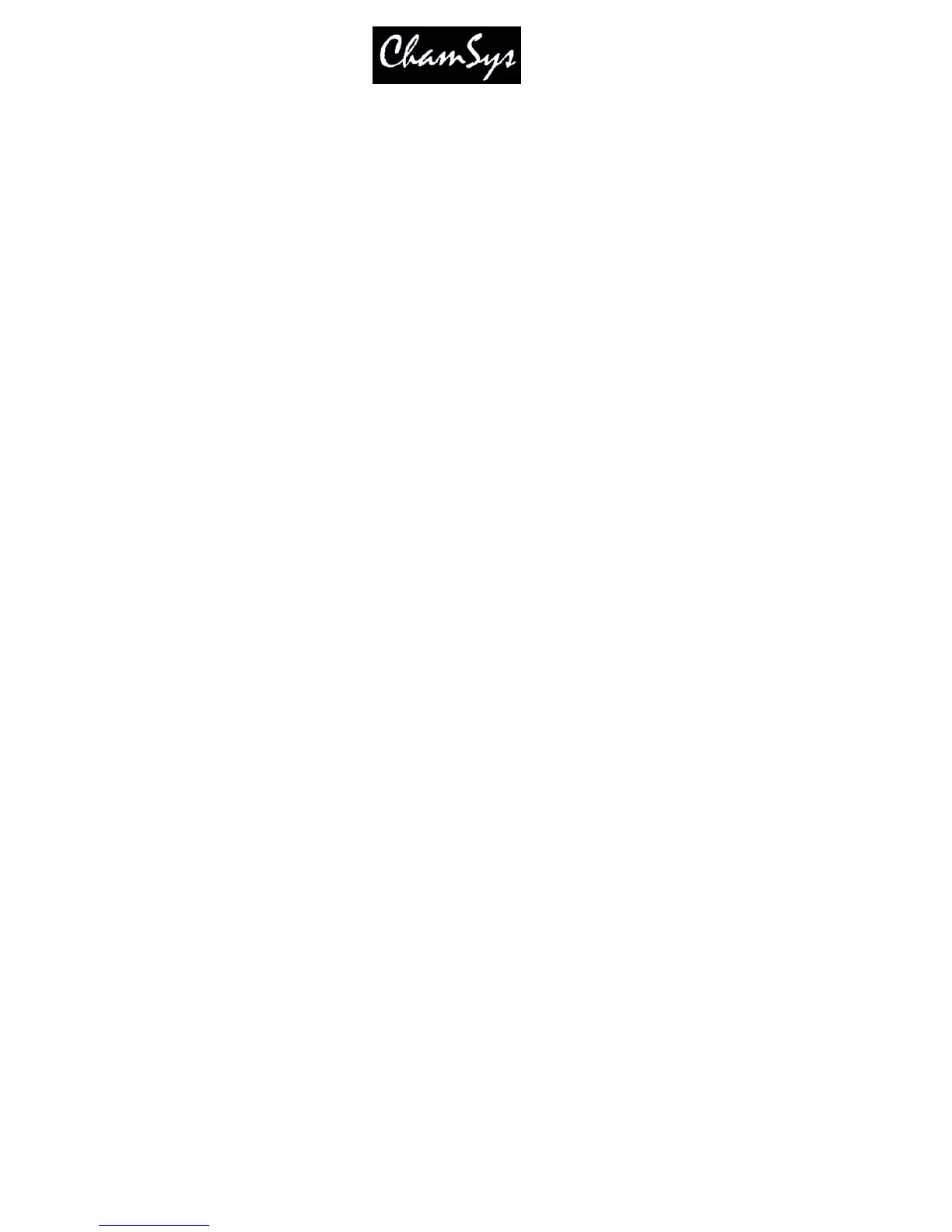ChamSys Ltd www.chamsys.co.uk
MagicQ User Manual 308 Version 1.4.9.0
Set head 1 –1% 1 @ - 01 ENTER
Set head 1 to 50% time 3 secs 1 @ 50 / 3 ENTER
Heads 1 to 10, 100% split delays 4s to 1s, 1s fade
1 > 10 @ FULL / 4 > 0 / 1
PC Keyboard THRU = ‘>’ FULL = ‘#’
• FX
Add FX Select heads, FX <ADD FX>
Convert chase to FX CUE STK <SHIFT + Make FX>
Force Cue to have no FX Select heads <Add FX 0 Size>
• Playback
Step through Cue Stack >
Step back up Cue Stack || (also SHIFT + >)
Go to next step without time >>
Go back a step without time <<
Reassert Playback <<S> + FLASH button>
Take manual control of Playback <S + move manual fader>
Change chase / FX speed live <S + turn encoder X>
Go to Cue ID 2 <S> 2 ENTER
Release Playback with 3 sec time <S> 3 <REL>
Release all Playbacks SHIFT + RELEASE
Release all test Playbacks/Cues/Cue Stacks CTRL + RELEASE.
Enter/exit Blind with 3 sec time 3 <BLIND>
Make Cue Stack default all pages Change to Page 1, PLAYBACK, <Default Cue Stack>
• Loading Values into the Programmer
Default all attribs Select heads, LOCATE
Default position attribs Select heads <POS + LOCATE>
Default colour attribs Select heads <COLOR + LOCATE>
Default beam attribs Select heads <BEAM + LOCATE>
Default intensity attribs Select heads <INT + LOCATE>
Make active all atttribs Select heads, <* + SET>
Make active pos attribs Select heads, <POS + SET>
Make active colour attribs Select heads, <COLOR + SET>
Make active beam attribs Select heads, <BEAM + SET>
Make active int attribs Select heads, <INT + SET>
Load Cue from Playback INC <S>
Load Cue ID 2 2 INC <S>
Load Cue at 40% @ 40 INC <S>
Load Cue at current level @ INC <S>
Load entire state of Cue Stack ALL + INCLUDE
Load selected heads <SHIFT + INC> <Selected Only> <S>
Load from DMX Select heads, <CTRL + INC> ENTER
Snapshot output cues PROG, <Snapshot>
