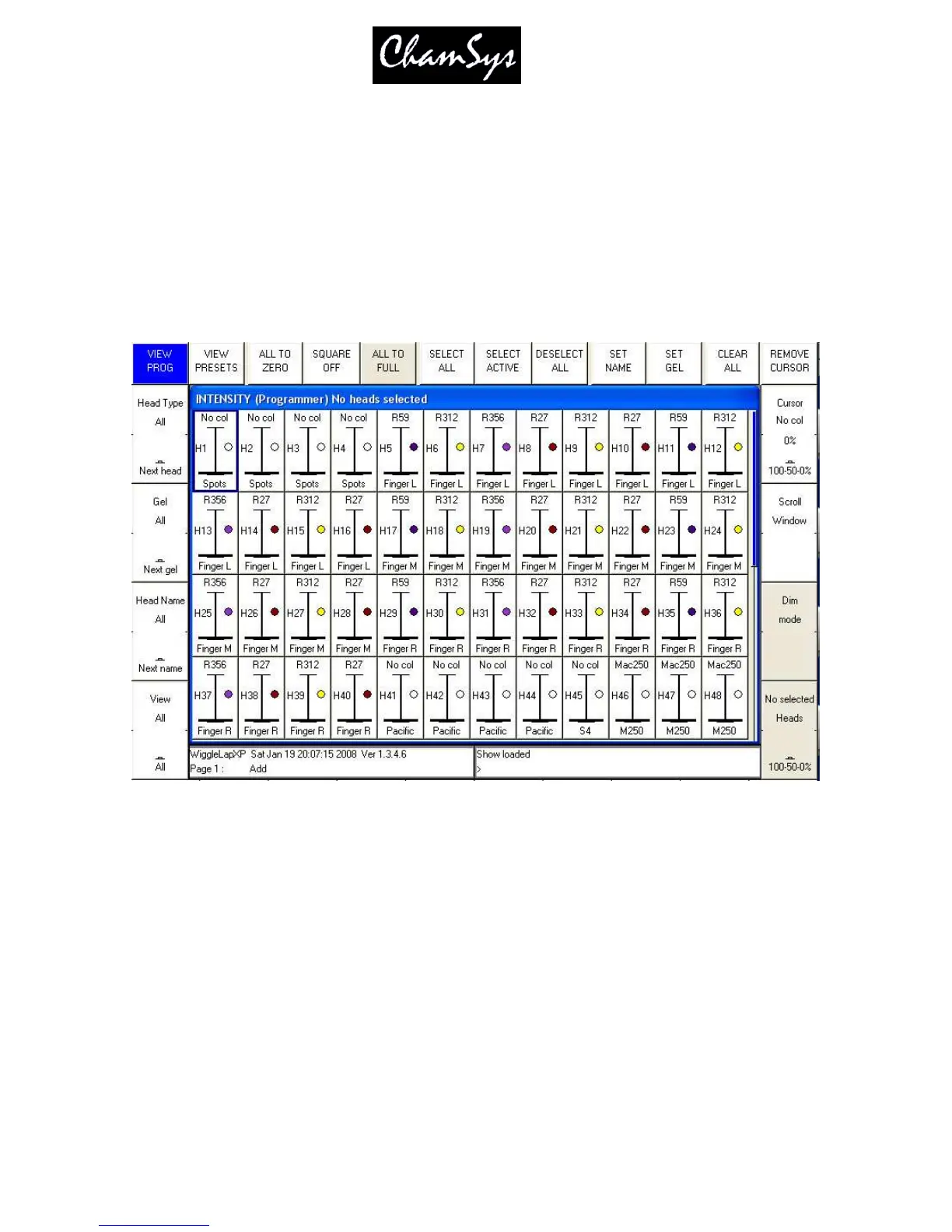ChamSys Ltd www.chamsys.co.uk
MagicQ User Manual 63 Version 1.4.9.0
6 Setting Dimmer levels
The levels of Dimmers are controlled from the Intensity Window. Press the INT button to open the
window.
6.1 Using the on screen faders
This window displays a fader for each dimmer and head patched onto the console. Pressing the slider part of
the fader sets the appropriate level. When a fader is moved from 0 the channel in the programmer is activated –
and the fader will turn red.
The SQUARE OFF soft button enables fast programming of intensities. Using the touch screen select the
channels you wish to have at full and at zero – but don’t bother being exactly accurate with the level of the
selection. Pressing SQUARE OFF finishes the job by setting all channels that are less than 50% to 0 whilst
setting channels above 50% to full.
Use the ALL TO FULL and ALL TO ZERO buttons to change the level of all the channels.
Press SHIFT and SQUARE OFF to invert the faders - all channels less than 50% go to 100% whilst all
channels above 50% go to 0%.
Press the CLEAR soft button to clear the programmer.
6.2 Using the encoders
