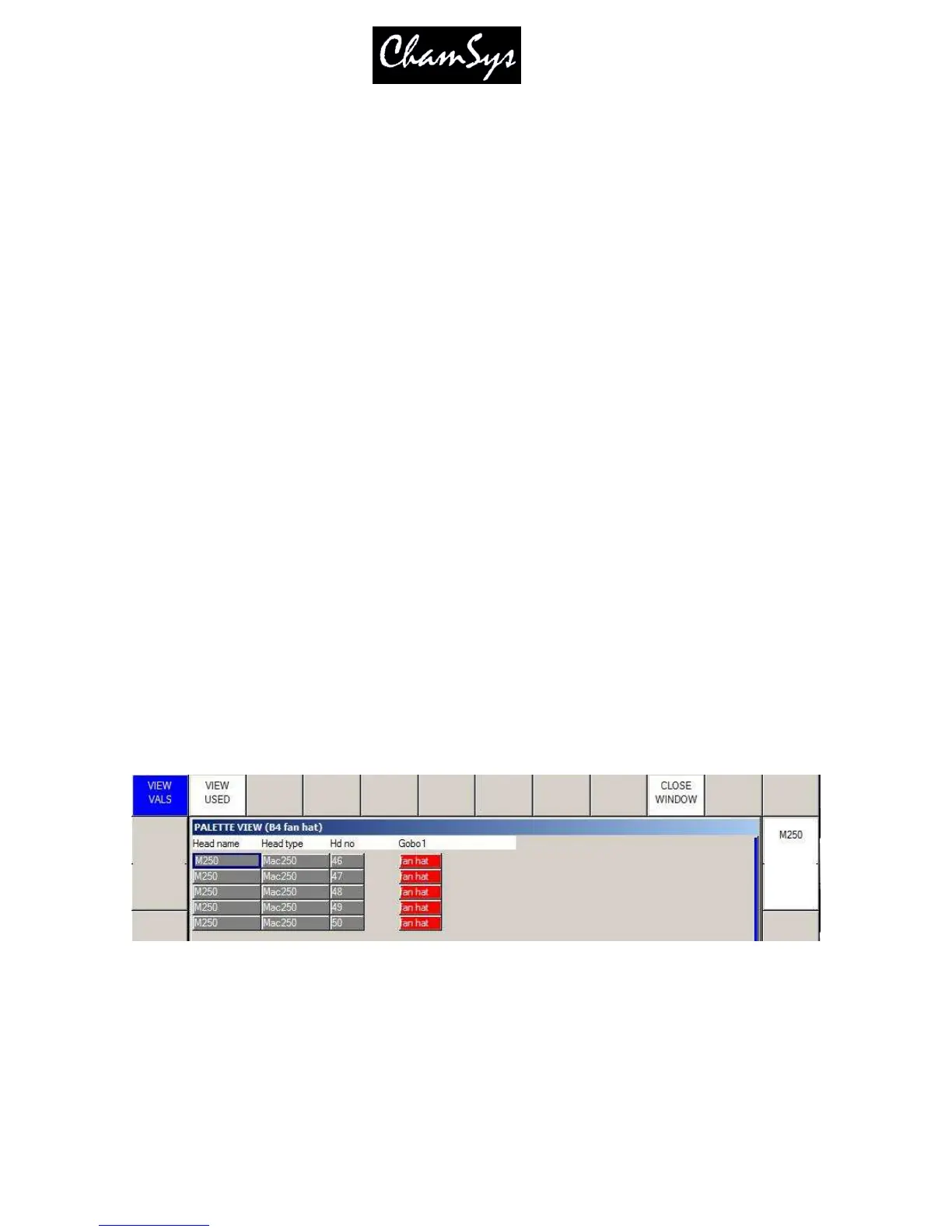ChamSys Ltd www.chamsys.co.uk
MagicQ User Manual 88 Version 1.4.9.0
A complete palette can be edited using Include and Update. Press Include and then select the Palette entry
to include the entire palette into the programmer. The console automatically selects all the heads that are
in the Palette entry. Modifications can then be made in the programmer, and when complete pressing
Update stores the changes back to the Palette.
9.5 Copying and moving Palettes
Palette entries can be moved and copied just like any other window item.
When a palette entry is moved, programming follows the palette entry - i.e. if you have a Cue which uses
a Colour palette entry, then moving that Colour palette entry, will cause the Cue to be updated to continue
to reference the palette entry.
9.6 Removing attributes from Palettes
You can delete an entire palette entry by using REMOVE as with any window item.
To remove specific attributes from a palette entry you can use the REC REMOVE record option. This
works in a similar way to the normal record mode – except that where items in the programmer are
normally merged into the palette entry, they are now removed.
The MASK IPCB and MASK ATTRIB record options enable selection of which options are deleted as for
normal recording of palette entries.
For example, to remove the shutter attribute from a previously recorded beam palette entry; clear the
programmer, select the heads, and modify the shutter attribute only. Then press SHIFT and RECORD,
and select the REC REMOVE and MASK ATTRIB, Shutter record options. Then select the palette entry.
9.7 Viewing / Editing Palette contents
You can view the contents of a palette entry at any time by pressing the VIEW PALETTE soft button in
the Colour, Beam and Position windows. This opens the Palette View window and shows the contents of
the palette entry that the cursor was over in the Colour, Beam or Position Window.
Note that the View Palette window shows the entire contents of the palette entry regardless of which heads
are currently selected. You can modify the contents of the palette entry by editing the values in the
spread-sheet. You can remove values, entire heads, or entire attributes from the palette entry using the
REMOVE button.
The View Palette, View Used window can be used to determine how many times Palettes have been used
within a show.
