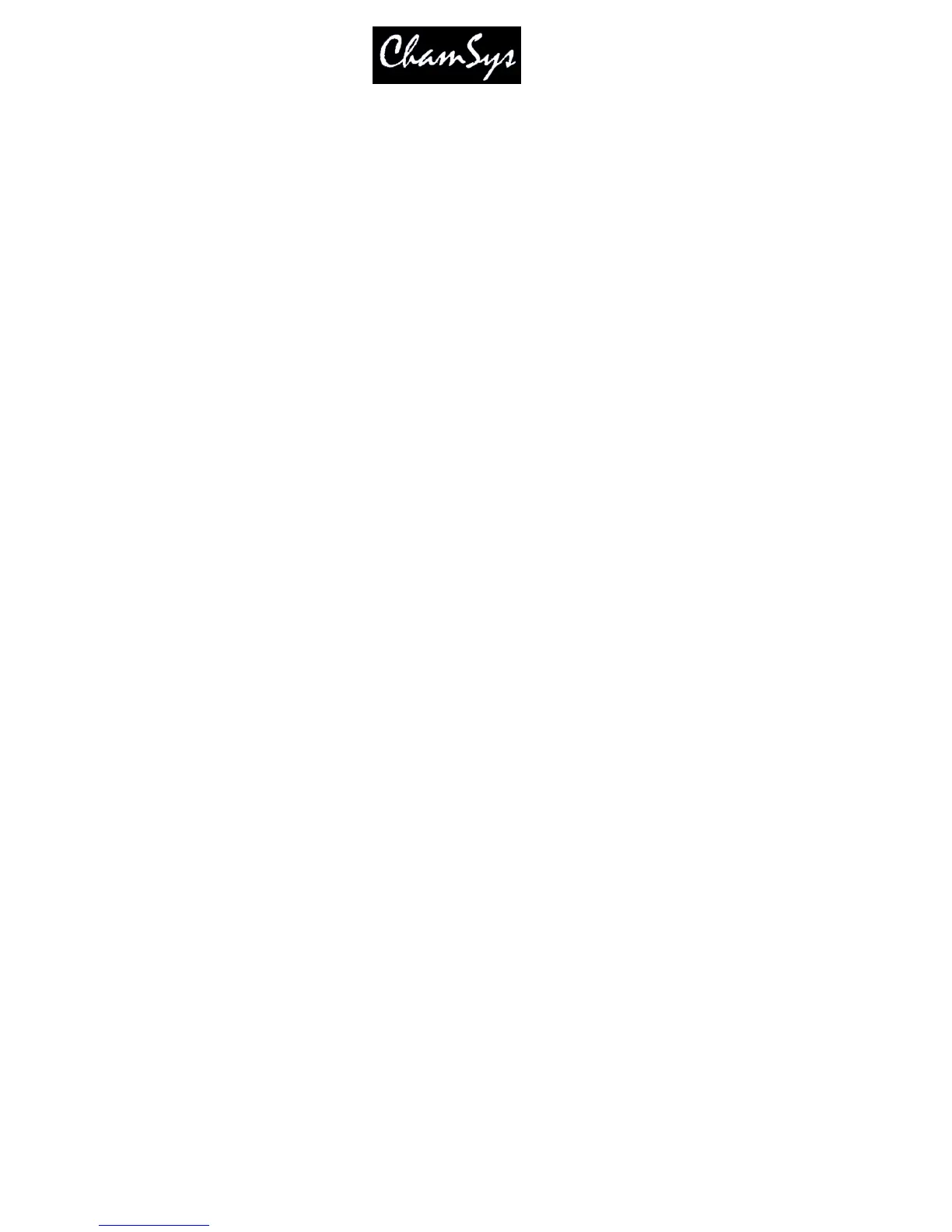ChamSys Ltd www.chamsys.co.uk
MagicQ User Manual 124 Version 1.4.9.0
14.5.4 Removing playbacks
Playbacks can be removed in the Playbacks Window as per removing of any Windows item.
14.5.5 Playback Rate
It is possible to set the playback rate of a Playback using Encoder X in the Playback Window. Press the S
button of the required playback to choose which playback to change.
By default the playback rate is locked to 100%. Press the X soft button to enable changes to playback
rates. The playback rate % is shown for each of the main playbacks when the % is other than 100%.
The playback rate is stored in the show file, so that the rate will persist over resets and power downs.
Global playback rate can be set using the Y soft button in a similar way.
14.6 Wing Playbacks Pages
Each wing supports 24 playbacks divided into two rows of 12 playbacks. Each row of playbacks has
separate NEXT PAGE and PREV PAGE buttons.
This is a very powerful feature as it allows the playbacks to be split into separate sections without forcing
all the playbacks to be on the same page.
This provides significant flexibility to how shows are played back – for example one section of a wing can
be used to control par lamps whilst another could be used to control intelligent heads. Changing the Page
of the par lamps would not change the Page of the heads.
By default the page buttons on the main section affect all playbacks whilst the buttons on each wing row
only affect that row. If you plan to operate a wing section separately then you can avoid the main page
buttons affecting that wing section. In the Setup Window, select VIEW SYSTEM, VIEW WINGS.
For each wing section you can specify which page buttons the section is tied to. To operate a section
independently of any other page buttons set the tie to be itself. For example, to operate the upper section
of Wing 1 independently set the upper bank tie to Wing 1 upper.
You can also tie multiple wing banks together to use one set of page buttons. Thus if you want both
sections of a wing to operate off 1 set of buttons, then you can configure the ties to do this.
When any NEXT PAGE or PREV PAGE buttons are pressed the LCD displays temporarily change to indicate
the current page number.
You can jump to a Wing Playback Page by entering a page number, then holding the Wing NEXT PAGE
button and pressing the Wing PREV PAGE button.
14.7 Default Cue Stacks
Cue Stacks can be made to appear on all pages of a Playback. To use this feature, record a Cue Stack on
Page 1 and then in the Playbacks Window set "Default Cue Stack" to "On" for the selected Playback.
The Cue Stack on Page 1 then appears on any Pages which do not have a Cue Stack assigned.
