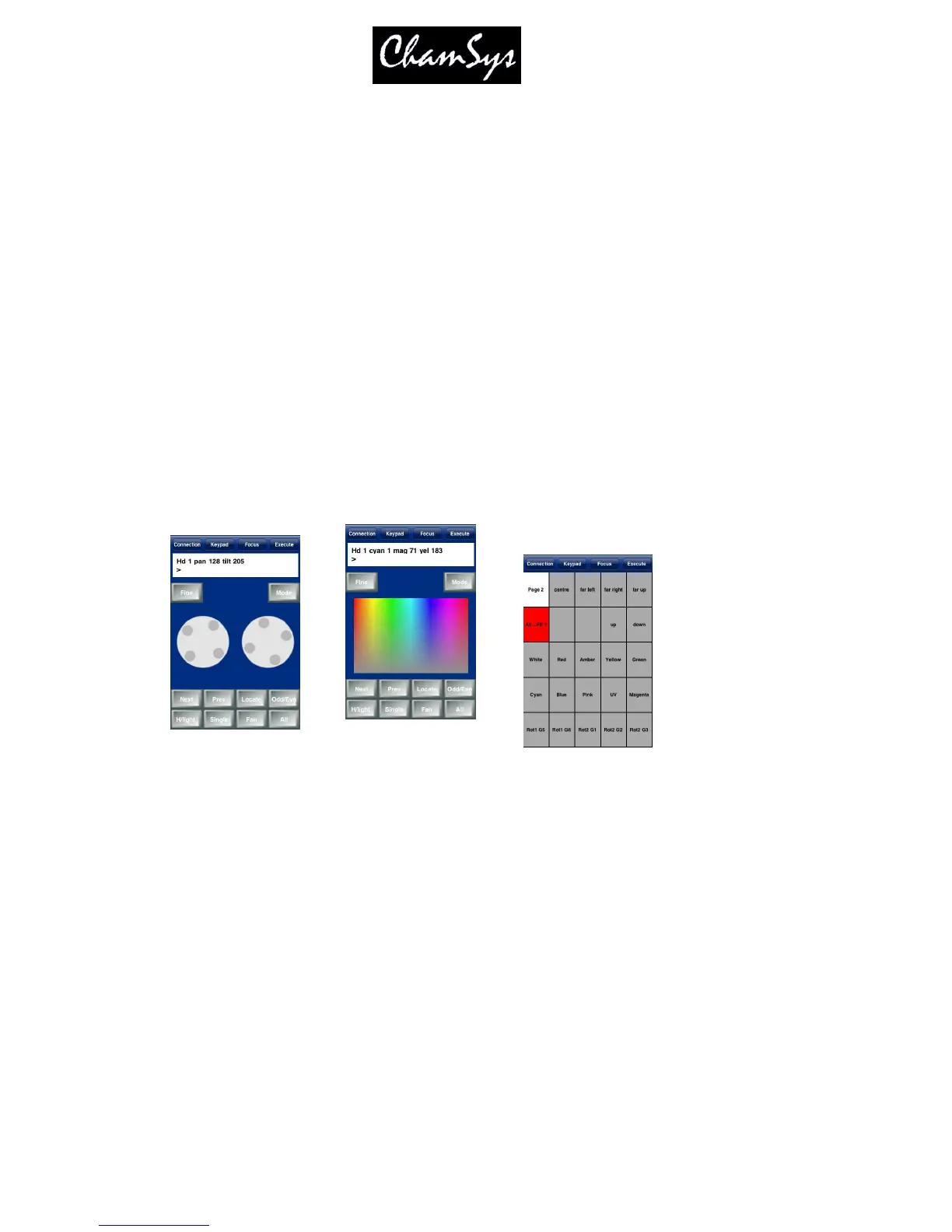ChamSys Ltd www.chamsys.co.uk
MagicQ User Manual 259 Version 1.4.9.0
To end remote control of another system press CTRL 1 on the keyboard of the controlling system.
Alternatively press QUIT or CTRL CLOSE on the controlling system. The status line will change back to
be the normal line without “REM”.
When a remote system is under remote control it is still possible to control the system locally – the normal
system interface is still fully operational. We recommend that you only use one interface at a time –
having two operators will cause confusion!
This function is only enabled when the target system (i.e. the one you wish to control) is a MagicQ
console, or it is a MagicQ PC system with a MagicQ PC Wing or MagicQ USB interface attached. There
are no restrictions on the MagicQ system that you use to control the remote system – for example, this can
be MagicQ PC running on a wireless tablet.
29.3 iPhone / iPod Touch / Android Remote
MagicQ includes in-built support for use with an Apple iPhone, iPad, iPod Touch or Android smart
phones. The ChamSys Remote application can be downloaded free of charge from the Apple App Store.
For Android it can be downloaded free of charge from the Market Place.
iPhone support on MagicQ is enabled on MagicQ Consoles and on MagicQ PC systems when connected
to a MagicQ Wing or MagicQ Interfaces. Set Setup, View Settings, Multi Console, Remote Control to
“Enabled”.
29.3.1 Setting up an access point
In order to use the application it is necessary to set up a Wireless access point for the iPhone or iPod
Touch to connect to. The wireless access point should be in the same IP address range as the console.
For example, if the console is set to IP address 2.9.200.5 then the access point should have an IP address
on the 2.9.200.x network – e.g. 2.9.200.1. Note that many access points only support subnet masks of
255.255.255.0 instead of the normal ArtNet 255.0.0.0.
The iPhone should also have an IP address on the same same network.
The access point can be set up with DHCP to provide a range of IP addresses to wireless devices – this
removes the need to set the IP address.
The user should set up security settings on the access point to avoid unauthorised control of the console.
