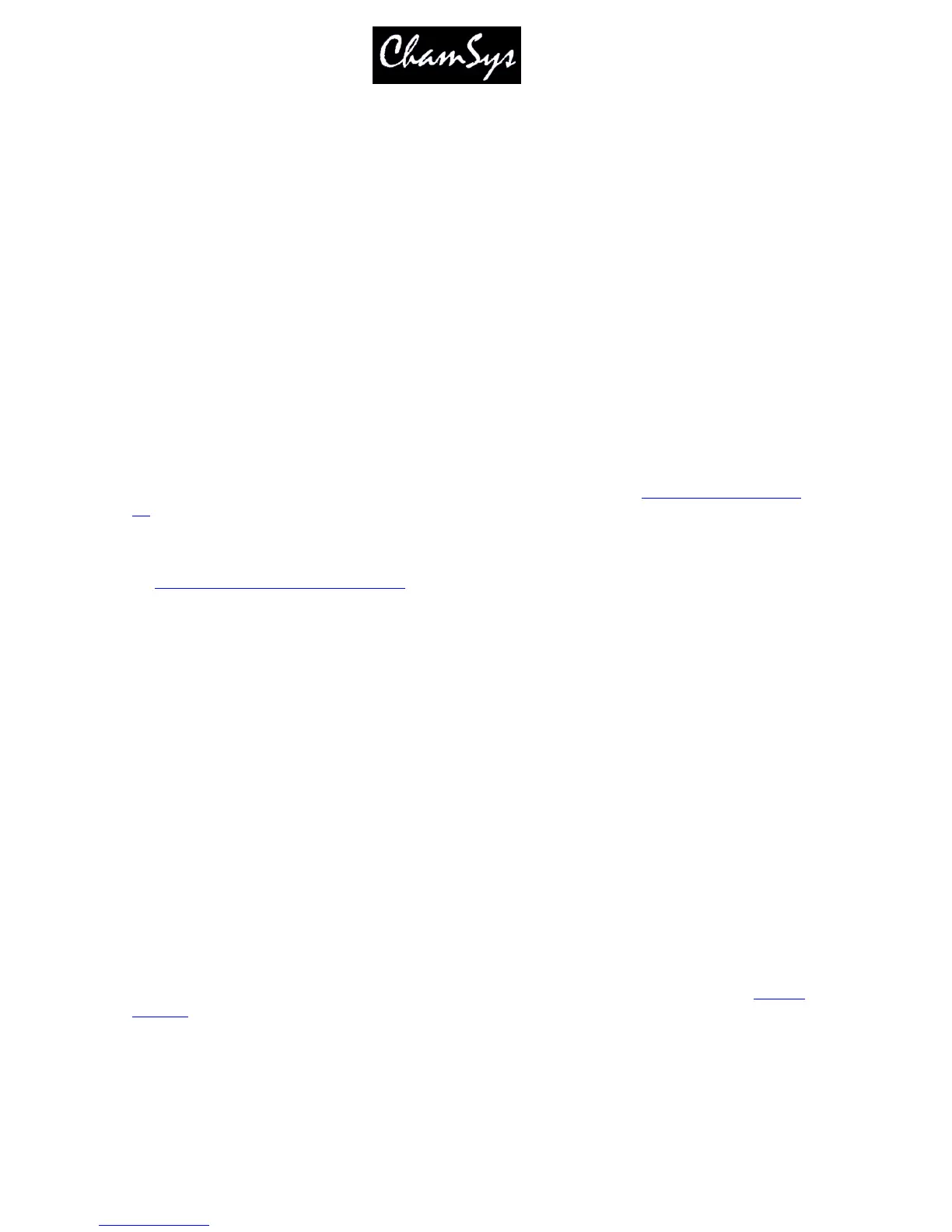ChamSys Ltd www.chamsys.co.uk
MagicQ User Manual 70 Version 1.4.9.0
1 THRU @@
This selects all heads of the same type as head 1 starting at head no 1 in ascending head order until it reaches a
head that is not of the same type.
At any time you can select all of the heads of a particular type (regardless of head no) by selecting one of the
heads and then using SHIFT ALL
1 @@
SHIFT ALL
Note that on MagicQ PC you can use > to indicate THRU.
@@ 0 deselects all heads.
7.3.2 Selecting heads on the keypad without @@
It is also possible to set the Setup Option “Keypad always select head”. In this mode entering numbers on
the keypad always selects heads – however, to perform other operations, like editing fields in the spread
sheet views, you need to press the SET button first.
An alternative to using @@ is to use @ ENTER. This is only supported if the Select heads on intensity
set" option is set.
This method works by detecting @ in the keyboard input and instead of passing the input to
the active Window it attempts to parse the input as setting intensities for / selecting heads.
When selecting Colour, Beam or Positions the @@ can be replaced by COL, BEAM or POSITION if you set
the
Select Heads and Palettes from keypad
option. For example:
1 > 4 COL 5 ENTER
Selects heads 1 to 4 and applies Colour Palette 5.
7.3.3 Remove Dimmer (Rem Dim) Function
The keypad now supports functionality to enable selecting of individual selections of heads and
automatically setting all other heads to zero intensity – this is similar to the “Rem Dim” function found in
some other theatre consoles. After selecting heads or setting intensities for heads, type - -.
For example, 1 THRU 4 @ FULL - - will set heads 1 to 4 at full intensity and all other heads in the
programmer will have their intensity set to zero.
4 THRU 8 – will bring heads 4 to 8 at full intensity into the programmer, whilst all other heads in the
programmer will be set to zero intensity.
7.4 Selecting heads using the rig plan view
Heads can be selected from a plan of the rig in the View Plan view of the Outputs window. See creating
rig plans.
7.5 Head Macros
The console loads macros for the head from the personality file. Typical macros are "Lamp On", "Lamp
Off" and "Reset" - however they are very head dependent.
