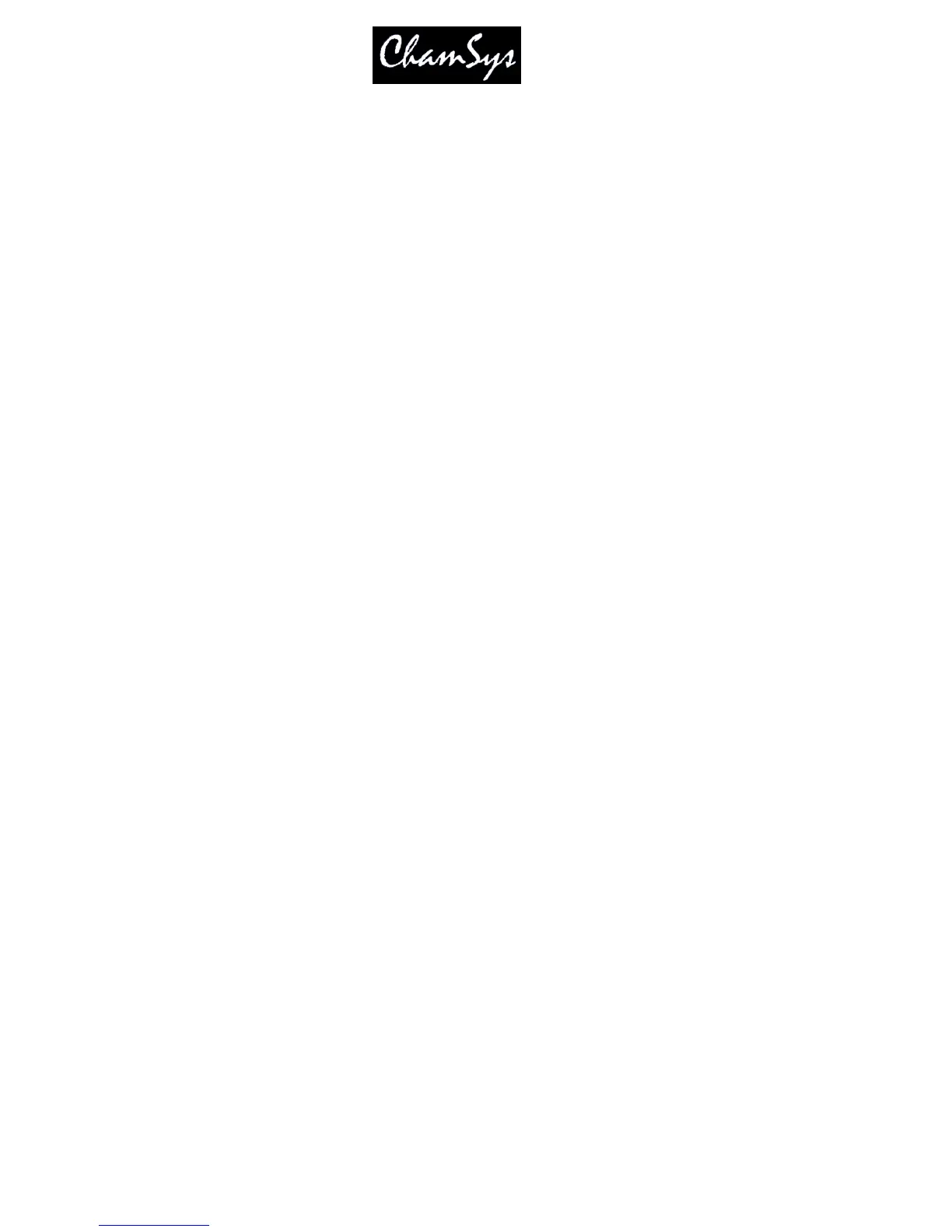ChamSys Ltd www.chamsys.co.uk
MagicQ User Manual 122 Version 1.4.9.0
14.4.8 Manual Split Cross-fade
Two faders may be assigned as theatre style split cross-fade masters.
When enabled from the Setup Window, playbacks faders 9 and 10 become Xfade Masters for manual
Fade In and Fade Out. Pressing the Pause button on either playback 9 or 10 brings the current playback
under manual control.
The two faders can then be used to fade in each new Cue with separate control for fade in and fade out.
Pressing the Go button on either Playback 9 or 10 returns the current playback to normal Cue execution.
When enabled, playbacks faders 9 and 10 can not be used as normal playbacks.
14.4.9 Rate sub-master
It is possible in the Setup Window to set the function of manual cross-fade fader to be a rate sub-master to
control the execution rate of the current playback, or the global execution rate of all playbacks. The rate is
shown in the bottom right of the Status Display from 0% to infinity. The fader should be set to 50% for
normal execution rate.
The options are:
Rate Master
Global Rate Master
Cue Stack Rate Master
Cue Stack Global Rate Master
Tested Stacks Rate Master
The Rate Master and Global Master affect both the Cue Stack times, FX times and Pixel FX times. The
Cue Stack Rate Master and Cue Stack Global Rate Master control just the rate of the Cue Stack (not the
FX in it).
Tested Stacks Rate Master – only tested Cue Stacks from the Execute Window or externally triggered are
affected by rate changes.
14.4.10 Tap to time
It is possible to change the chase speed or FX speed using Tap to Time. Holding the S button of the
playback and then pressing soft button Y (2
nd
soft button up on right side of touch screen).
If the current step in the Cue Stack is set to Chase Timing then the Chase speed will be modified. If the
step is set to Cue Timing then the FX speed of any FX in the current Cue will be modified.
If a Cue Stack is set to Chase Timing then the GO button can also be used to tap the time. Note that this
only works on chases when the option “Go Jumps Out of Loop” is set to “No”.
It is also possible to configure the S buttons or the GO buttons to perform Tap to Time – Setup, View
Settings, Playbacks, Tap to time buttons.
14.5 Playbacks Window
The Playbacks Window enables management of all 202 playbacks regardless of how many physical wings
are attached. This ensures that shows that will be run on consoles with wings can be programmed on a PC
with no wings. It also provides an ideal way of expanding your show control by using virtual playbacks.
