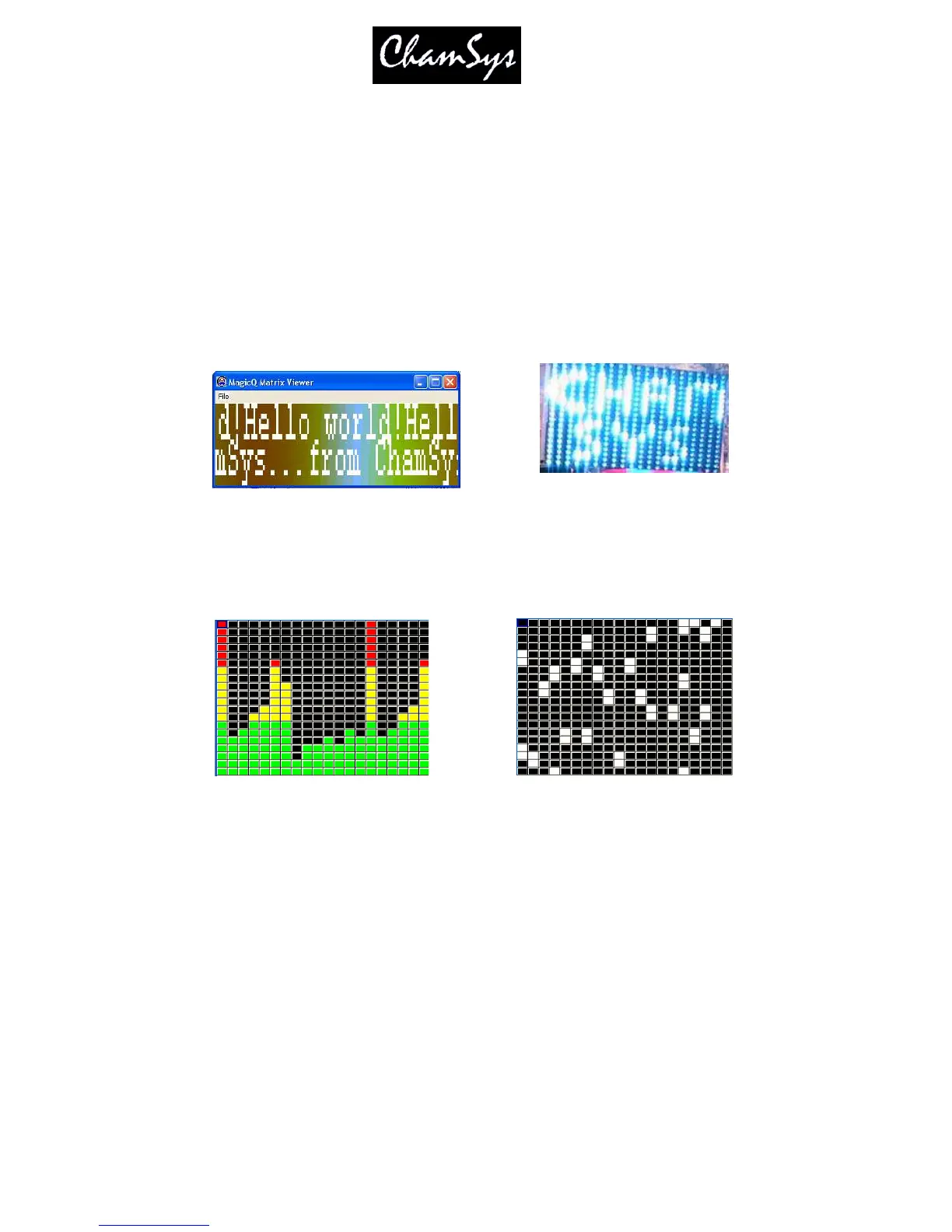ChamSys Ltd www.chamsys.co.uk
MagicQ User Manual 213 Version 1.4.9.0
25 Controlling LED fixtures using MagicQ
MagicQ utilises a powerful Cue engine, which enables it to easily handle large numbers of LED heads in
the form of panels, battens and moving lights. MagicQ's ability to handle large numbers of heads
independently ensures that Lighting Designers get to make the most of their LED arrays without being
limited by the console. With MagicQ you can generate complete rainbow washes across all LED fixtures
at the touch of a button with immediate live control during playback through encoders and buttons.
MagicQ includes a powerful Media engine (Pixel Mapper) designed for use with arrays of LED fixtures.
You can design a grid structure based on the layout of the fixtures on the stage and then play back movies,
bitmaps and text messages on that grid. The grid can have spaces in it where there are no fixtures
allocated to the position in the grid – thus allowing the fixtures to be spread over the grid as they appear
on the stage.
MagicQ enables LED fixtures to be used in their "high resolution" mode enabling individual control of
each LED pixel rather than the restricted modes where Lighting Designers are reliant on the same old in
built effects that everyone has seen many times.
25.1 Patching LED on MagicQ
MagicQ is designed so that it can handle different makes of LED fixture independently. Thus the RGB
colours of the fixture are patched as generic RGB fixtures whilst any extra in built fixture FX are patched
separately.
It is still possible to patch LED fixtures in their low resolution modes - just choose the correct personality
and the fixture will appear like any other fixture. However, if you wish to achieve more, then we
recommend taking the time to patch in the higher resolution mode.
The generic led3chan and generic led4chan can be used with most LED fixtures. If MagicQ does not have
the required personality in its library then you can easily build your own personality using the in-built
Personality Editor.
25.2 Using the Grid view in the Outputs Window
