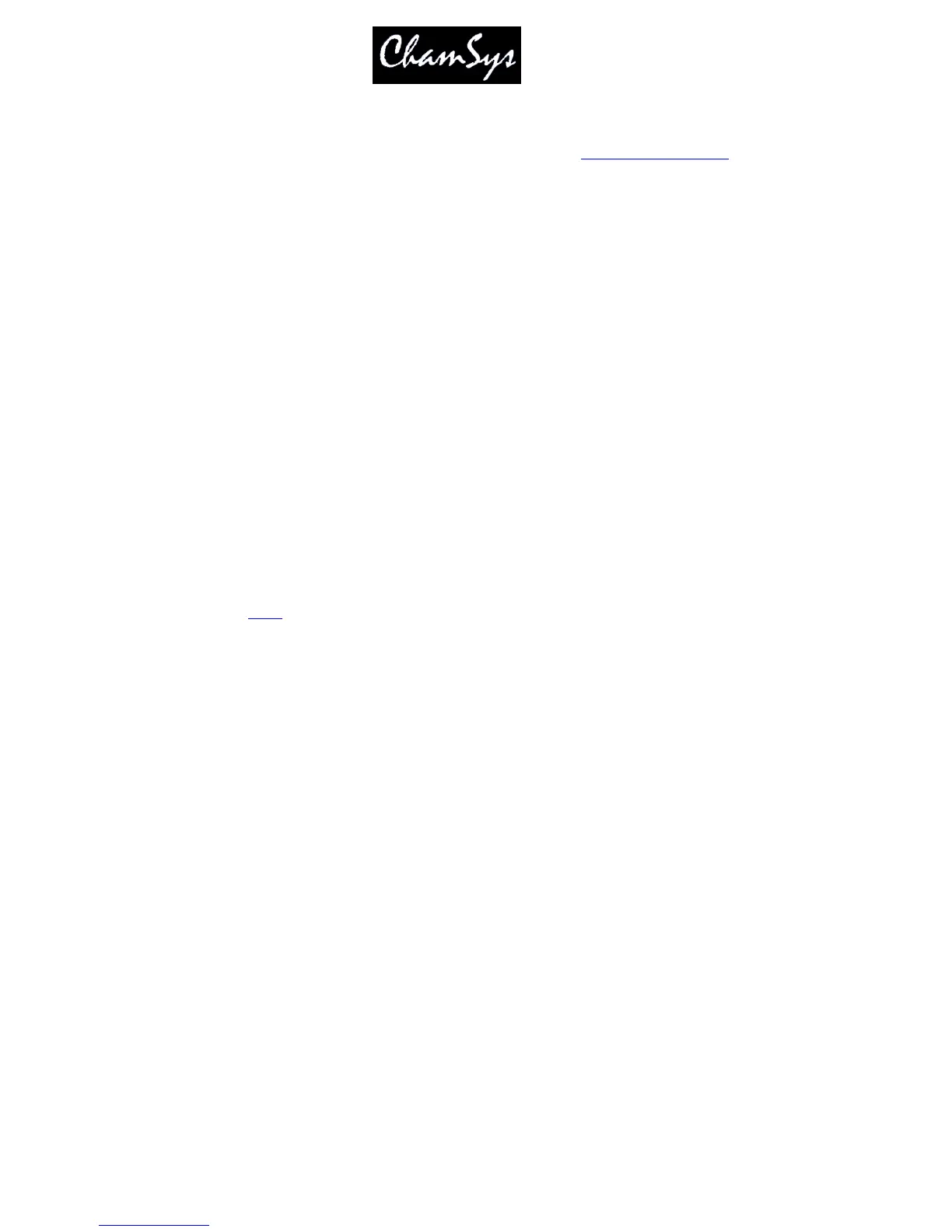ChamSys Ltd www.chamsys.co.uk
MagicQ User Manual 173 Version 1.4.9.0
19.8.13 Enable Mouse to control pan/tilt
This setting enables a mouse or track ball to control pan and tilt. See mouse controls pan/tilt.
This setting is only supported on MagicQ consoles, and on MagicQ PC systems with a MagicQ PC Wing
or MaxiWing connected.
19.9 Windows Settings
19.9.1 Colour Scheme
There are options for the default colour scheme (Grey), high brightness (yellow) colour scheme, high
contrast or Grey (black text) colour scheme. The Grey (black text) is useful on some TFT/LCD screens.
The MKII schemes provide improved graphics.
19.9.2 Big Text Mode
This setting shows all text in CAPITALS regardless of how it is programmed in the show. There is also
an option to capitalise only the first letter of names.
19.9.3 Icons
This setting turns icons on or off and selects the size of the icons. Note that on older MagicQ consoles it
is necessary to load the icons file onto the console.
19.9.4 Speed Display
Choose how speed is displayed for chases and FX - seconds, BPM, or frames.
19.9.5 Attribute Display
This determines how attributes values are displayed for Encoders – normal, 16bit, %, or pan and tilt in %.
19.9.6 Column Hiding
When set to Yes, MagicQ hides columns that are unused – e.g. attributes that the patched moving lights do
not support. When set to No all columns are shown regardless of whether they are used.
19.9.7 Auto Row Ordering
When set to Yes, MagicQ automatically orders the rows in the Outputs Windows, Programmer Windows
and Cue Windows. The currently selected heads appear at the top of the window.
When set to No, the rows are ordered according to the Sort option specified in the Patch Window.
