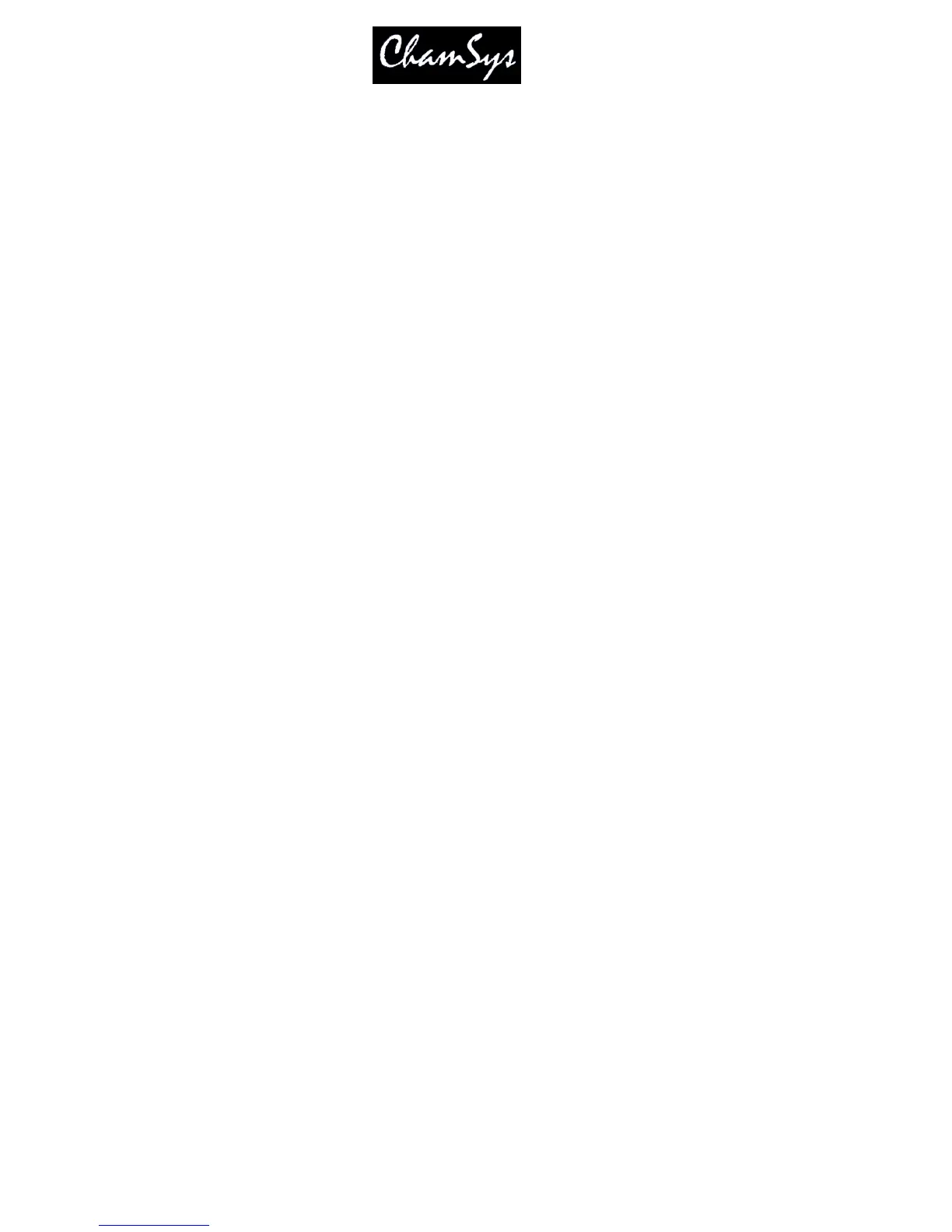ChamSys Ltd www.chamsys.co.uk
MagicQ User Manual 141 Version 1.4.9.0
When set to Yes, the Cue Stack bumps to the next step every time a peak in the audio is detected on the
specified channel. This enables a Cue Stack to follow the beat of the music.
This is best used with the Cue Stack set to Cue Timing instead of Chase Timing.
The Cue Stack must be active for the audio to take effect.
When this setting is set to Yes, the settings “Audio controls fader level”, “Audio sets BPM” and “Audio
jumps to Cue Step” should be set to No.
Audio level, audio parameter 1, and audio parameter 2 should be set to 0.
16.8.3 Audio sets BPM
When set to Yes, then the chase speed of the Cue Stack is set to the timing of the peaks on the specified
audio channel. The Cue Stack should be set to Chase Timing.
The Cue Stack must be active for the audio to take effect.
When this setting is set to Yes, the settings “Audio controls fader level”, “Audio bumps Go” and “Audio
jumps to Cue Step” should be set to No.
Audio level, audio parameter 1, and audio parameter 2 should be set to 0.
16.8.4 Audio jumps to Cue Step
“Audio jumps Cue Stack” enables the level of the specified audio channel to determine which step in the
Cue Stack is executed – for example if you have a Cue Stack with 10 steps, then a level of 0% will
execute step 1, 10% will execute step 2 whilst a level of 100% will execute step 10. This is very useful if
you wish to program different Cues onto LED or media servers.
The Cue Stack must be active for the audio to take effect.
When this setting is set to Yes, the settings “Audio bumps Go” and “Audio jumps to Cue Step” should be
set to No.
If the setting “Audio Controls fader level” is set to YES then audio level, audio parameter 1, and audio
parameter 2 will affect the level of the Playback and hence the Cue step chosen.
16.8.5 Audio channel
This setting specifies the audio channel that the Playback will respond to.
The ChamSys audio interface supports 7 different frequency bands on two audio inputs (left and right).
Selecting the option “Energy” uses all frequency bands mixed together.
16.8.6 Audio level, Audio parameter 1, Audio parameter 2
When “Audio controls fader level” is set to Yes then the settings Audio parameter 1 and Audio Parameter
2 can be set to control the response:
Audio P1 = 0 Normal (direct trigger from level)
Audio P1 = 1 Decayed (decays by Audio P2 each sample)
