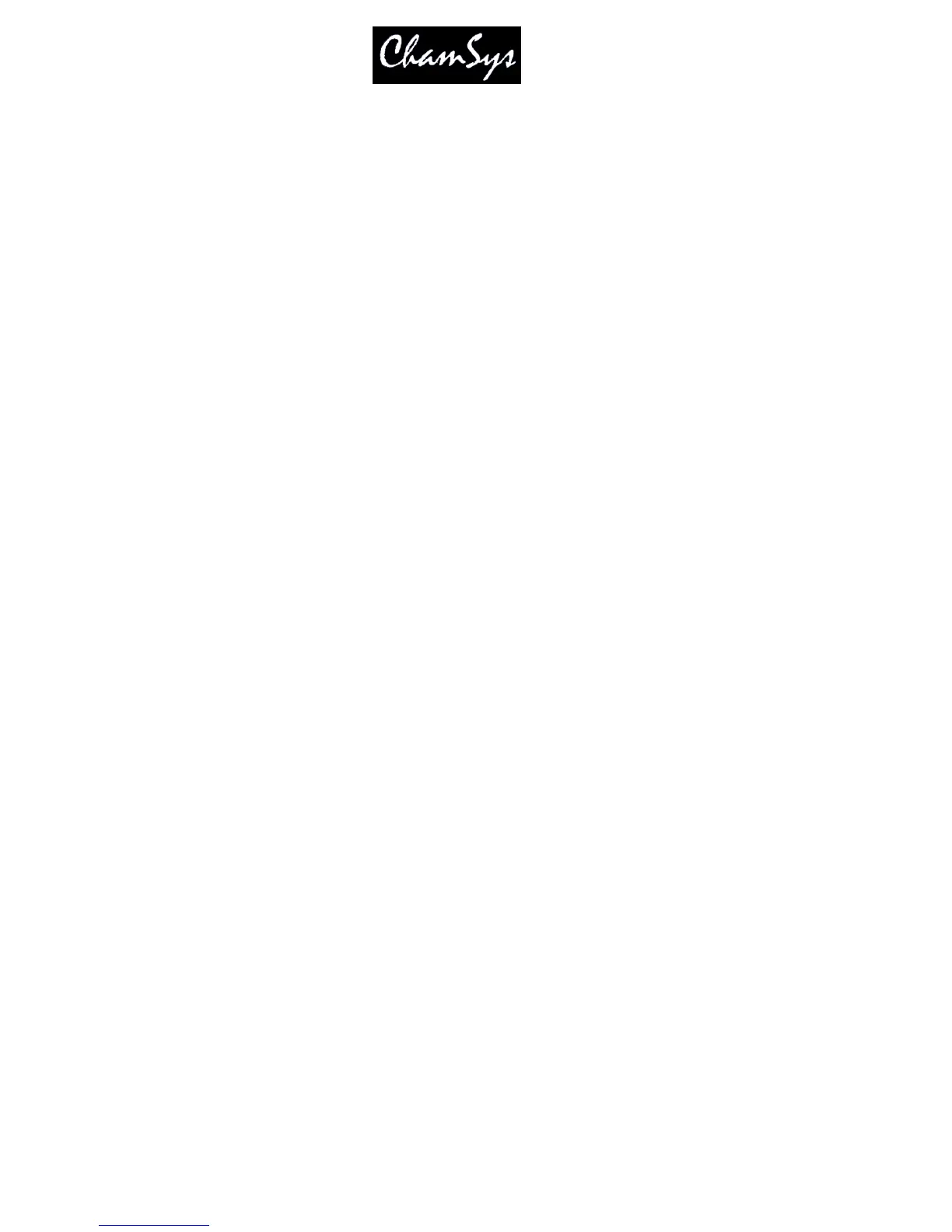ChamSys Ltd www.chamsys.co.uk
MagicQ User Manual 142 Version 1.4.9.0
Audio P1 = 2 Pulse (triggers at Audio Level, Audio P2 is duration of pulse)
Audio P1 = 3 Pulse decay (triggers at Audio Level, decays by Audio P2 each sample)
Audio P1 = 4 Switch (triggers to on/off at Audio Level)
Audio P1 = 5 Slow (increases/decreases by Audio P2 each sample)
These parameters are ignored for the settings “Audio Bumps Go” and “Audio sets BPM” and “Audio
jumps to Cue Step”
16.9 Step (View Defaults only)
16.9.1 Step controlled as a chase
When set to Yes, the step defaults to Chase timing. When set to No the step defaults to Cue timing.
16.9.2 Step follows last
When set to Yes, the step executes after the completion of the previous step. When set to No the step
executes after the wait time specified in the Cue step.
16.9.3 Step halts before executing
When set to Yes, the step halts and waits for the user to pres GO before executing the Cue step.
When set to No the step executes immediately after the previous step has completed – this is either after it
has completed fading (when “Step follows last” is set to YES) or immediately after the wait time has
expired.
When “Step Controlled as Chase” is Yes then this setting is normally set to No so that the chase runs step
to step without user interaction.
When “Step Controlled as Chase” is No then this setting is normally set to Yes so that the Cue Stack is
executed step by step under user control.
16.9.4 Zero old HTP (from previous steps)
When set to Yes, any HTP channels from previous Cues that are not in this Cue step are faded out.
In tracking modes this setting defaults to No. In non-tracking mode this setting defaults to Yes.
The Tracking flag “H” corresponds to the inverse of this setting.
16.9.5 Zero old FX (from previous steps)
When set to Yes, any FX on channels from previous Cues that are not controlled by a FX in this Cue step
have the FX faded out.
In tracking modes this setting defaults to No. In non-tracking mode this setting defaults to Yes.
The Tracking flag “F” corresponds to the inverse of this setting.
