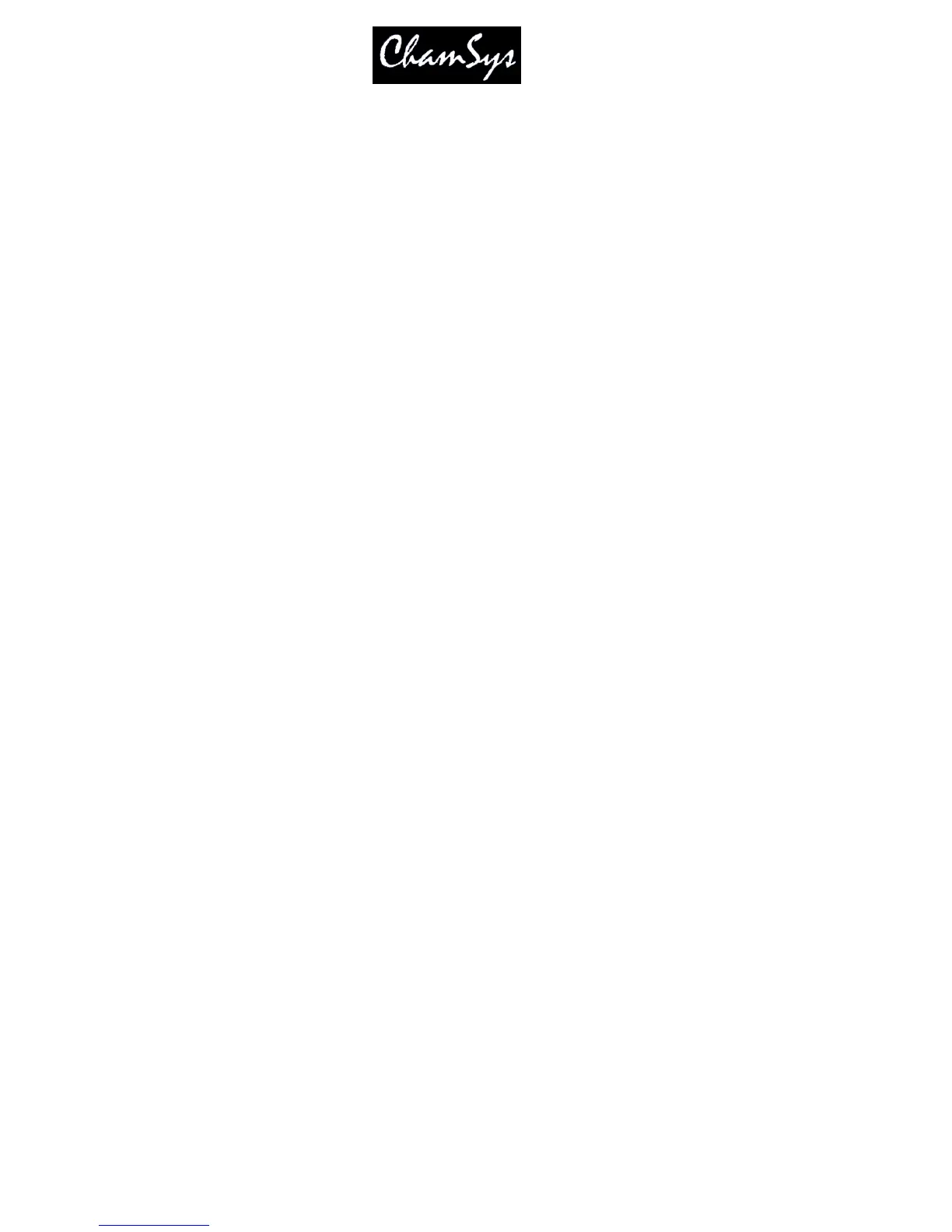ChamSys Ltd www.chamsys.co.uk
MagicQ User Manual 51 Version 1.4.9.0
4.18 Selecting and recording complete window layouts
The console enables complete window layouts to be recorded and selected. The console incorporates
several standard window layouts including Palettes and Cue Stacks.
To select a Window layout hold down CTRL and select one of the top soft buttons.
To record a Window layout first close all windows (SHIFT + CLOSE). Then open the required Windows
and size them appropriately. Press RECORD and then hold down CTRL and select one of the top soft
buttons.
To name the Window layout, press SET and then hold down CTRL and select one of the top soft buttons.
Enter a name for the layout.
4.19 Saving Your Show
The MagicQ utilises a large hard disk to enable storage of a virtually infinite number of shows. When you
are programming a show the show is stored in memory. In order to store your show on the disk you need
to press the SAVE SHOW soft button in the Setup Window.
Whilst programming, you should regularly save your show, so that if the unexpected happens and the
power fails your show data is not lost. You can chose any filename - the console will automatically set the
file extension to .shw.
By default, the console periodically saves a backup of your show to disk. It uses the same show name but
with the file extension .sbk.
It is a good idea to save your show to different file names so that you have various points you can back-
track to if things go wrong. For example, save the show as myshow-patch.shw after you have patched and
then as myshow-final.shw after you have finished programming.
When you shut down the console through the QUIT soft button in the Setup Window, the console
automatically saves a backup copy of your show with a .sbk extension. When you subsequently restart the
console this file will be re-loaded. This ensures that the console starts up as it was when the QUIT soft
button was pressed.
4.20 Playing Back Your Show
Now you have Cues and Cue Stacks recorded you can play back your show using the Playback faders and
buttons. You can control how each Cue Stack is played back using the Cue Stack options – for example
you can set the fader to control LTP fades or FX size and speed.
Make sure the master faders are raised!
Note that if you have a large show file you may wish to turn auto backups off during playback.
Remember to turn them back on when you are programming.
If you get stuck at any point, just press the HELP button!
