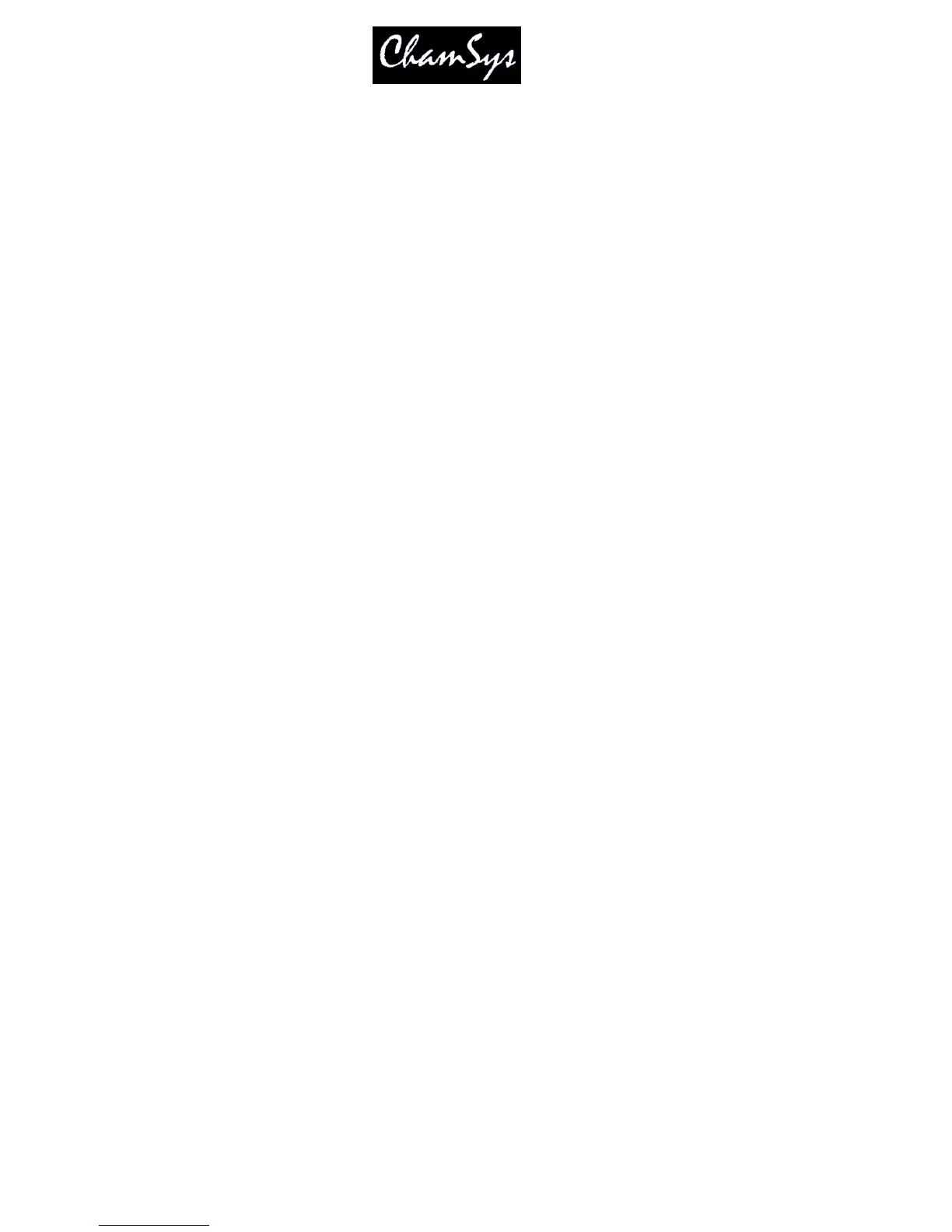ChamSys Ltd www.chamsys.co.uk
MagicQ User Manual 150 Version 1.4.9.0
18.7 Import and Export of Show Data and Show Merging
MagicQ supports advanced features for merging shows together, taking selections from particular shows
and adding them to other shows.
A selection of Heads, Cues, Cue Stacks or Pages can be exported from a show file to a new file. Only the
show data that uses those selected Heads, Cues, Cue Stacks or Pages is present in the new show file. The
new show file can then be merged into other show files, with MagicQ repatching the data as required.
18.7.1 Exporting Shows
Press SHIFT and SAVE SHOW (EXPORT SHOW) to export part of the current show. Only the currently
selected heads are exported. All groups, palettes, cues and cue stacks that contain one or more of the
selected heads are exported – but only with the data from the selected heads.
If no heads are selected then MagicQ looks for items that are selected in the Page, Stack Store, and Cue
Store windows. Use SHIFT + the cursor keys to select items in these windows. Thus complete pages can
be exported using the Page Window, complete Cue Stacks (including the Cues they use) from the Cue
Stack Store or individual Cues from the Cue Store.
18.7.2 Merging / Importing Shows
Press SHIFT and LOAD SHOW (IMPORT SHOW) to import a show into the current show. A selection
of options are presented to determine which elements of show data are loaded and how they are merged
into the current show data.
Options include choosing whether Settings, Patch, Palettes, Cues, Cue Stacks and Playback assignments
are loaded from the imported show file. Additionally you can choose whether Palettes, Cues and Pages
are merged together, or whether new Palettes, Cues and Pages are generated.
Channels from the imported show keep their DMX address unless they clash with channels in the original
show – in which case they are moved to the first free location.
If the Merge Pages option is selected then Playback assignments are kept on the same Page as they were in
the imported show – but they may be moved onto higher Playbacks (e.g. Playback wings) on the same
page. This allows, for examples two different shows created on a MQ100 to be merged onto a single
MQ200.
Import of shows supports merging of two versions of an existing show – i.e. importing data from another
show file for heads that are already patched and programmed in the existing show. To use this option,
during the Import turn off the “Import Patch” option. Normally you will want to turn on the “Merge
Cues” option – this will ensure that Cues, Cue Stacks and Playbacks that are in both versions of the show
files are not loaded twice.
18.7.3 Merging different versions of the same show
To merge two versions of a show together select Import Show and use the Import Cues, Import Cue
Stacks and Merge Cues options.
MagicQ will merge in Cues and Cue Stacks from the selected show file that are different to the Cues and
Cue Stacks in the original show. Note that for this to work you should ensure that the Cues and Cue
Stacks that are different in the two show files have different names.
