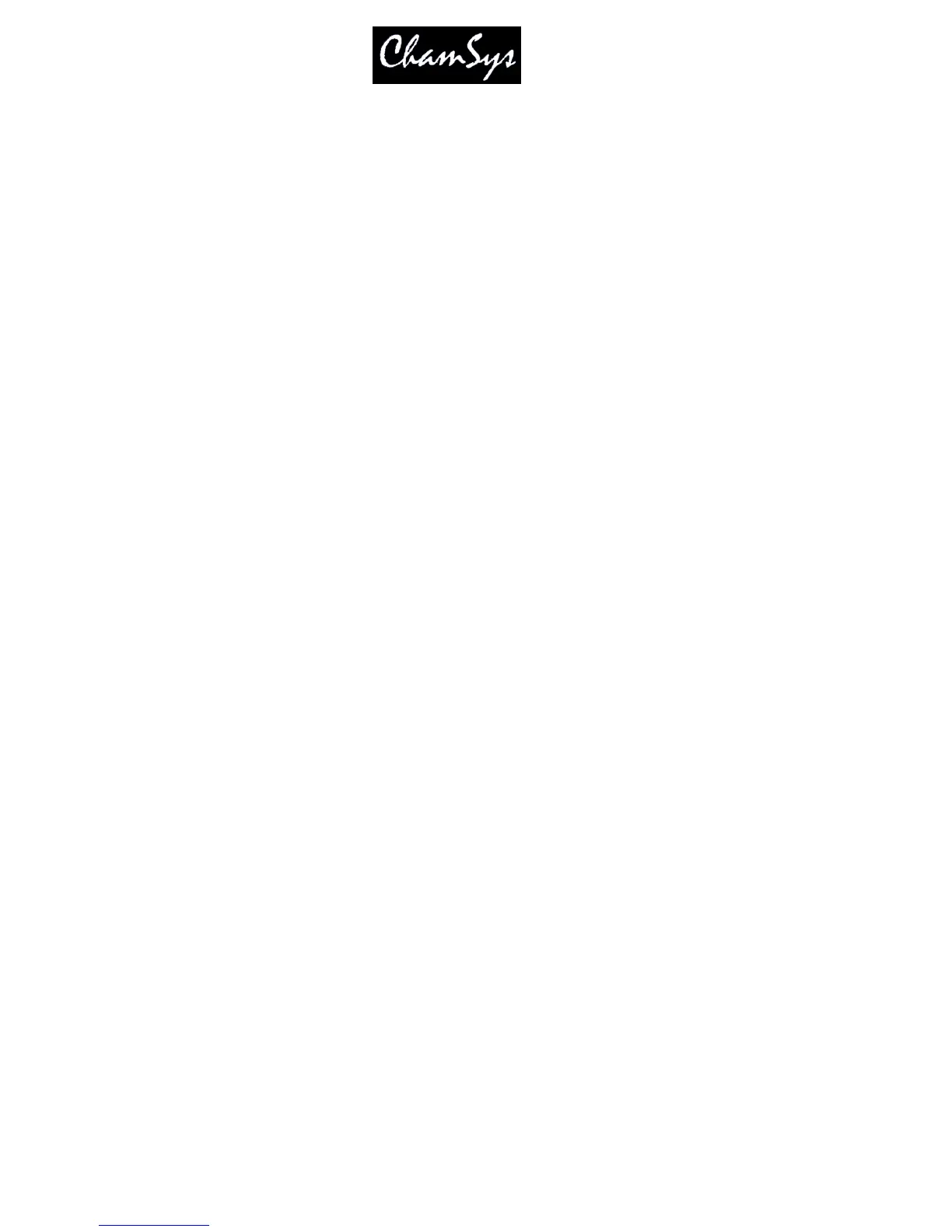ChamSys Ltd www.chamsys.co.uk
MagicQ User Manual 113 Version 1.4.9.0
When using Theatre Tracking mode, Hog II Warp mode and Film mode, MagicQ defaults the Cue Storage
option “Copy mode (unlinked/linked) to “unlinked”.
13.4.4 Blocking / Unblocking Cues
In tracking mode it is possible to block and unblock Cues from the Cue Stack Window and from the Cue
Window through soft buttons.
Blocking a Cue has the effect of adding to that Cue all the state information that would track through into
that Cue if the Cue Stack was executed up to and including that Cue. When a Cue is blocked it becomes a
hard Cue – i.e. if edits are made to previous Cues then the edits will not affect the blocked Cue.
Unblocking a Cue has the effect of removing from the Cue all the state information that would track
through into that Cue if the Cue Stack was executed up to and including that Cue. When a Cue is
unblocked it removes any hard values in the Cue – therefore it enables values to track through from where
they were first used.
Unblocking and blocking Cues in a Cue Stack does not affect the appearance of the Cues and Cues Stacks
when the Cue Stack is played back – it simply affects where the data is stored and what effect an edit will
have on a Cue.
Multiple Cues can be blocked / unblocked in the Cue Stack Window by selecting a range using SHIFT and
the cursor keys.
13.5 Cue Only
The “Cue Only” function in the Cue Stack Window can be used to mark a Cue as a temporary change to
the lighting state before continuing the tracked state from the following Cue. The Cue Only field is on the
right hand side of the Cue Stack Window (page right) and is only relevant when using tracking mode.
MagicQ enables one or more Cues to be marked as Cue Only – when MagicQ moves on to the next Cue
which is not set to “Cue Only” then it reverts to tracking the Cue Stack from before the “Cue Only” cues.
Note that sequential Cues marked “Cue Only” will each be based on the state previous to the first “Cue
Only” Cue with the additions of the specific Cue. To track changes through a sequence of “Cue Only”
Cues, record each Cue using “Entire State” to capture the entire programmer contents in to each “Cue
Only” Cue.
13.6 Mark Cues
Mark Cues are special cues that are used to pre-load LTP values before the following Cue is executed thus
ensuring that, for instance, moving heads are in the correct position before the Cue executes. Note that
Mark Cues only take effect if the corresponding head has intensity set to 0 – otherwise the change would
be noticeable.
The Mark Cue only affects LTP values for heads controlled by the Cue Stack which are currently at zero
intensity. If these heads are used in the next Cue then their value will be faded to the value of the next
Cue. By default the fade is set to 3 seconds but this can be modified as required. Note that attributes that
are specified as Instant in the personality file will snap to the new value.
The Mark Cue executes as soon as the previous Cue has completed execution.
