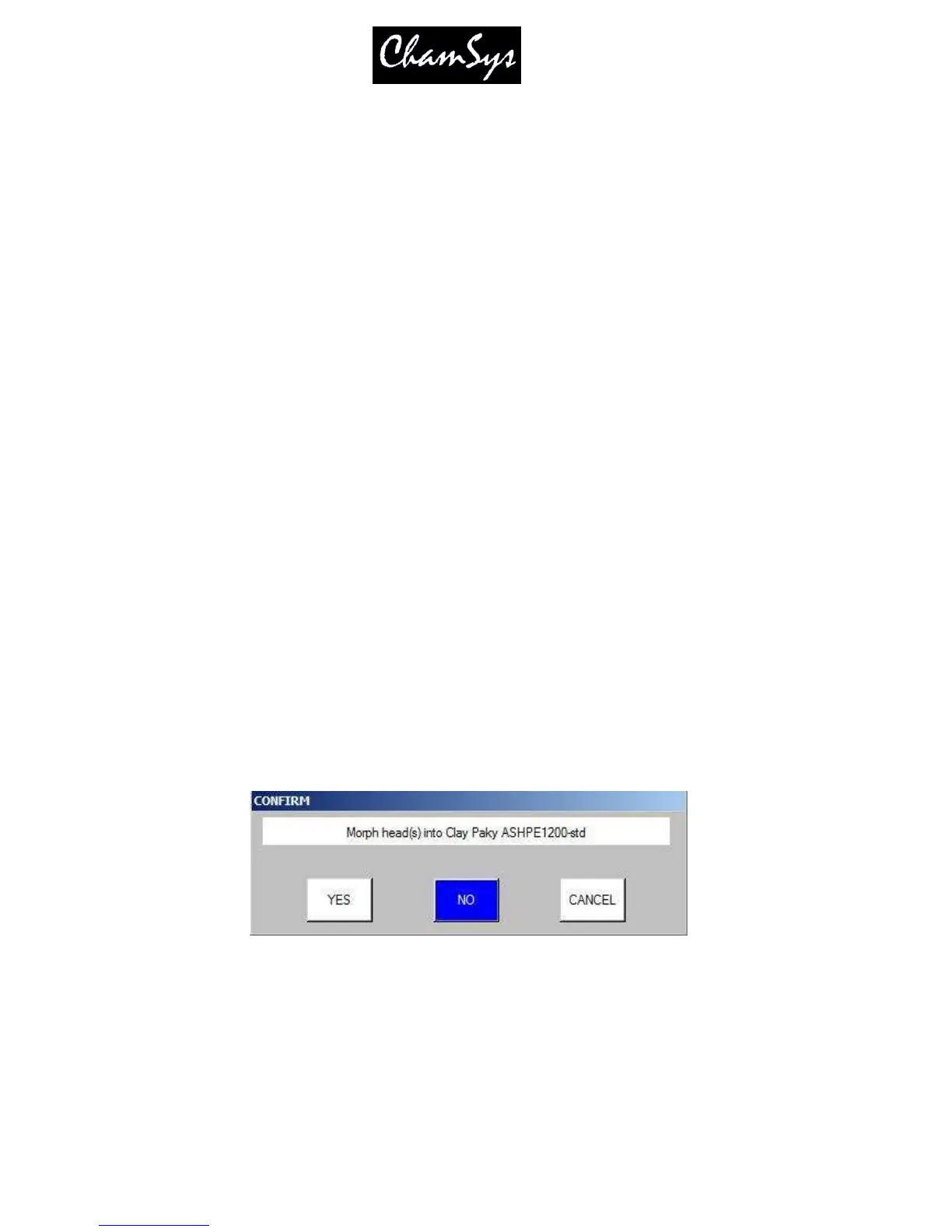ChamSys Ltd www.chamsys.co.uk
MagicQ User Manual 59 Version 1.4.9.0
5.16.1 Copy Head Programming
If you patch new heads into a show, without cloning it is still possible to then copy programming from
other heads to the new heads. To copy programmed data from one head to another press the SHIFT +
COPY HEAD PRG soft button in the HEAD VIEW, then select the source head followed by the
destination head. All the Cues, Cue Stacks, Groups and Palettes that contain the source head will be
updated to include the destination head.
5.16.2 Patch Channel Copy
Another way to expand existing shows is to patch the new heads and dimmers but then in the Patch
window to set a real time channel copy from another already programmed channel. The value of the
channel will always be that of the already programmed channel. Any programming of the newly patched
channel will be ignored. To set up real time copies edit the Merge and From Chan columns in the View
Chans view of the Patch Window. Press ENTER in the Merge column to change it to "Copy" and then set
the From Chan column.
5.17 Morphing heads (Changing fixture type)
It is possible to morph one head type into another head type. The system will copy the programming from
the old head type to the new head type. The system takes into account the different pan and tilt ranges of
the heads when copying pan and tilt data.
As no two heads are exactly the same, the programming will be unlikely to create exactly the same looks
as with the original heads. A closer representation will be obtained by morphing a spot into a spot as
opposed to a spot into a wash light.
If the new head types have more channels than the original head types then MagicQ morphs the heads but
leaves them unpatched – the user must then repatch the heads at a suitable location.
In the Patch Window, choose the new head type, then move the cursor to the head to change or select a
block of heads using SHIFT and the cursor keys. Press the MORPH HEAD soft button and confirm that
the action is what is required.
After morphing heads your groups, palettes, and cues will be updated to reflect the new head types.
5.18 Importing heads
A quick way of patching heads is to import the heads from a file. This enables the patch list to be drawn
up on a standard spread sheet or word processor. The console supports comma separated variable files
(.csv) which can be generated from most spread sheets and word processors.
