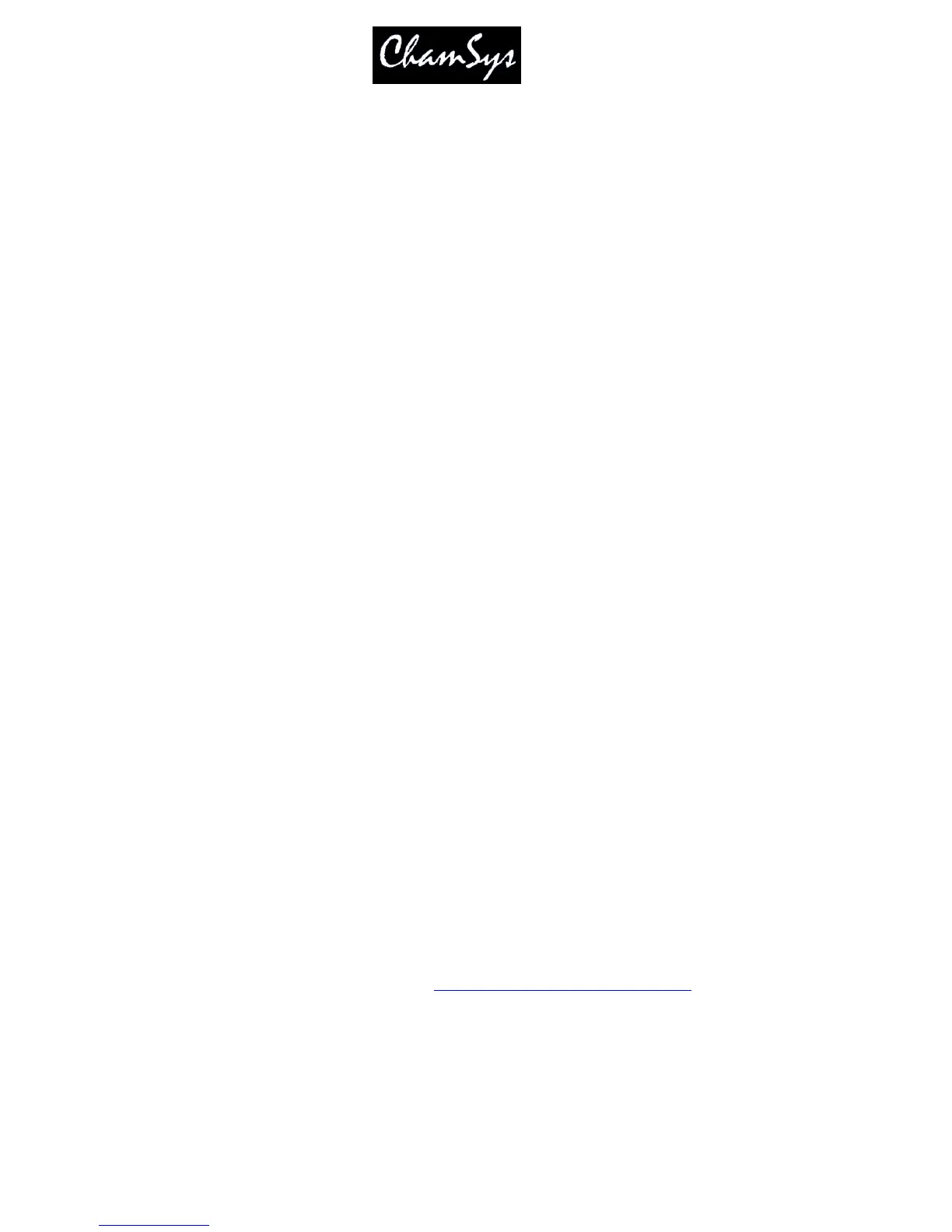ChamSys Ltd www.chamsys.co.uk
MagicQ User Manual 237 Version 1.4.9.0
MagicQ can connect to a media server to retrieve a live preview of the master output or of the individual
layers. This is very useful where the media server is remote to the console, or in a multiple media server
configuration.
Live Preview support is available when using Arkaos and Hippotizer and any other media server that
supports the live preview part of the MSEX protocol specification.
Enable the Live Preview option in the Media View of the Setup Window.
The live preview is shown in the large window on the left of the Media Window. Choose using the top
soft buttons whether the preview shows the output, or the currently selected layer.
When connected to media servers that do not yet support live previews, the preview window will show the
image thumbnail from the 1
st
layer that has its intensity channel above zero.
26.6 Media Window View
It is possible to configure the View in the Media Window – View Servers (defaults), View Groups and
View Libraries. View Groups is useful when using a large number of media servers and controlling using
groups of media servers rather than individual servers.
The number of layers shown in the Media Window can be increased from 8 to 20 in Setup, View Settings,
Windows, Extended Media Window. This helps when using media servers with large numbers of layers.
26.7 Using MagicQ and Media Server software on the same PC
26.7.1 Using the loopback IP address
It is possible to use MagicQ and Media Server software (e.g. ArKaos) on the same PC by altering some of
the settings given above. In the Media View of the Setup Window, set the IP address of the media server
to 127.0.0.1. This is the local loopback IP address and will allow the PC to talk to itself to retrieve
thumbnails and live previews.
In the Settings View of the Setup Window, scroll down to Interface Settings. Set the option for Send to
Applications on this PC to YES.
With the loopback IP and Send to Applications set correctly, you should be able to control your mredia
server and use the live previews and thumbnails.
26.7.2 Using Microsoft Loopback Adapter
If you still experience problems using the loopback IP address method described above, you will need to
install the Microsoft Loopback Adapter. For more information on installing the Microsoft Loopback
Adapter, view their Knowledge Base article at http://support.microsoft.com/kb/839013
26.8 Troubleshooting
If you do not have control of the Media Server at all, check:
• The MagicQ is connected to Media server via LAN or network crossover cable
