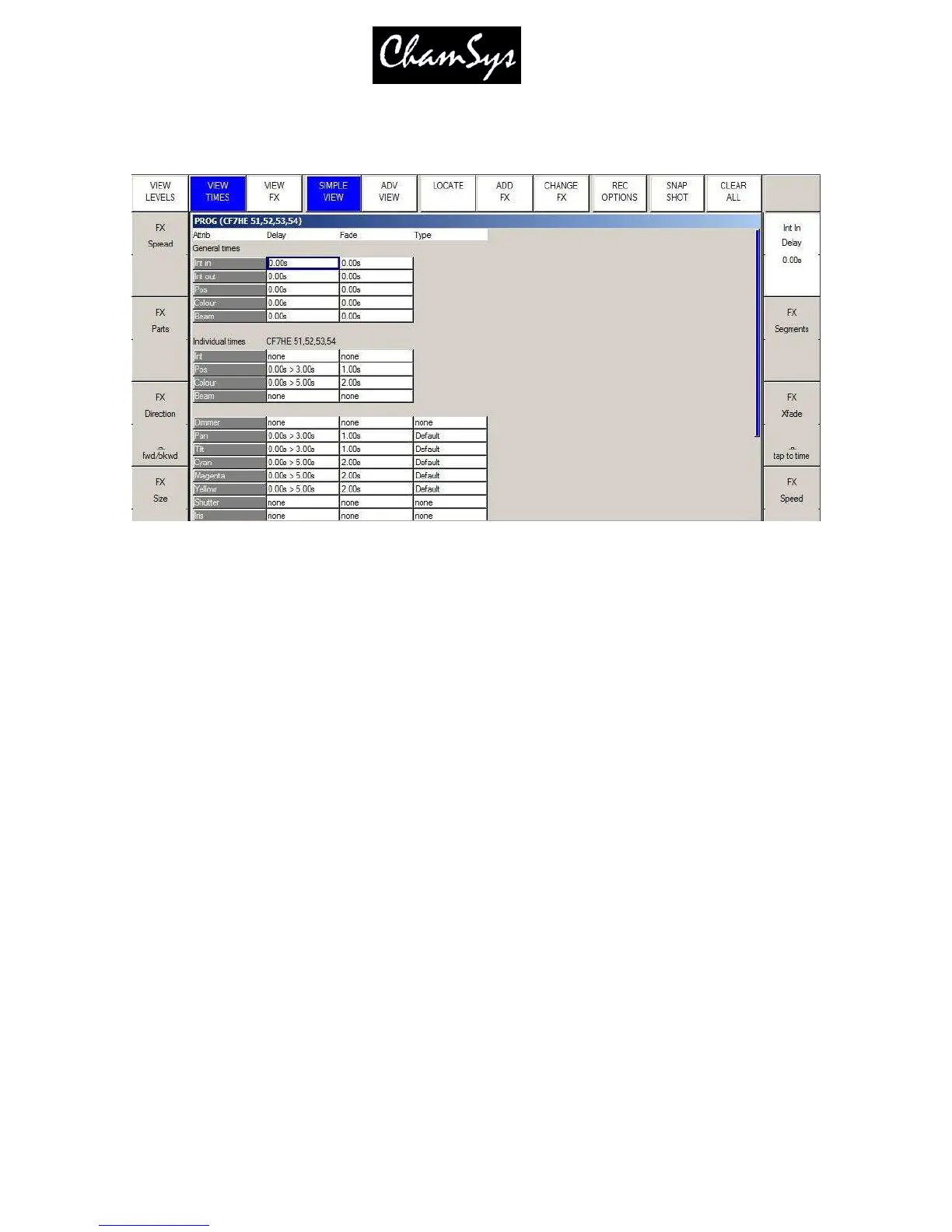ChamSys Ltd www.chamsys.co.uk
MagicQ User Manual 95 Version 1.4.9.0
The View Simple shows both General Times and Individual Times. The General Times are the times that
are applied by default to attributes in the Cue – i.e. if you do not specify any Individual Time for an
attribute on a head then the General Times will be used. The Individual Times lets you enter times for
specific heads and for specific attributes.
If you select some heads selected then the Individual Times will show you the times for those heads
otherwise it will show times for all heads in the Cue. If heads have different then the lowest and highest
times are shown.
You can set split times in the Individual Times by selecting some heads and entering the shortest time
followed by THRU and then the longest time. For instance, if you enter 4 THRU 8 in the fade field then it
will set a fade times from 4 seconds to 8 seconds across the selected heads. The order is determined by
the current order within the selected heads – you can change the selection order from the Group Window.
Using the Next Head, Prev Head displays the times for individual heads so you can step through each of
the heads in turn to see their times. Use All to get back to the summary for all selected heads.
It is possible to set individual times on a per attribute view – but you must have some heads selected for
this to work.
Use Remove to remove delay and fade times from heads – the times will be removed and MagicQ will use
the General Times for these heads.
10.5.2 View Advanced
In the View Advanced you can set delay and fade times on a per head and per attribute basis one at a time.
It is also possible to set multiple heads and multiple attributes by highlighting multiple items using SHIFT
and the cursor keys. Fan also works in this view – but note that the order of fanning is fixed to the order
used in the Patch Window. To fan in alternate orders use the View Simple view.
10.6 Fade Type
It is possible to specify the fade type in both the Programmer Window and Cue Window in the View
Times, View Simple view.
