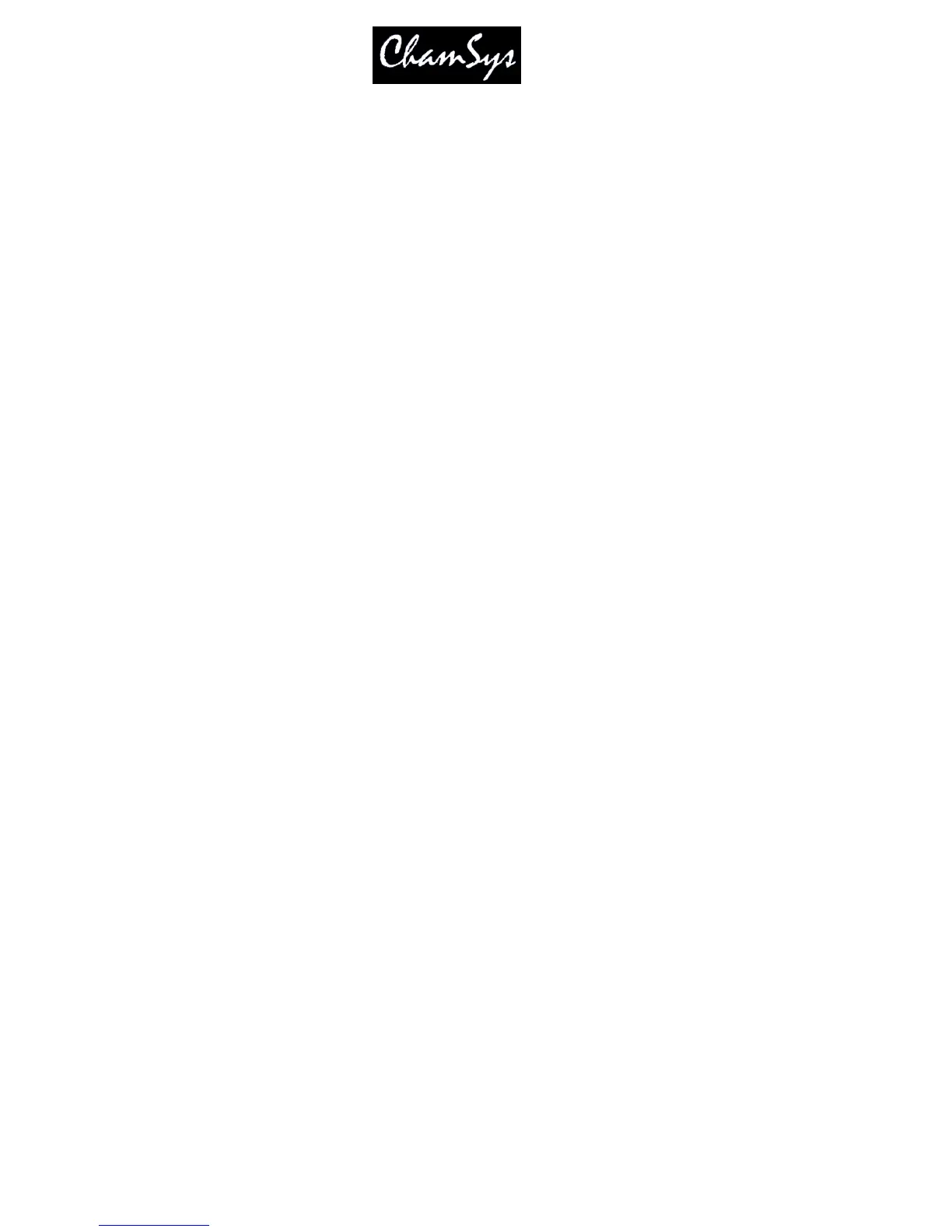ChamSys Ltd www.chamsys.co.uk
MagicQ User Manual 158 Version 1.4.9.0
ChamSys USB to DMX modules, ChamSys MagicDMX interfaces and ChamSys Ethernet to DMX Interfaces
utilise their own internal processor to ensure correct DMX framing at high DMX refresh rates.
For Ethernet based protocols such as Art-Net and Pathport it is necessary to set up the Out Uni and In Uni
fields - these determine which the ID of the Universe when carried over Ethernet. These need to be set up to
match the Ids configured on the Ethernet Interface boxes.
Where large numbers of universes are being carried over Ethernet it may also be necessary to configure the Art-
Net subnet ids. Enter subnet ids using the syntax 1-0 for subnet 1 universe 0.
The subnet ids default to 0.
In MagicQ software prior to v1.4.4.1 the sub net ids were set in columns to the right in the View DMX/IO
view. Prior to v1.3.2.0 there was a single option in Setup window, View Settings – this set the Art-Net
subnet globally.
A * by a Universe indicates a clash whereby more than one Universe is being output on the same network
Universes.
19.3.2 Using Art-Net II
To use Art-Net II simply configure the Output Universe type to Art-Net and then set the following
options:
Each Universe on MagicQ can be set to Unicast to a specific IP address rather than broadcast as in Art-Net
I. The IP addresses of Art-Net compliant devices on the network can be viewed in Setup Window, View
System, View Status, Art-Net nodes.
For shows programmed prior to v1.4.1.8 to be fully Art-Net II compliant, the Setup option, Hardware,
Reduced Rate DMX should be set to “Mixed + Changes”.
19.3.3 Installing USB drivers for MagicQ PC
MagicQ USB interfaces, MagicQ Wings or 3
rd
party USB interfaces (like the Enttec dongle) use a USB
chipset made by FTDI which requires the installation of the correct drivers.
MagicDMX devices do not need any additional drivers – they use different HID drivers within the
operating system.
There are two types of drivers for the FTDI USB interfaces - the VCP (virtual COM port driver) and the
FTDxxxx direct driver. MagicQ uses the FTDxxxx driver. By default Windows will install the VCP
driver (the dongle will then appear as a serial port under ports in Device Manager) and will not work with
MagicQ.
The MagicQ PC installation includes the drivers in the folder c:\Program Files\ChamSys
Ltd\Magicq\MagicQ Wing Drivers. Alternatively download the FTDxxxx driver from the ChamSys web
site - marked "MagicQ PC Wing drivers.zip". Extract this file onto your PC. Then in Device Manager
(Control Panel, Settings, System) go to USB devices and click on the device indicated "USB to Serial
convertor". Click Properties and Reinstall Driver. When Windows asks whether to search for a driver,
then click no and select the downloaded driver manually.
If you continue to have problems loading the correct driver, then try disabling any network ports
on the PC and then reinstall the drivers - Windows sometimes searches automatically for drivers
on the network.
